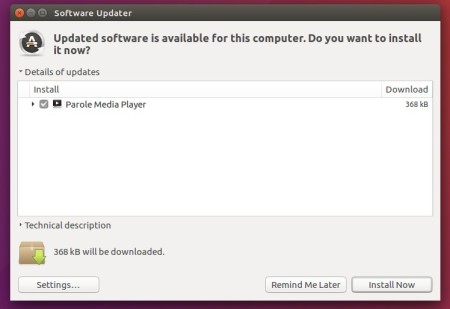![]()
Xfce’s lightweight Parole media player released the third bug-fix update for the 1.0 series today. Here’s how how to install it in Ubuntu 18.04, Ubuntu 19.04, and their derivatives.
Parole 1.0.3 release highlights:
- Drop deprecated OnlyShowIn keys in desktop actions
- Ensure the time divider is shown/hidden correctly
- Fix closing of Parole process with Ctrl-Q
- Fix Gtk-CRITICAL when closing main window
- Change text ‘…’ to ‘…’ for consistency with other Xfce apps
- Change text ’60 seconds’ to ‘1 minute’
- Move appdata to metainfo
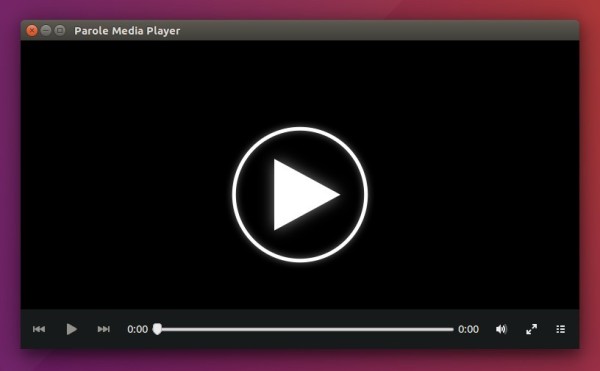
How to Install Parole 1.0.3 in Ubuntu 18.04, 19.04:
The unofficial PPA has made the new release package for Ubuntu 18.04 and Ubuntu 19.04.
1. Open terminal either via Ctrl+Alt+T or by searching for “Terminal” from application menu. When it opens, run command:
sudo add-apt-repository ppa:ubuntuhandbook1/apps
Type user password (no asterisk feedback when typing due to security reason) when it prompts and hit Enter.

2. Then upgrade the media player via Software Updater utility:
or run following commands to install / upgrade it:
sudo apt update sudo apt install parole
For those who don’t want to add PPA, grab the .deb package from HERE.
Uninstall:
Run following command to purge the PPA repository which also downgrade installed packages to the stock version in your Ubuntu:
sudo apt-get install ppa-purge && sudo ppa-purge ppa:ubuntuhandbook1/apps