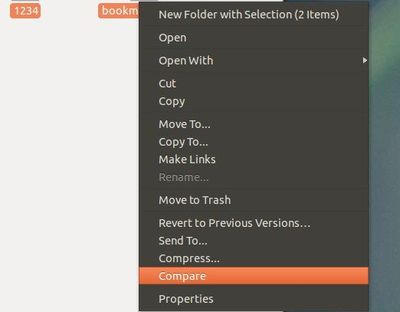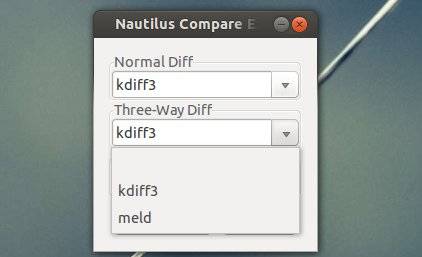This simple tutorial shows you how to add ‘File Compare’ option on Nautilus’ context menu in Ubuntu 13.04 Raring Ringtail.
There are a few tools in Ubuntu allow to compare files or folders, such as Meld Diff Viewer, Kdiff3. Nautilus-compare is a simple plugin that integrates them with Nautilus file browser.
Press Ctrl+Alt+T on your keyboard to open temrinal. When it opens, run below command to install this plugin:
sudo apt-get install nautilus-compare
Once installed, open “Nautilus Compare Extension Preferences” from Unity Dash and choose your diff veiwer:
Finally, restart Nautilus by below command to apply changes:
nautilus -q
For Ubuntu 13.04, due to bugs you need to run below command to get it work:
for 32-bit:
sudo ln -s /usr/lib/i386-linux-gnu/libpython2.7.so.1 /usr/lib/libpython.2.7.so
for 64-bit:
sudo ln -s /usr/lib/x86_64-linux-gnu/libpython2.7.so.1 /usr/lib/libpython.2.7.so