![]()
Opera web browser 71 was released one day ago. The new version features more options for tab searching and history searching, custom shortcuts for Messengers & Workspaces.
Opera 71 release highlights:
- Add Show more (Show less) button in ‘Search in tabs’ result.
- Add date filtering to the history searching options.
- Add Delete History Below button to delete history items you’ve found.
- Ability to create your own keyboard shortcut for each messenger or workspace.
- Updated to Chromium 85, see changelog for more.
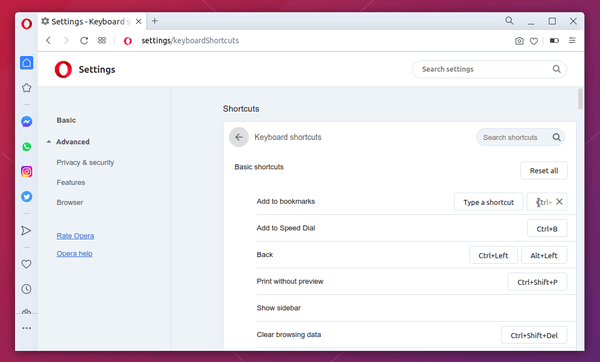
How to Install Opera 71 in Ubuntu:
Snap Package:
The Opera team offers official snap package (runs in sandbox), available to install directly from Ubuntu Software:
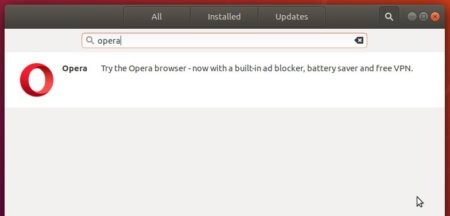
Deb package:
Also the native Ubuntu .deb package is available for downloading at the link below:
Grab the .deb package, and double-click to install it.
You may also add the official apt repository via following steps to receive future software updates.
1. Open terminal (Ctrl+Alt+T) and run command to add the opera repository:
sudo sh -c 'echo "deb http://deb.opera.com/opera-stable/ stable non-free" >> /etc/apt/sources.list.d/opera.list'

2. Get the key:
wget -O - http://deb.opera.com/archive.key | sudo apt-key add -
Finally either install Opera via following command or upgrade the browser via Software Updater:
sudo apt update sudo apt install opera-stable
Uninstall:
For the Opera snap package, simply remove it from Ubuntu Software.
For the Opera apt repository, launch Software & Updates and navigate to Other Software tab.
To remove traditional opera package, either use your system package manager or run command in terminal:
sudo apt remove --autoremove opera-stable













