![]()
The Vivaldi web browser 3.7 was released a few days ago. Features performance improvements and Apple M1 machines support.
Vivaldi 3.7 gets a series speed boost. By testing on Ubuntu 18.04 PC with 2 GHz Intel Core i3 CPU and 4 GB RAM, the browser tabs open twice as fast, and new windows open 26% faster compare to the previous version.
The new release also adds native support for Apple computers using the new ARM-based M1 processors.
Besides, there are more new features including:
- Add support for Kabyle
- Add support for configurable document menus
- Support Periodic Reload in web panels
- Periodic Reload in Web Panels
- Declutter a crowded Tab Bar in two clicks
- Search highlight priority options
- Silent update support for Windows.
- Import bookmarks for Chromium Edge
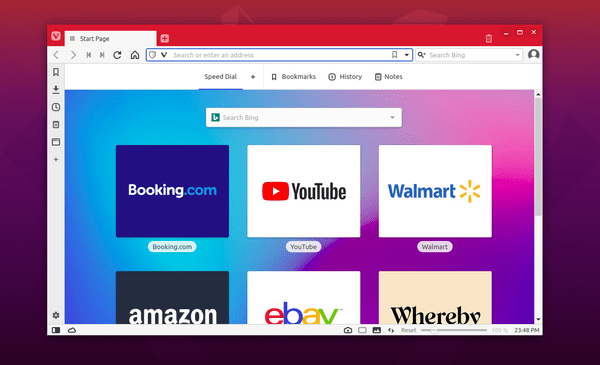
How to Install Vivaldi 3.7 in Ubuntu:
The official Ubuntu .DEB package is available to download at the link below:
Grab the deb matches your OS, then install it via either Ubuntu Software install or Gdebi package installer. Or run command in terminal:
sudo apt install ./Downloads/vivaldi-stable*.deb
Vivaldi also has an official apt repository, with it you can install the browser and get future updates through Software Updater utility.
Open terminal either via Ctrl+Alt+T keyboard shortcut or by searching for terminal from application menu. When it opens, run following commands one by one:
1. Download and install the repository key:
wget -qO- https://repo.vivaldi.com/archive/linux_signing_key.pub | sudo apt-key add -
Typer user password when it prompts and hit Enter to continue.
2. Add Vivaldi repository via command:
sudo add-apt-repository 'deb https://repo.vivaldi.com/archive/deb/ stable main'
3. Finally check updates and install the web browser via command:
sudo apt update && sudo apt install vivaldi-stable
Or upgrade from an old version via Software Updater utility.
(Optional): To remove Vivaldi apt repository from you system, launch Software & Updates and navigate to Other Software tab.














