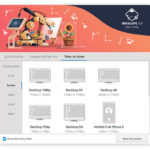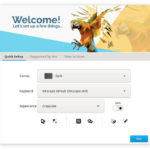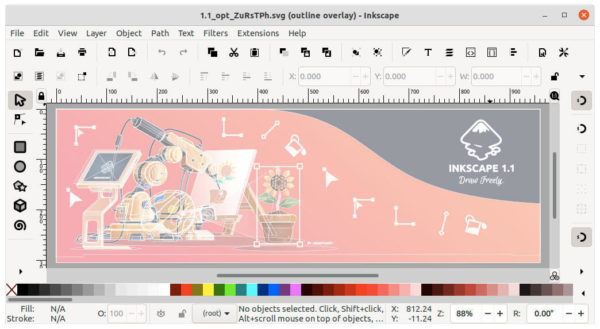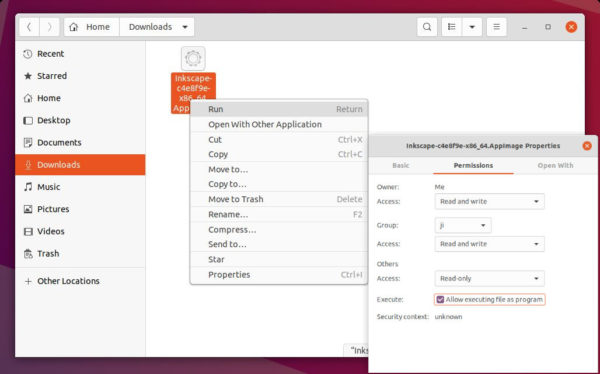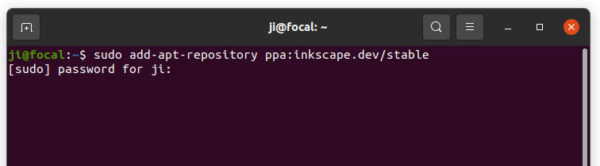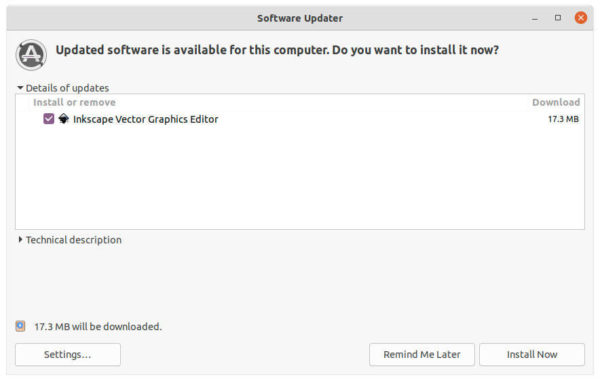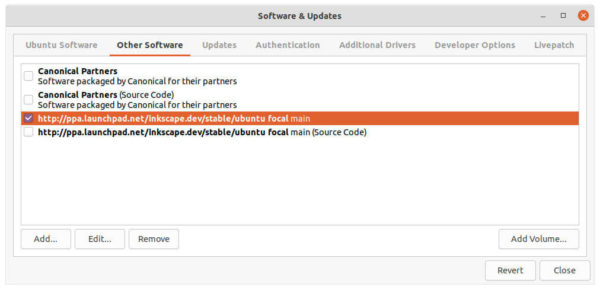![]() Inkscape, free open-source vector graphics editor, release new major version 1.1 a few days ago. Here’s how to install it in Ubuntu 20.04, Ubuntu 21.04, Linux Mint 20.x.
Inkscape, free open-source vector graphics editor, release new major version 1.1 a few days ago. Here’s how to install it in Ubuntu 20.04, Ubuntu 21.04, Linux Mint 20.x.
Inkscape 1.1 features a new welcome screen with ability to choose canvas colors, keyboard shortcut style, and toggle dark mode.
By different tabs, it also shows you how to contribute, and options to open recent files, set size of documents.
The release also introduced a new display mode, outline overlay, made by Jabier Arraiza.
It displays a muted view (opacity) of your drawing behind the object outlines that are click-sensitive, so you can make sure everything is in order.
Other changes in Inkscape 1.1 include:
- New “Command Palette”, open it by pressing ? on keyboard.
- Revamped Dialog Docking System
- Copy, cut and paste a selection of nodes with the Node tool
- New ‘Export PNG Image’ dialog to export JPG, WebP and TIFF, optimized PNG.
- New ‘Extension Manager’ in beta.
How to Install Inkscape 1.1 in Ubuntu:
The easiest way to install the editor is using the official Snap package.
Also, non-install Appimage is available in official download page. Download it, make executable via file’s “Properties -> Permissions” dialog, finally click run to launch the program.
For those prefer the classic apt method, Inkscape team has official Ubuntu PPAs.
1. Open terminal either by pressing Ctrl+Alt+T on keyboard or by searching for ‘terminal’ from system application menu. When it opens, run command to add the PPA:
sudo add-apt-repository ppa:inkscape.dev/stable
Type user password (no asterisk feedback) when it prompts and hit Enter.
2. Then run command to install or upgrade the vector graphics editor:
sudo apt install inkscape
or upgrade it via Software Updater
Uninstall:
To remove the PPA repository, open Software & Updates and navigate to Other Software tab. Then remove the relevant repository line:
To remove Inkscape, either use Synaptic package manager or run command in terminal:
sudo apt remove --autoremove inkscape