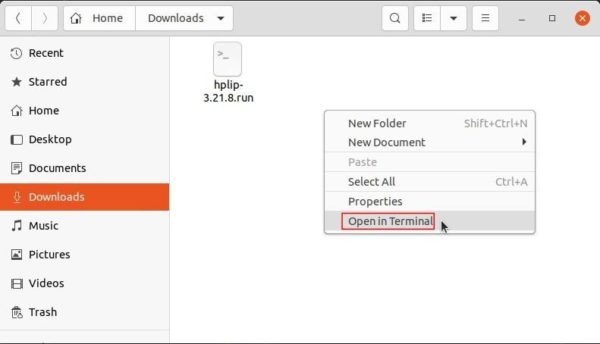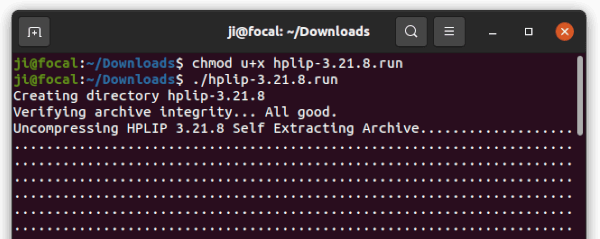HPLIP, Hewlett-Packard’s Linux imaging and printing software, released version 3.21.8 with new printers support.
The open-source HP printer and scanner driver add some new devices support. They are:
- HP Smart Tank 500 series
- HP Smart Tank 530 series
- HP Smart Tank Plus 570 series
- HP Smart Tank 7600
- HP Smart Tank 750
- HP Smart Tank 790
- HP Smart Tank Plus 710-720
- HP Smart Tank Plus 7000
- HP Smart Tank Plus 660-670
- HP Smart Tank Plus 6000
- HP DeskJet Ink Advantage Ultra 4800 All-in-One Printer series
And Linux Mint 20.2, RHEL 8.4 and Manjaro 21.0.7 are officially supported according to the release note.
How to Install HPLIP 3.21.8 in Ubuntu:
The official installer package, “hplip-3.21.8.run“, is available to download at the link below:
After downloaded the file, open the Downloads folder in terminal by right-clicking on blank area in that directory and choose ‘Open in Terminal.’
When terminal opens, add executable permission to the file by running command:
chmod u+x hplip-3.21.8.run
Then run the installer and follow terminal output to start installing the driver:
./hplip-3.21.8.run
For the python-pyqt5 dependency issue, see this how to tutorial. Or, you can manually install the dependencies via command:
sudo apt-get install libcups2 cups libcups2-dev cups-bsd cups-client libcupsimage2-dev libdbus-1-dev build-essential ghostscript openssl libjpeg-dev libsnmp-dev libtool-bin libusb-1.0-0-dev wget python3-pil policykit-1 policykit-1-gnome python3-pyqt5 python3-dbus.mainloop.pyqt5 python-gi-dev python3-dev python3-notify2 python3 python3-reportlab libsane libsane-dev sane-utils xsane libavahi-client-dev libavahi-core-dev
And compile it from source folder (generated automatically once you run the .run file) via configure, make, sudo make install.
Uninstall HPLIP 3.21.8:
While installing the driver, it creates a source folder that contains an uninstall script. Until you remove that folder, you can run the script to remove HPLIP:
cd ~/Downloads/hplip-3.21.8/ && sudo ./uninstall.py