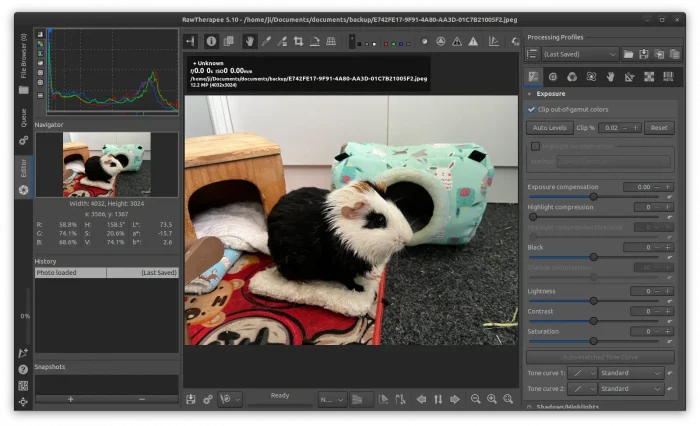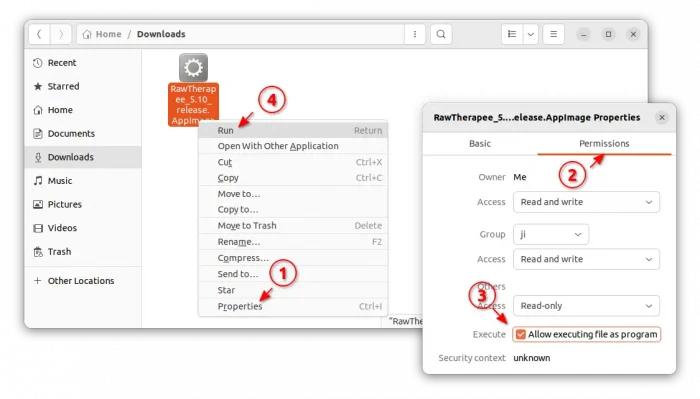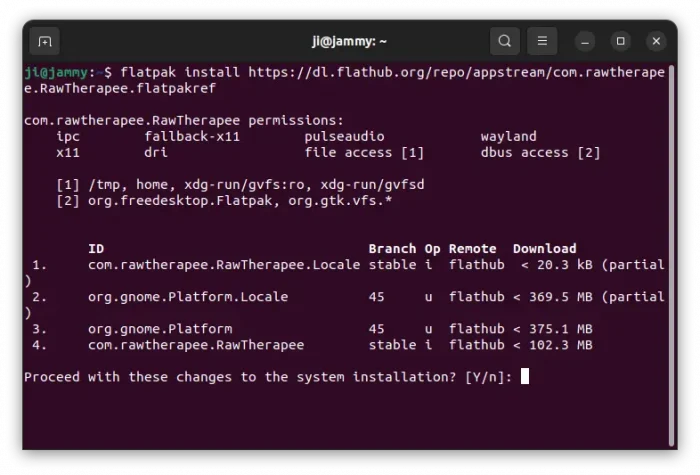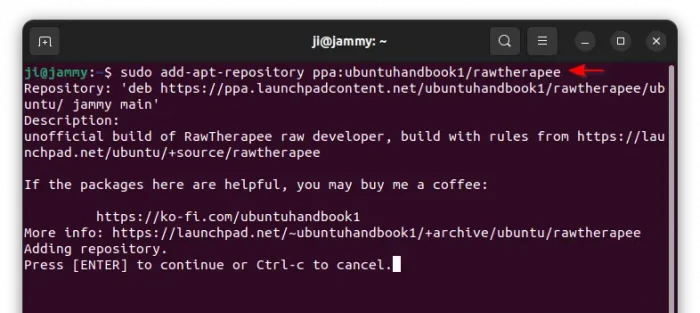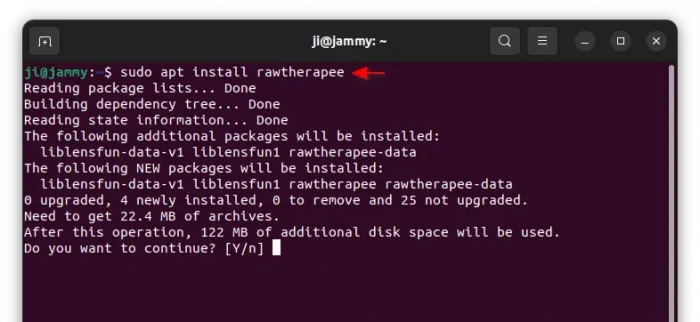RawTherapee, the free open-source raw photo processing program, announced the new 5.10 release this Friday!
It’s been more than 1 year since the last stable release. The new release can now add multiple custom external editors that can be chosen in the Editor tab.
The Preferences dialog now has new Favorites tab to add/remove favorite tools. And, it includes option to change Lensfun database directory.
RawTherapee 5.10 now uses Exiv2 to hanle metadata, and it supports CR3 medata. It can recognize ICC profiles in user configuration directory, and support Raw files from OM Digital Solutions cameras.
Other changes include:
- Export to BigTIFF format.
- Dynamic Profile Rules now has a File path filter.
- New From Metadata option in Flat-Field tool.
- More private file permissions for temporary files generated by the external editor feature.
- Add Gamut control option for Abstract Profile in the Color Management tool.
- Add new Inpaint Opposed method for Highlight reconstruction in the Exposure tool.
- Improvements to Color Appearance & Lighting tool, L*a*b* Adjustments and Local Adjustments tools, and more.
The new release also added/improved support for new cameras, raw formats and color profiles. They include Canon EOS series (e.g., R, R3, R5, R6), FUJIFILM X-T3, X-T30, and more. See the release note (scroll down a bit) for more details!
How to Install RawTherapee 5.10
RawTherapee provides official packages for Linux, macOS, and Windows, available to download at its website via the link below:
For Linux, it’s an non-install AppImage package. Just download it, add executable permission from file ‘Properties’ dialog, then you may click run the package to launch the software.
For choices, there are 2 unofficial ways to get the new release package. They include Flatpak package and Ubuntu PPA (.deb).
Flatpak package
The Flatpak is an universal package format works for most Linux, but runs in sandbox. Linux Mint 21 and Fedora 38/39 (with 3rd party repos) can install it from either Software Manager or GNOME Software.
For Ubuntu, simply press Ctrl+Alt+T on keyboard to open terminal. Then, run 2 commands one by one to install the Flatpak package:
- First, enable Flatpak support:
sudo apt install flatpak
- Then install RawTherapee as Flatpak:
flatpak install https://dl.flathub.org/repo/appstream/com.rawtherapee.RawTherapee.flatpakref
NOTE: First time installing a Flatpak app needs a log out and back in to make app icon visable
Ubuntu PPA
For those who prefer the native .deb packages, there’s also an unofficial PPA contains the packages for Ubuntu 20.04, Ubuntu 22.04, and Ubuntu 23.10.
1. First, press Ctrl+Alt+T on keyboard to open terminal. When it opens, run command to add the PPA:
sudo add-apt-repository ppa:ubuntuhandbook1/rawtherapee
2. Linux Mint users need to manually refresh system package cache after adding PPA, though it’s done automatically in Ubuntu now.
sudo apt update
3. Finally, install the RAW developer software by running command:
sudo apt install rawtherapee
Uninstall RawTherapee
For the software package installed as Flatpak, open terminal (Ctrl+Alt+T) and run command to uninstall:
flatpak uninstall --delete-data com.rawtherapee.RawTherapee
Also run flatpak uninstall --unused to clear useless runtime libraries.
For the .deb package, remove it by running command:
sudo apt remove --autoremove rawtherapee rawtherapee-data
Also remove PPA, either by removing source line via “Software & Updates” tool under Other Software tab, or by running command in terminal:
sudo add-apt-repository --remove ppa:ubuntuhandbook1/rawtherapee