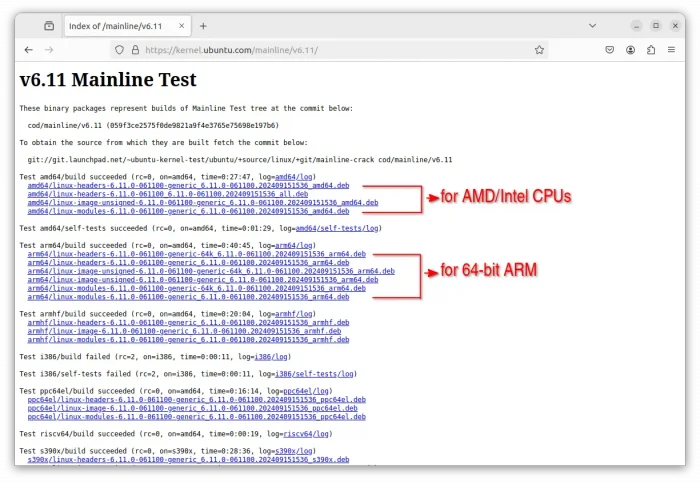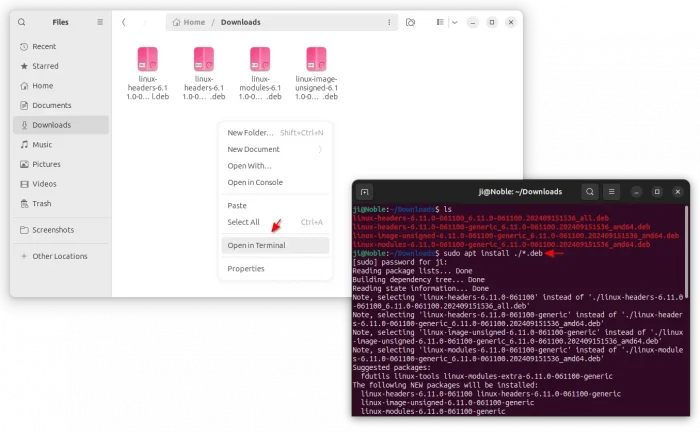Linux Kernel 6.11 was released! Linus Torvalds announced it 2 days ago on Sunday:
“I’m once again on the road and not in my normal timezone, but it’s Sunday afternoon here in Vienna, and 6.11 is out.
The last week was actually pretty quiet and calm, which is nice to see. The shortlog is below for anybody who wants to look at the details, but it really isn’t very many patches, and the patches are all pretty small. Nothing in particular stands out – the biggest patch in here is for Hyper-V Confidential Computing documentation. …”
New Features in Kernel 6.11
The new kernel comes with many exciting new features. On Intel side, it features hardware replay support for better reproducing Intel GPU hangs. The Xe2 graphics gains initial Battlemage display support and the initial Battlemage device PCI IDs.
Intel also features Panel Replay support for eDP displays on portable devices. It’s a power saving feature that allows for only updating a portion of the display that has changed rather than the entire.
The NPU AI accelerator now features hardware scheduler, profiling support. The Perf performance analyzing tool now supports for Intel Arrow Lake and Lunar Lake processors. And, other Intel specific features include:
- Content Match Refresh Rate (CMRR) adaptive sync like feature for Lunar Lake.
- Intel Gaudi 2D AI accelerator support.
- “Performance Limit Reasons” reporting for indicating why a processor may be downclocking.
- Intel Panther Lake audio support
For AMD, the P-State CPUFreq driver supports AMD Core performance boost. It supports the Fast CPPC for better performance and power efficiency on some CPUs, such as Zen 4 mobile processors.
There are also initial AMD RDNA4 GPU enablement, AMD GFX12 enabled by default, AMDGPU ISP 4.x IP support for the Image Signal Processing tech for laptops / web cameras. Support for running AMD SEV-SNP encrypted KVM guests. And, big speed boost for AES-GCM encryption/decryption on modern Intel/AMD processors.
The new kernel also features PiSP driver for the Raspberry Pi 5 camera system, monochrome TV support, and monochrome logo support for the kernel panic screen (“Screen to Death”).
Other processors support include:
- Support for Mobileye EyeQ 6H SoC
- Better handling compressed kernel images on ARM
- New ISA extensions, initial NUMA support for ACPI-based RISC-V systems.
Linux Kernel 6.11 features many new and updated hardware support. They include better support for Lenovo Yoga C630 WOS ARM Laptop, keyboard backlight support for more T2-secured Mac, Devive Tree support for ASUS Vivobook S15 and Lenovo Yoga Slim 7x.
There are as well fan speed, temperature, and charge control drivers, ChromeOS EC LED driver for framework laptops. ASUS EC Sensors driver for the ProArt X670E CREATOR WIFI motherboard.
And, new wired/wireless networking hardware support, including AQR115C PHY.RTL8224 2.5Gbps PHY.RTL8192DU Realtek RTL8852BE. More hardware, driver, and fixes include:
- XP-PEN Deco Mini 4
- Huion Dial 2
- Thrustmaster TCA Yoke Boeing joystick.
- Huion Inspiroy 2S (H641P) driver
- Realtek RT1318 audio support.
- Fix for ASUS ROG Ally X gamepad.
How to Install Linux Kernel 6.11 in Ubuntu 24.04
NOTE: Ubuntu 24.04.2 now default to Linux Kernel 6.11 (through HWE).
For old Ubuntu 22.04 and Ubuntu 20.04, try the Zabbly repository though it’s NOT updated for the new kernel at the moment.
Ubuntu has built the new kernel packages into Mainline Kernel PPA. Ubuntu 24.04 users can select download the packages from the link below:
For AMD/Intel CPUs, simply download the first 4 .deb packages from the web page. While, other platforms can download their own packages plus the ‘linux-headers-6.11.0-xxxxxxxxxx_all.deb’.
If you don’t know your CPU architecture type, open terminal (Ctrl+Alt+T) and run either uname -m or dpkg --print-architecture command to tell.
After downloaded the corresponding .deb packages, right-click on blank area in your downloads folder and select “Open in Terminal”. Finally, run the command below to install all the .deb packages in that folder:
sudo apt install ./*.deb
When done, reboot your computer and run command uname -a to identify your kernel version.
Uninstall:
To uninstall the Kernel 6.11, reboot your computer and select boot an old Kernel from Grub boot menu (under “Advanced …”). Then, use command to uninstall:
sudo apt remove --autoremove linux-modules-6.11.0-*-generic linux-headers-6.11.0-*