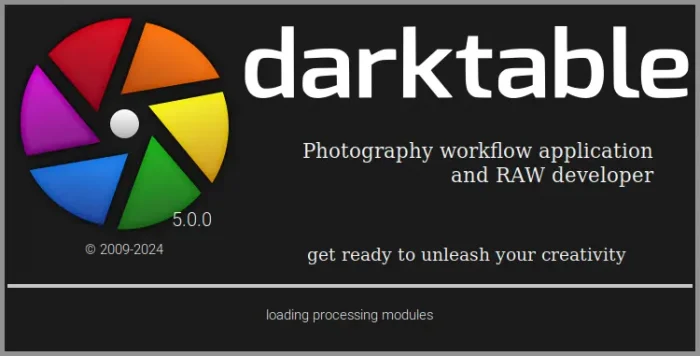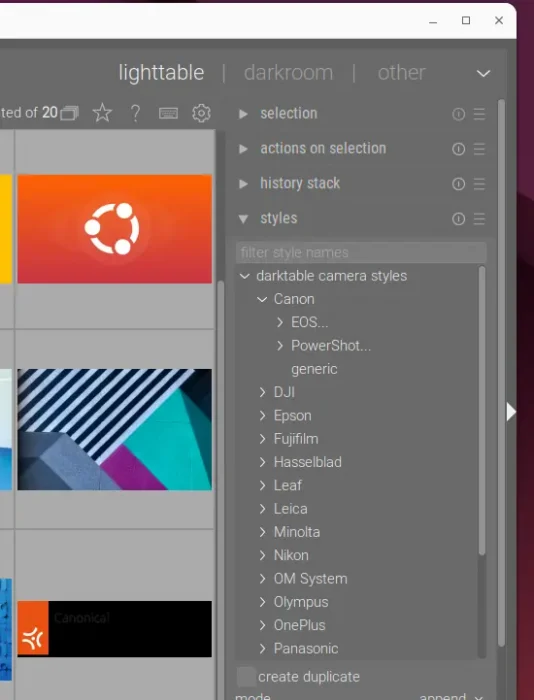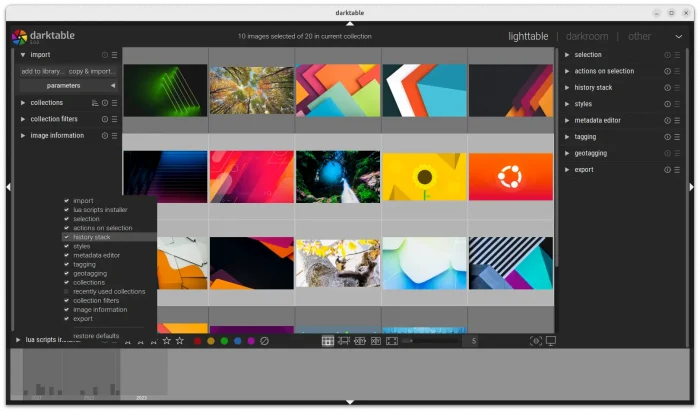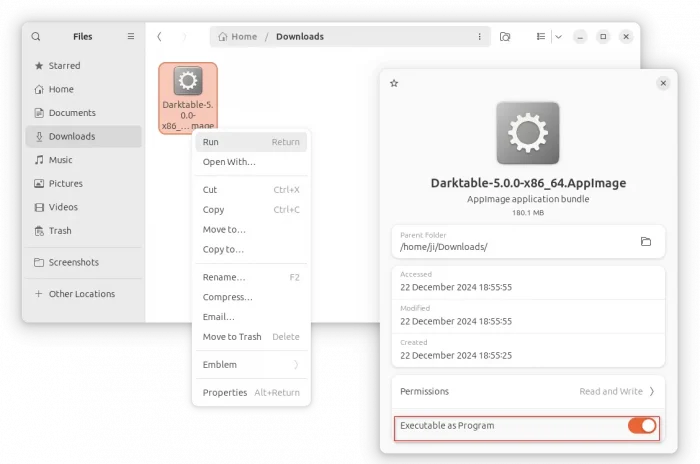Darktable, the popular free open-source photography and RAW developer, released new 5.0.0 version yesterday. PPA updated for Ubuntu 22.04, Ubuntu 24.04, and Ubuntu 24.10.
Darktable 5.0.0 is a new major feature release. It now shows a splash screen at startup, including app loading process bar, which is useful for the user who has a large library. For choice, it can be disabled in the Preferences dialog, under miscellaneous tab.
The release also introduced camera-specific styles for more than 500 camera models. These styles only affect contrast, brightness, and saturation and do not attempt to match sharpening, denoising, or hue shifts.
It also added a Lua script to auto-apply the appropriate style on import and manually apply styles to a collection of previously-imported images.
The new Darktable release also has great improvements on its UI. User can now drag and drop the module headers to reposition them across the left and right panels.
And, right-click on blank area below the modules will pop-up a menu with toggle options to show or hide modules from the panels. While, there’s a “restore defaults” option in that menu to reset modules, as well as “reset view panels” in preferences to reset all views.
The UI has also been improvements with a busy cursor or a process bar, while processing bulk image operations such as rating, tagging, applying styles, and edit history management.
Besides UI changes, there are also great performance improvements. The release added OpenCL implementation of color equalizer, improved the speed of bulk image operations, and significantly accelerated loading of PFM files.
Other changes include:
- New high contrast theme.
- Enhanced tooltips to provide more information.
- Add support for editing any live color-picker samples
- Significantly boost AVIF encoding speed.
- A warning pop-up first time user presses Tab key.
- Import JPEG 2000 files with .jpf and .jpx file extensions.
- Add read support for HEIF files with AVC (H.264) compression and .avci file extension.
- Add read support for JPEG 2000 encoded images in HEIF containers with .hej2 file extension.
- See the Github release page for more details.
How to Install Darktable 5.0.0
Darktable website provides Linux AppImage, Windows exe, macOS dmg, as well as source tarball in its install page:
For Linux, just download the AppImage, add executable permission from file ‘Properties’ dialog, finally click Run to launch the photography app.
NOTE: Ubuntu since 22.04 does NOT support AppImage out-of-the-box, run sudo apt install libfuse2 to enable!
For choice, there are also universal Flatpak package (unverified) works in most Linux, official Deb/Rpm packages for Debian, Ubuntu, Fedora, and openSUSE.
While, Ubuntu 22.04, Ubuntu 24.04, and Ubuntu 24.10, may also install Darktable 5.0.0 from this unofficial PPA:
sudo add-apt-repository ppa:ubuntuhandbook1/darktable
sudo apt update
sudo apt install darktable
Uninstall Darktable
Depends on which packages you installed, remove the AppImage by just deleting that file from file manager window.
To uninstall the Flatpak package, use command:
flatpak uninstall --delete-data org.darktable.Darktable
Uninstall Deb package installed from either official package or Ubuntu PPA by running command:
sudo apt remove --autoremove darktable
And, remove the PPA repository if you want by using command:
sudo add-apt-repository --remove ppa:ubuntuhandbook1/darktable
Linux Mint users need to run sudo apt update manually to refresh cache.