For those who need to compare files, folders, and version controlled projects regularly, Debian and Ubuntu are adding back the nautilus-compare extension for GNOME Files (aka Nautilus) in default repositories for current development releases.
nautilus-compare is a Nautilus extension that adds “compare” option to right-click menu of selected files/folders, allowing to quickly launch Meld tool, and view, edit, and merge the differences graphically.
The extension was available in the default repositories for old Debian, Ubuntu 20.04 and earlier.
As system and desktop are porting to Python3 and GTK4, nautilus-compare did no longer work due to lack of maintenance, and finally removed from Debian/Ubuntu default repositories 5 years ago.
The development of nautilus-compare was back months ago, and it updated with GTK4 and the latest Nautilus support. And, Debian finally added it back into default unstable repositories and backported for Ubuntu 25.10 Questing Quokka.
For the 2 Debian and Ubuntu development releases, simply install the extension via the command below:
sudo apt install nautilus-compare
Then, it’s possible to right-click on 2 or 3 files/folders and start compare. Or, choose one for ‘compare later’, and another to compare to the last choice.
Install Nautilus-compare in Ubuntu 24.04, 24.10, 25.04
For current Ubuntu 24.04 LTS, Ubuntu 24.10, and Ubuntu 25.04, the developer offers a PPA repository with the most recent package.
1. First, press Ctrl+Alt+T on keyboard to open up a terminal window. When it opens, run command to add the PPA:
sudo add-apt-repository ppa:boamaod/nautilus-compare
Type your password when it asks (no visual feedback) and hit Enter to continue.
2. Then, use the command to install the Nautilus extension:
sudo apt install nautilus-compare
3. Finally, apply the change by running the command below to quit Nautilus:
nautilus -q
Then, re-open Files and right-click on any files or folders to see the new options.
Uninstall:
To uninstall the file manager extension, open terminal (Ctrl+Alt+T) and run command:
sudo apt remove nautilus-compare
Also run nautilus -q to apply change.
To remove the PPA repository from your system, either use “Software & Updates” by removing the source line under “Other Software” tab, or run command:
sudo add-apt-repository --remove ppa:boamaod/nautilus-compare



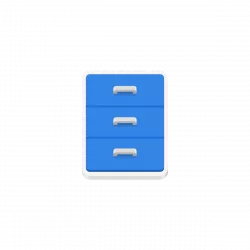
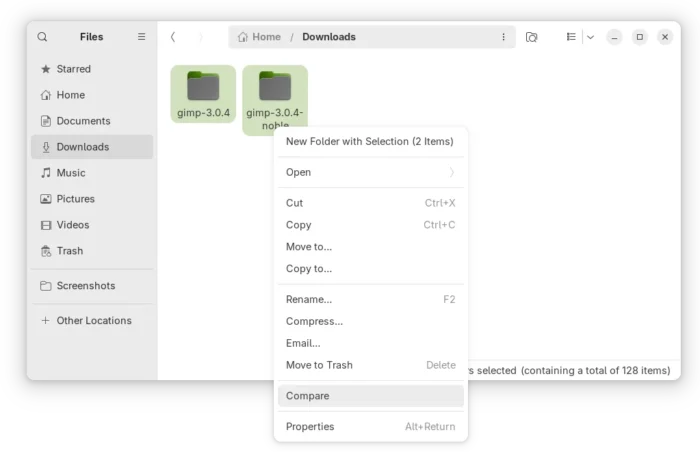
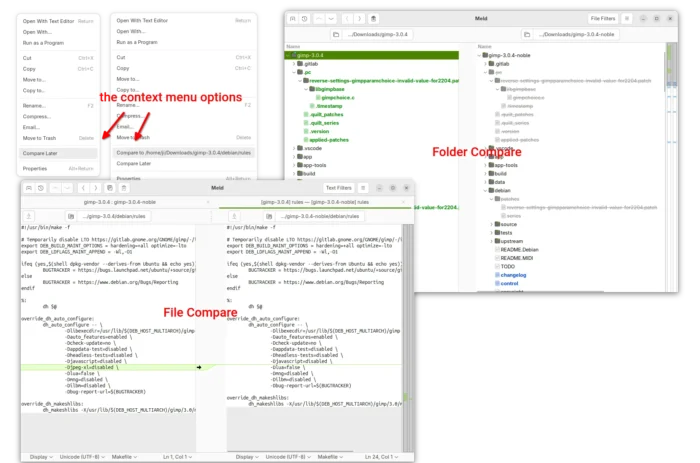
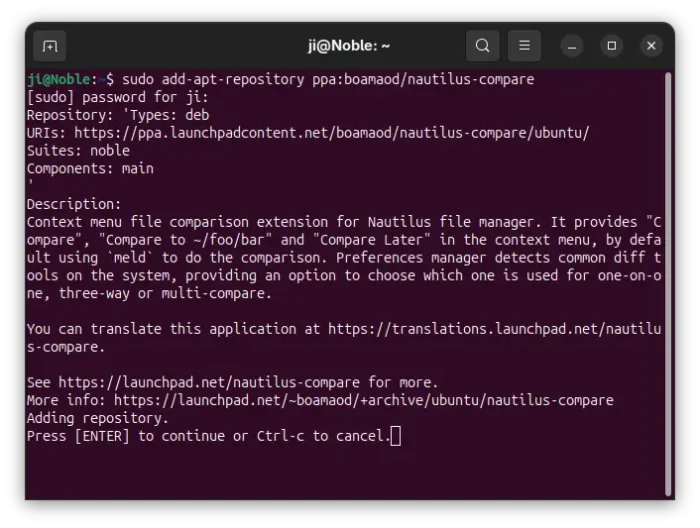
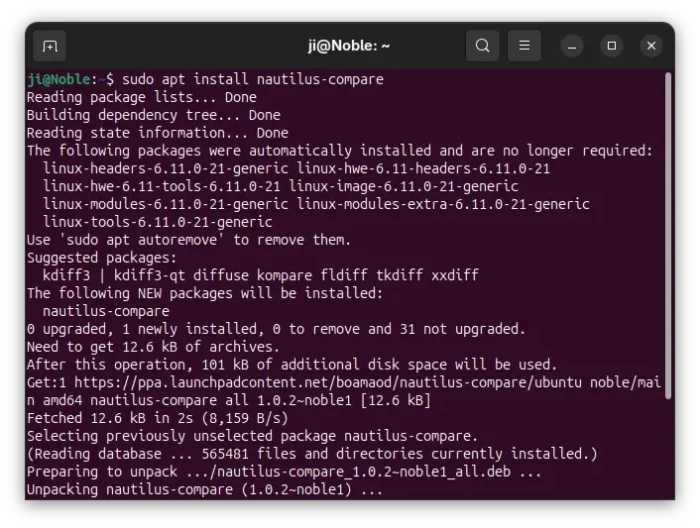










Thank you for sharing. I was really missing nautilus-compare in my Ubuntu 24.04