![]()
CopyQ, the free open-source clipboard manager, released new 11.0.0 version few days ago.
The new release of this Qt-based advanced clipboard manager added some new features and improved scripting support with new class and other changes.
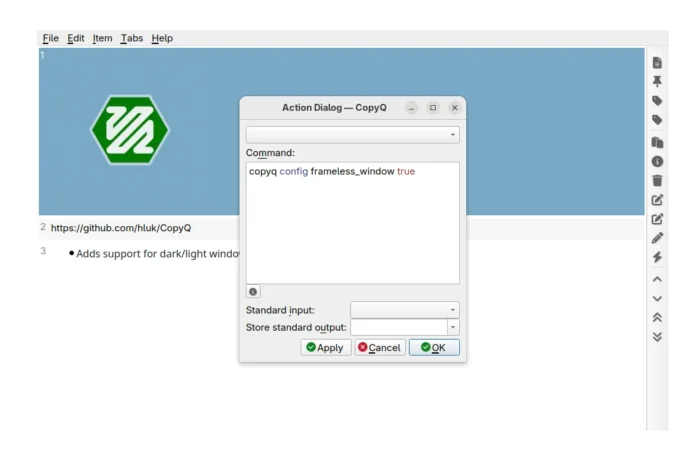
CopyQ window without title-bar and border
First, the release introduced new frameless_window option, allowing to show or hide the header/title-bar and window borders.
Simply, launch the action dialog (go to ‘Item -> Action’ or press F5 key) and run the command below will hide them, making CopyQ window borderless (Ubuntu may use Super + drag to move window in this mode).
copyq config frameless_window true
While, Linux user may also run the command from terminal to do the same job. And, replace true with false in the command to un-hide the header and border.
For advanced users who use the scripting API for network request, CopyQ 11.0.0 introduced new NetworkRequest class, allowing to make HTTP request with custom headers, HTTP method, number of allowed redirects and timeout.
Here’s an example from the official Docs:
let req = NetworkRequest();
# allow redirects
req.maxRedirects = 5;
# set request headers
req.headers = {
'User-Agent': req.headers['User-Agent'],
'Accept': 'application/json',
};
# create JSON data
const data = JSON.stringify({text: 'Hello, **world**!'});
# send POST request
const reply = req.request(
'POST', 'https://api.github.com/markdown', data)
# the request is synchronous and may not be finished
# until a property is called (like reply.data or reply.status)
if (!reply.finished) { serverLog('Processing...'); }
print(reply.data);
CopyQ added Emacs navigation key-bindings support in last 10.0.0, the new release improved it by enabled Vi/Emacs navigation in menus, and Ctrl+[ in Vi and Ctrl+G in Emacs to work in many other places as Esc key (e.g., to hide menus, dialogs).
It as well added support localizing command names in the command INI files, e.g.,:
[Command] Name = ... Name_cs = ... Name_fr = ... Name_pt_BR = ... Name_pt = ...
Other changes include:
- Automatically switch light / dark header (title-bar) to match system color scheme.
- Support showing preview for more images: webp and ico.
- Prevent backspace from closing the main window.
- Selections and current items/rows/data in scripts now only relate to the tab selected with
tab(...)in scripts - Various bug-fixes and translation updates.
How to Install CopyQ Clipboard Manager 11.0.0
For more changes, and installer packages for Windows, macOS, Debian, openSUSE, and Raspbian, go to the project releases page:
For Ubuntu 22.04, Ubuntu 24.04, and 25.04, the official PPA has updated with the new package for modern Intel/AMD platform.
Simply press Ctrl+Alt+T on keyboard to open terminal and run commands below one by one to add PPA & install the clipboard manager:
sudo add-apt-repository ppa:hluk/copyq sudo apt update sudo apt install copyq
CopyQ can be also installed in most Linux on Intel/AMD and ARM platforms through Flatpak package, which runs in sandbox environment.
- Install flatpak daemon. For other Linux, see this setup guide:
sudo apt install flatpak
- Install the clipboard manager:
flatpak install https://dl.flathub.org/repo/appstream/com.github.hluk.copyq.flatpakref
Uninstall CopyQ
Depends on which package you installed, you may remove CopyQ (.deb) by running command:
sudo apt remove copyq
Then remove the Ubuntu PPA from your system via:
sudo add-apt-repository ppa:hluk/copyq
Also run sudo apt update to refresh cache if it didn’t do it automatically.
To uninstall the Flatpak package, use command:
flatpak uninstall --delete-data com.github.hluk.copyq
Skip --delete-data if you want to keep personal configurations, and run flatpak uninstall --unused to remove useless run-times.












