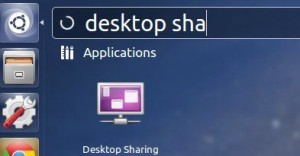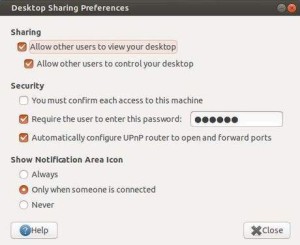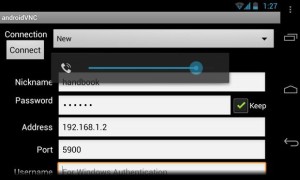In this tutorial I’ll show you how to easily connect to your Ubuntu Desktop using Android Phone.
Preparation:
- An Ubuntu PC connected to your home network (I’m on Ubuntu 12.04 LTS).
- An Android Phone (Mine is LG E960, Google Nexus 4).
To get started:
1.) On Ubuntu, search and open Ubuntu Sharing from Unity Dash.
2.) Here’s how I configured the preference to enable remote access to my desktop:
3.) Find your Ubuntu IP address by click on Network Manager icon -> Information
4.) On Android Phone, install android-vnc-viewer from Google Play for free. Then open it, type in a nickname, IP address of Ubuntu, and the password to connect:
That’s it. Enjoy!