This simple tutorial shows Xubuntu or Xfce4 users how to get the titlebar & control buttons of maximized window on the panel using Windowck plugin.
First take a look at the result (Ubuntu 14.04 with Xfce 4.10). You’ll see the title of current Firefox tab on top panel and the window control buttons on the top-right.
To get started:
1. Install the xfce4-windowck-plugin, written by Alessio Piccoli and Cédric Leporcq.
Download the binary from the link below that matches your OS type:
- 64-bit system – xfce4-windowck-plugin_xxx~trusty_amd64.deb
- 32-bit system – xfce4-windowck-plugin_xxx~trusty_i386.deb
Download Xfce4-windowck-plugin
Then double-click the package to open with Software Center and click the install button to install it.
2. Add the ‘Window Header – Title’ and ‘Window Header – Buttons’ to panel.
Now right-click on panel and navigate to panel -> panel preferences. Add the two panel items ‘Window Header – Title’ & ‘Window Header – Buttons’ and move them to appropriate locations:
After that, maximize a window and you’ll see the window title and buttons on the panel.
3. To get better appearances, do:
- Use Window Menu instead of Window Buttons in panel, see above picture
- Hide the original titlebar when the window is maximized.
To do so, press Ctrl+Alt+T on keyboard to open the terminal. When it opens, run the commands below one by one:
sudo apt-get install maximus gconftool-2 --set /apps/maximus/no_maximize --type=bool true
Log out and back in to get it work.
4.(Optional) Uninstall.
Just remove the two panel items from the above picture and run below command to restore maximized window decorations:
gconftool-2 --set /apps/maximus/no_maximize --type=bool false
via: xfce.org




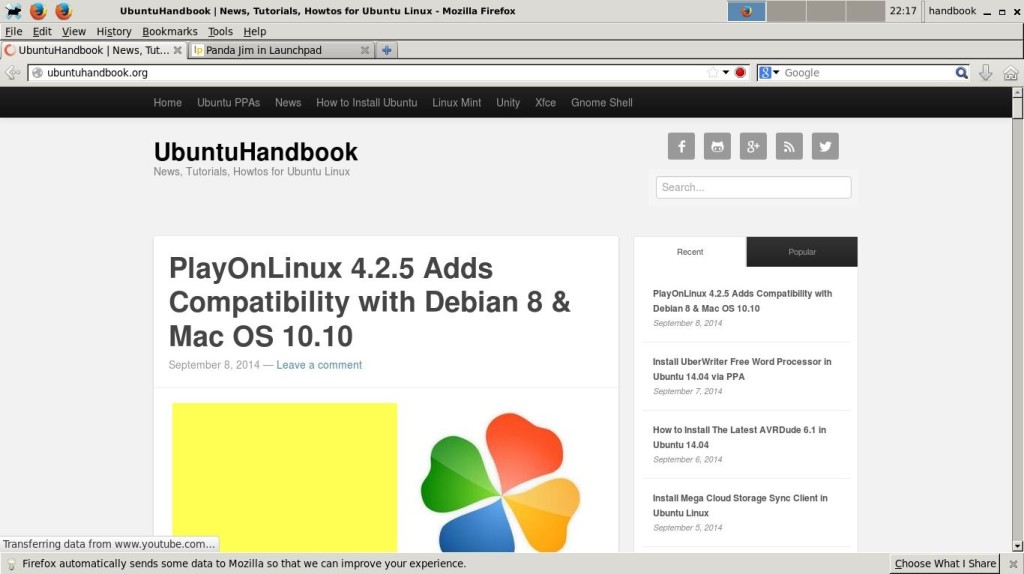
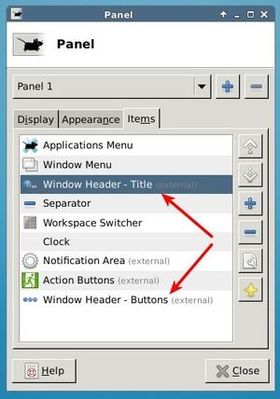








This package is uninstallable
Dependency is not satisfiable: libglib2.0-0 (>= 2.41.1)