Ubuntu 14.04 requires a minimum password length of 8 characters, as well as complexity check by default, though you can set a short password while installing Ubuntu.
The /etc/pam.d/common-password file handles password-related configurations. If you want to set a short password and disable complexity check, edit the file via below steps:
1. Open terminal from the Dash, Launcher or by pressing Ctrl+Alt+T on keyboard. When it opens, run below command to edit the file:
sudo nano /etc/pam.d/common-password
Type in your user password when it asks
2. When the file opens in the terminal screen, scroll down and find out the line:
password [success=1 default=ignore] pam_unix.so obscure sha512
To set minimum password length, add minlen=N (N is a number) to the end of this line.
To disable complexity check, remove “obscure” from that line.
After that, press Ctrl+X and then type Y to save changes and finally press Enter to exit editing.
After all, change your password via passwd USERNAME command.



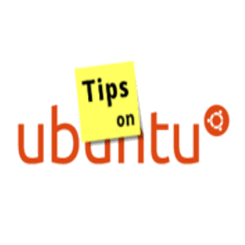
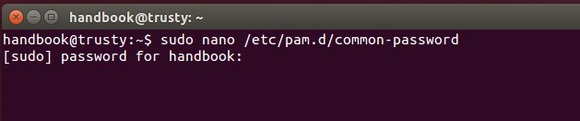
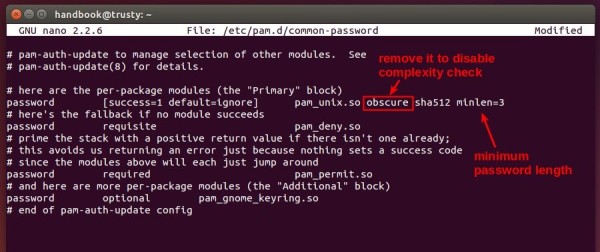
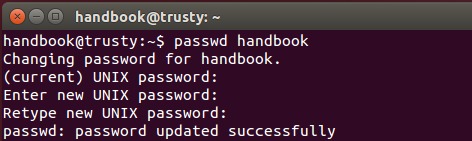










Hey ji m
thanks for the blog, i cannot get the password to be accepted at the GUI setting section under users when wanting to reset or set a new password for a user. any idea why ? thanks
B