For notebook or PC with a touchpad, you’ll find that tap clicking function does not work in the GNOME login screen out-of-the-box, either in Ubuntu or other Linux.
You may hit Enter on keyboard to login after typing password. It will however more convenient if tap to click works when trying to select another user, session, or upper right corner menu. And here’s how to enable this function in Ubuntu 22.04 and Ubuntu 20.04.
UPDATE: There’s now graphical GDM-Settings configuration tool, can do the job as easy as few mouse clicks.
Enable Tap Clicking in GDM Login Screen.
Both the System Settings and ‘Dconf Editor’ configuration tool have option to toggle ‘Tap to Click’ in Ubuntu. However, none works for the login screen due to permission issue. You need the gdm system user privilege to do the setting.
1.) Firstly, open terminal by either searching from the overview screen or pressing Ctrl+Alt+T on keyboard.
2.) For Ubuntu 22.04, you have to first install the dbus-x11 package for dbus-launch command:
sudo apt install dbus-x11
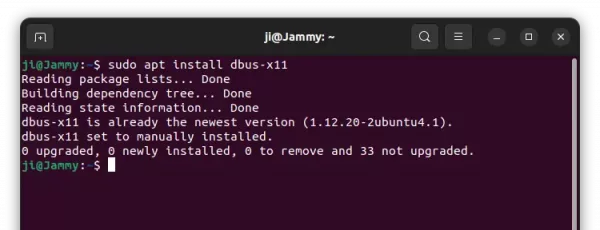
3.) When terminal opens, run command to add user gdm to the control list:
xhost SI:localuser:gdm
It will indicate that ‘localuser:gdm being added to access control list’.
4.) Finally run gsettings command to enable ‘tap to click’ using gdm user privilege:
sudo -u gdm gsettings set org.gnome.desktop.peripherals.touchpad tap-to-click true
For Ubuntu 22.04, add dbus-launch flag in command, so it will be:
sudo -u gdm dbus-launch gsettings set org.gnome.desktop.peripherals.touchpad tap-to-click true
If you want to do more settings about the GNOME login screen, you may first install “Dconf Editor” and launch the tool via gdm system user. To do so, paste the command below into terminal and hit run:
xhost SI:localuser:gdm && sudo -u gdm dconf-editor
When it opens, navigate to “org/gnome/login-screen“. There you may toggle settings for disable user list, enable fingerprint, smartcard authentications, and more.
That’s all. Enjoy!




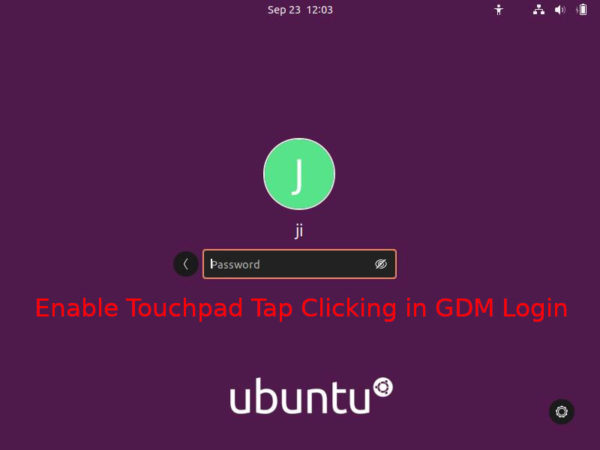

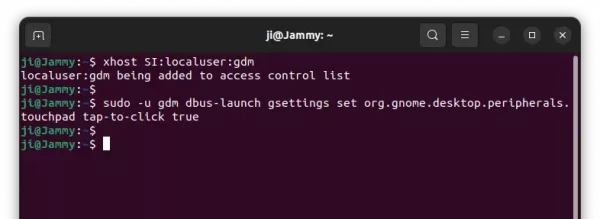
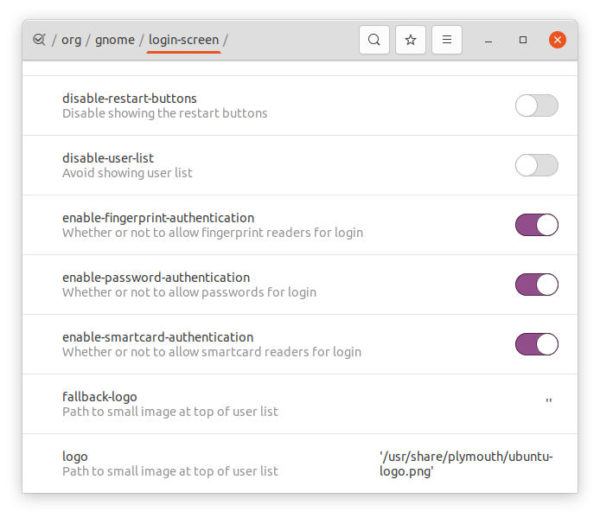








thanks you!!!
I get this error when entering:
~# xhost +SI:localuser:gdmNo protocol specified
xhost: unable to open display ":0"
The command is not required in the default Wayland session, just skip the step.
dconf-WARNING **: Unable to open /root/.local/share/flatpak/exports/share/dconf/profile/user
I found solution.
sudo apt purge flatpack
Thanks for your post. I have successfully enabled Tap-to-click following your solution and also at the same time put my laptop numlock ‘on’ on login prompt using
following the first gsettings being still gdm user.
On previous post the command disappeared its :
gsettings set org.gnome.settings-daemon.peripherals.keyboard numlock-state ‘on’
Hi, I get this error:
__________________________________________________
$ gsettings set org.gnome.desktop.peripherals.touchpad tap-to-click true
(process:3793): dconf-WARNING **: failed to commit changes to dconf: Error executing spawning from command line «dbus-launch –autolaunch=0b72f5435a794c6a971e891289336f3d –binary-syntax –close-stderr»: Child process exited with code 1
__________________________________________________
How do I solve this?
Thank you!
Thank you! It worked perfectly.
Tanks from Brazil