![]()
This simple tutorial shows how to auto-hide the top bar in Ubuntu 18.04, Ubuntu 19.10 with the default Gnome desktop.
It’s easy to enable auto-hide the dock (left panel) feature as Ubuntu offers an option in the system settings utility. To run any maximized application window in full-screen like a video player does, you can also make the Gnome top bar auto-hide.
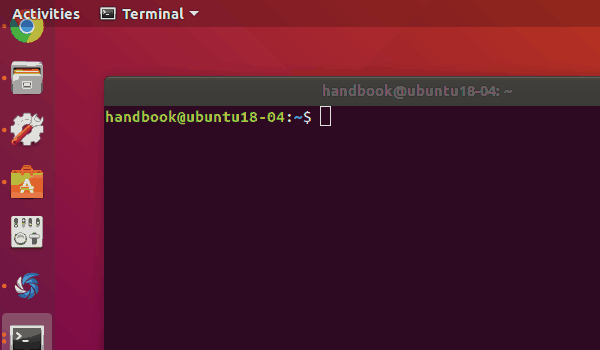
This can be done by a Gnome Shell extension called ‘Hide Top Bar’.
Open Ubuntu Software, search for and install hide top bar gnome shell extension.
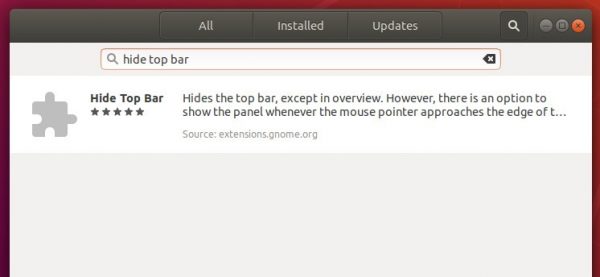
UPDATE: For Ubuntu 20.04, install the extension by pressing Ctrl+Alt+T to open terminal and run command:
sudo apt install gnome-shell-extension-autohidetopbar
Once installed, launch the extension settings either from Ubuntu Software in the install page, or by going to Gnome Tweaks -> Extensions.
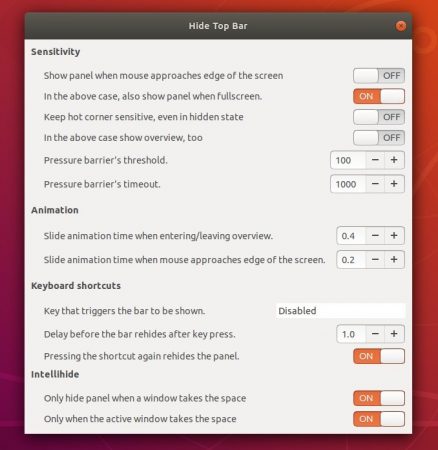
Enjoy!
Uninstall:
To remove the extension, simply run command:
sudo apt remove gnome-shell-extension-autohidetopbar














Hello.
I tried install this extention but didn’t work.
Secondly i installed “Hide Top Panel” shell extension and it was work.
I think the two are working together.
Thanks…
Thank you very much! It works! have a nice day!!!! :-)
so good!
Great
Thank you.
Useless for Ubuntu 20
the extension is not available in store. [ ubuntu 20.04 ]
Not working for Ubuntu 20.
the comannd line installation is working. But nothing after that. no result/option available in software center with “Hide Top Panel”
It works just fine in 20.04 but please mind to install the gnome tweaks first. Than use
sudo apt install gnome-shell-extension-autohidetopbar and open the extension over the gnome tweaks menu.
how to undo: sudo apt install gnome-shell-extension-autohidetopbar, it did not work for me and I want to remove it?
Thanks