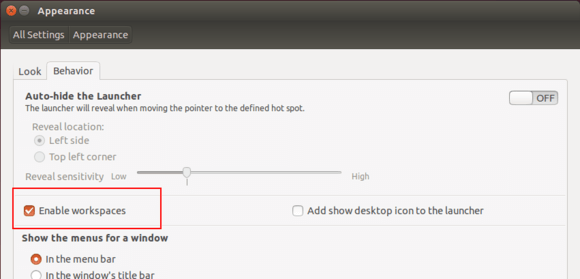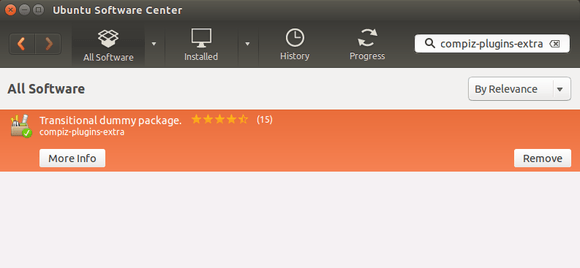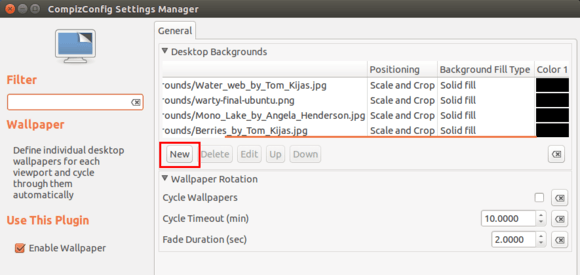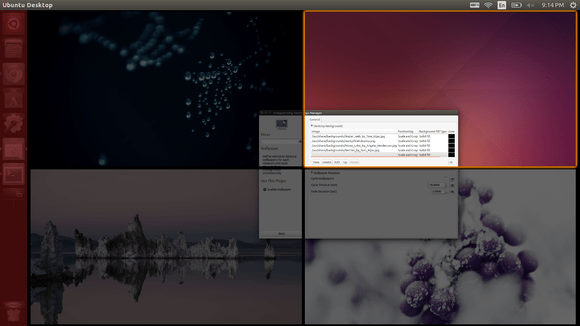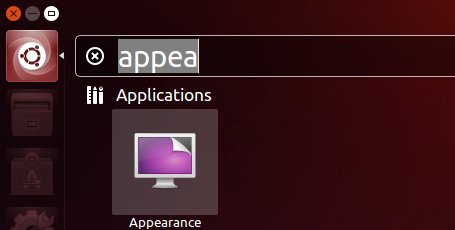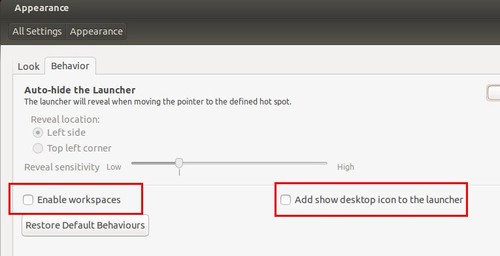This simple tutorial is going to show you how to set a different desktop wallpaper for each workspace in Ubuntu 14.04 Unity.
Only have one desktop? Well, you may first enable workspaces by going to System Settings -> Appearance -> Behavior and check the box as the below picture shows.
Now click the new icon on Unity Launcher and you’re able to switch between workspaces.
To set different wallpapers:
1. Open Ubuntu Software Center, search for and install both the Compizconfig Settings Manager and compiz-plugins-extra
The package “compiz-plugins-extra” contains the plugin Wallpaper which allows you to assign multiple wallpapers to your workspaces, with the added bonuses of proper transparency handling and desktop icons (with patches to Nautilus, etc).
2. Open CCSM (CompizConfig Settings Manager) from Unity Dash. Enable Wallpaper plugin and click to go into its settings page.
3. Click the New button and add some wallpapers. Enable Images plugin when it prompts.
Result:
To revert back, just disable the plugin or read how to reset Unity and Compiz Settings.