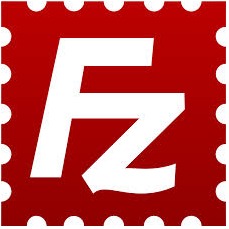 FileZilla has reached 3.7.x. This tutorial shows you how to install or upgrade in Ubuntu 13.04, Ubuntu 12.04, Ubuntu 13.10, Ubuntu 12.10 via PPA.
FileZilla has reached 3.7.x. This tutorial shows you how to install or upgrade in Ubuntu 13.04, Ubuntu 12.04, Ubuntu 13.10, Ubuntu 12.10 via PPA.
FileZilla 3.7 brings a lot of bug fixes and improvements. Here are some of them:
Show total transfer speed as tooltip over the transfer indicators
List supported protocols in tooltip of host field in quickconnect bar
Use TLS instead of the deprecated term SSL
Reworded text when saving of passwords is disabled, do not refer to kiosk mode
Improved usability of Update page in settings dialog
Improve SFTP performance
When navigating to the parent directory, highlight the former child
When editing files, use high priority for the transfers
Add label to size conditions in filter conditions dialog indicating that the unit is bytes
Ignore drag&drop operations where source and target are identical and clarify the wording in some drop error cases
Trim whitespace from the entered port numbers
Slightly darker color of inactive tabs
Ignore .. item in the file list context menus if multiple items are selected
Display TLS version and key exchange algorithm in certificate and encryption details dialog for FTP over TLS connections.
Install / Upgrade FileZilla 3.7.x
Press Ctrl+Alt+T on your keyboard to open terminal. When it opens, run below commands one by one to install it from PPA. So far, it supports Ubuntu 13.10, Ubuntu 13.04, Ubuntu 12.10, Ubuntu 12.04 and their derivatives.
sudo add-apt-repository ppa:yofel/ppa
sudo apt-get update; sudo apt-get install filezilla
Being a PPA also contains updated versions of other programs that you may not want, my advice is to remove the PPA after the installation of Filezilla 3.7.x:
sudo add-apt-repository-r ppa: yofel/ppa
That’s it. Enjoy!
Enable this blog? Please spread the world :)
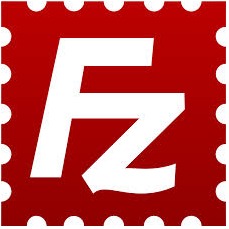 FileZilla has reached 3.7.x. This tutorial shows you how to install or upgrade in Ubuntu 13.04, Ubuntu 12.04, Ubuntu 13.10, Ubuntu 12.10 via PPA.
FileZilla has reached 3.7.x. This tutorial shows you how to install or upgrade in Ubuntu 13.04, Ubuntu 12.04, Ubuntu 13.10, Ubuntu 12.10 via PPA.












sudo add-apt-repository-r ppa: yofel/ppa “command not found”
there’s an space between
add-apt-repositoryand-r, so the command should be: