This tutorial shows how to install the most recent Apache NetBeans IDE (version 28 updated) in Ubuntu 22.04, Ubuntu 24.04, Ubuntu 25.10, and Debian 12 / 13, and their based systems, such as Linux Mint 22/21.
NetBeans is a free open-source (Apache License 2.0) Java IDE, that also supports other languages like PHP, C, C++, HTML5, and JavaScript via extensions.
The IDE is NOT available in Debian/Ubuntu repository, but easy to install via 3 ways. They include:
- Native
.debpackages. - Snap packages runs in sandbox.
- And community maintained (unofficial) Flatpak package.
Option 1: Install NetBeans via Snap package
NOTE: This method does not work in Linux Mint, since it blocks Snap package out-of-the-box.
For Ubuntu, Snap package is the easiest way to install and update the Java IDE, though it runs in sandbox environment.
Simply launch App Center (or Ubuntu Software for 22.04 & earlier), then search & install ‘apache netbeans’.
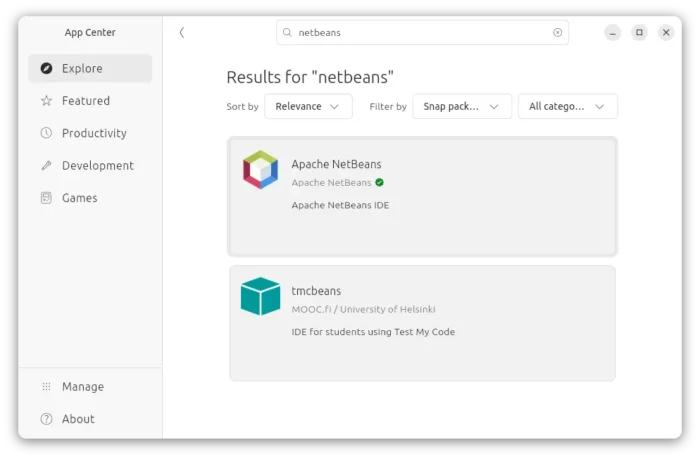
The package supports amd64 (Intel/AMD CPUs) and arm64 (Raspberry Pi, Apple Silicon, etc) CPU architecture types.
And, you may run the command below instead to install from a terminal window:
sudo snap install netbeans --classic
Option 2: Get NetBeans via Platform Independent Binary
The IDE now provides platform independent binary package which is available to download at the link below:
It’s non-install portable tarball for Windows and Linux. Just grab it, decompress, then navigate to the bin sub-folder. Then, you may run the executable file to launch NetBeans from there.
Option 3: Install NetBeans via Flatpak package
For choice, there’s also a community maintained flatpak package that runs in sandbox environment.
Linux Mint 21/22 users can easily search for and install it from Software Manager, after enabled unverified Flatpaks in Preferences dialog.
While Debian/Ubuntu users can install the Flatpak by running the 2 commands below one by one:
- First, open up a terminal window and run command to install flatpak daemon:
sudo apt install flatpak
- Then, run single command to install package from Flathub repository:
flatpak install https://dl.flathub.org/repo/appstream/org.apache.netbeans.flatpakref
After that, search for and launch the IDE from start menu, though you may need a log out and back in. For choice, you may also start it from terminal by running flatpak run org.apache.netbeans command.
And, to check and install the updates, use command:
flatpak update org.apache.netbeans
Uninstall Apache NetBeans IDE
Depends on which package you installed, open terminal (Ctrl+Alt+T) and run one of the commands below to uninstall:
- To remove the Snap package, either use App Center (or Ubuntu Software) or run command:
sudo snap remove --purge netbeans
- To remove the .deb package, use command:
sudo apt remove --autoremove apache-netbeans
- For the Flatpak package, use the command below to uninstall:
flatpak uninstall --delete-data org.apache.netbeans
While you may also
run flatpak uninstall --unusedto remove useless run-time libraries.



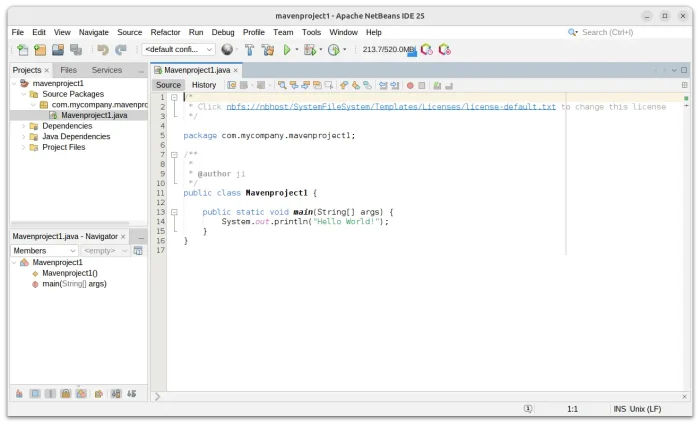
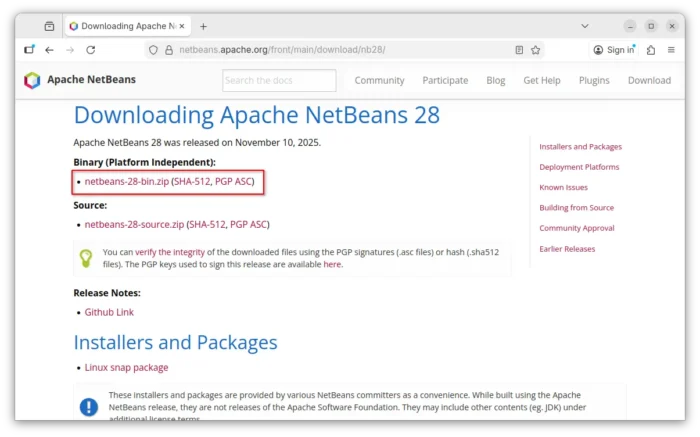
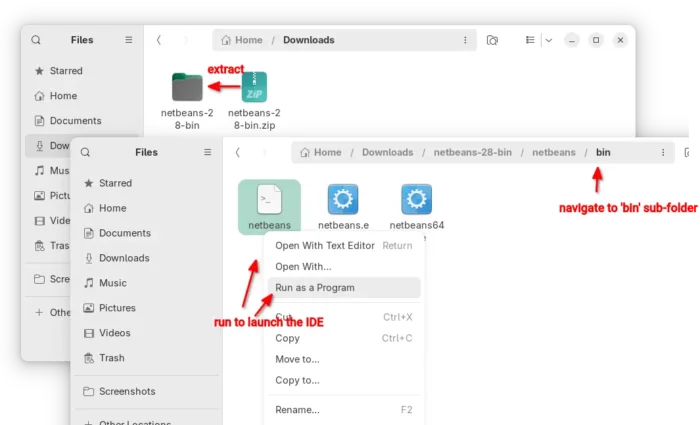
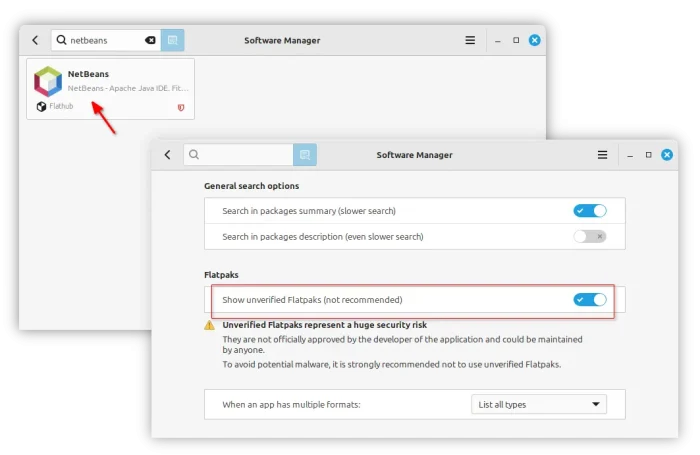
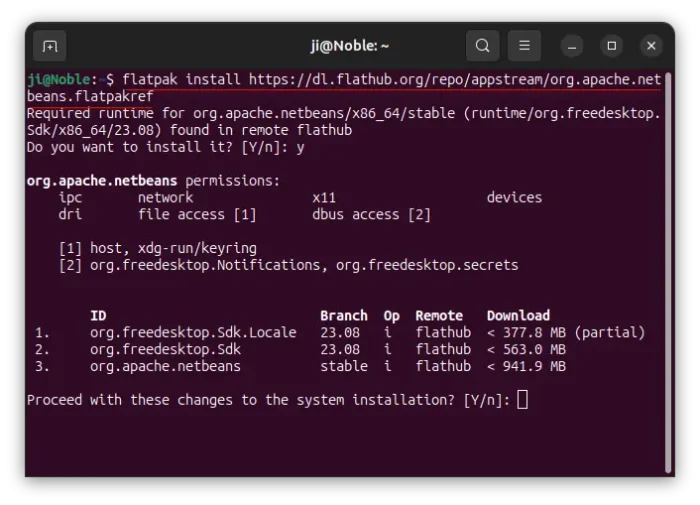
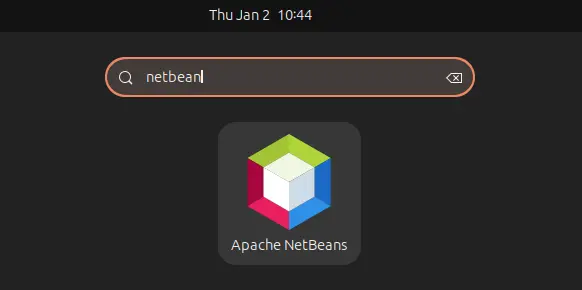










It is worth mentioning the possibility of using the Netbeans AppImage package:
https://github.com/codelerity/netbeans-installers/releases
You can also install ubuntu-make package (apt install ubuntu-make) and then install Netbeans using the following command: umake ide netbeans