LibreOffice, the open-source office suite, has reached the 4.4 release. Here’s how to upgrade it in Ubuntu 14.04 and/or Ubuntu 14.10.
According to the official release note, the new release brings user-interface and OOXML file formats support improvements, source code fixes thanks to Coverity scans, a new OpenGL framework, digital signing of PDF files on exporting, and many other changes. See more at libreoffice website.
Install or Upgrade LibreOffice 4.4 in Ubuntu:
Since the official LibreOffice PPA does not yet update the new release for Ubuntu 14.04 users, you can always follow below steps to install or upgrade a new LibreOffice release in Ubuntu via the official DEBs.
sudo add-apt-repository -y ppa:libreoffice/ppa sudo apt-get update sudo apt-get dist-upgrade
1. Before getting started, you may remove the previous installation by opening terminal from the Dash (or press Ctrl+Alt+T) and running command:
sudo apt-get purge libreoffice*
You can skip this step, but you’ll have two LireOffice versions on your system after this tutorial.
2. Download LibreOffice installer from the official link below:
Depends on your OS type, 32-bit or 64-bit (check out via System Settings -> Details), scroll down and select download Linux x86 (deb) or Linux x64 (deb).
After clicked the link in below picture, you’re redirected to the download page (similar to previous link, but url changed.). Just click download the Main Installer.
The downloaded package looks like “LibreOffice_4.4.0_Linux_*.*_deb.tar.gz”.
3. Once downloaded, open your file-browser and extract the package from its context menu.
In the result folder, there are a number of .deb packages. What you have to do is install all of them.
4. Open terminal from the Dash or by pressing Ctrl+Alt+T on keyboard. When it opens, run below command to navigate to the LibreOffice package folder:
cd Downloads/LibreOffice_4.4.0.3_Linux_x86_64_deb/DEBS
Depends on the downloaded package, you may replace LibreOffice_4.4.0.3_Linux_x86_64_deb with the folder name to yours. Or type LibreOffice and hit Tab key to auto-complete its name.
5. Finally run one command to install all the .deb packages in that directory:
sudo dpkg -i *.deb
Now start LibreOffice from the Dash and enjoy!
If you don’t see the shortcut icons like me, restart your computer.



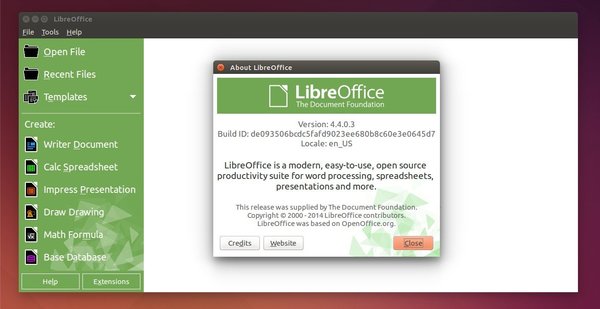
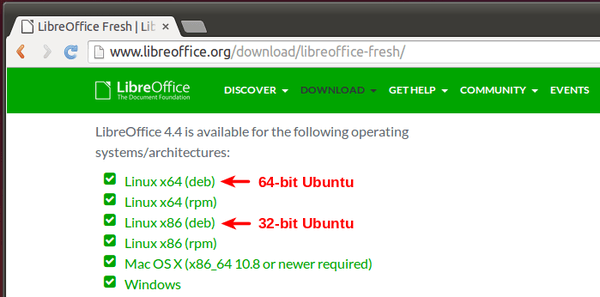
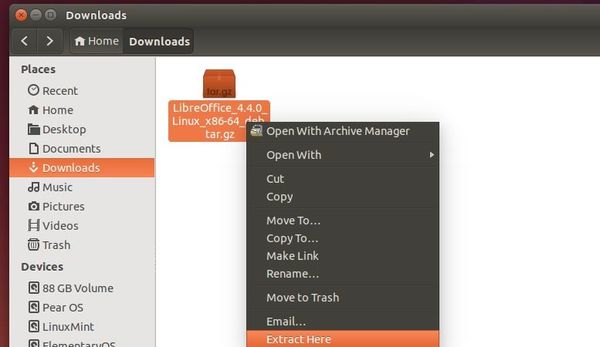
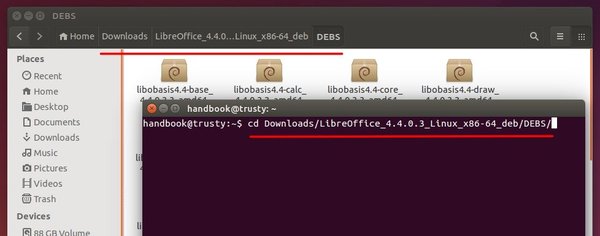
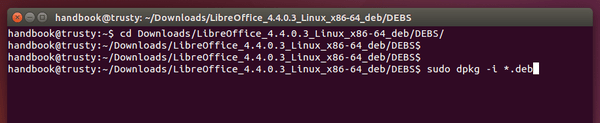
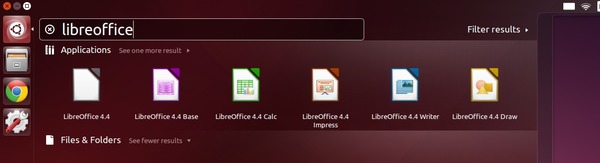










linux is so easy that you actually need a how to update a software post. next up how to change wallpaper
Don’t like Linux? Why are you here, then?? We weren’t missing you or any other bummer…
MySchizoBuddy Linux is easy but PC Linux is not easy as Android Linux.
In Linux actually software update are easy but it is hard when someone want to using latest or beta version software with Ubuntu or many Linux PC.
I am using Ubuntu because it is the only Linux in PC which is actually support proprietary driver out of the box and everyone know that most of proprietary drivers are best drivers.
if you need a post it is because you’re a newbie…otherwise you’ll know how to do this kind of stuff scriptable to automatically update them, while you’re doing your real job
@MySchizoBuddy You are right. Update Ms Office is easier. You just buy the new version and… Oops! Your Windows isn’t compatible. But it’s ok: You just buy the new version and… Oh! Just a little failure. But no problem, you can buy a recovery software…
After upgrade printing crushes LO4.4. Any idea what I can do?
Thank you in advance!
If you were upgrading from the LibreOffice PPA, install ppa-purge via:
Then simply downgrade it to previous version by running:
If you manually downloaded & installed the LO4.4 from its website, just remove it via:
Then re-install the old LO from official Ubuntu repository.
Does it mean Canonical is not going to deliver LO 4.4 through the usual updates?
Not for Ubuntu 14.04, as I think
Thank you Ji m. Now i have L.O. updated and it works great.
Thanks for the detailed steps.
Thanks Ji M. I installed perfectly the Libreoffice 4.4 but found out that it has not been integrated with Unity. How to make it integrated with Unity as with my old version of Libreoffice?
I install LibreOffice 4.4.3 recently add to libreoffice web page, but no Unity Integration, help Ji M
For Unity integration, please use the PPA.
Ji m,
Thank you! I can finally print comments in margins in a pdf.
how to install LibreOffice base to edubuntu 14.04
I was struggling to fix errors for hours. This was so easy way to install LibreOffice. Thank You so much!