A simple and beautiful WhatsApp desktop client has been created recently, available for Linux, Windows, and OS X. It’s an open-source and unofficial client based on WhatsApp Web.
Besides the basic WhatsApp features (e.g., group chats, send photos & videos, and share locations), this unofficial WhatsApp for desktop also features:
- Badge with the number of notifications in the dock/taskbar (OS X and Windows)
- Auto-launch on OS startup (OS X, Windows)
- Native notifications (all platforms)
- System tray icon (OS X, Windows)
- Open links in browser or new window
- Preferences in the right-click context menu (or menu bar for OS X, tray menu for Windows)
Install WhatsApp for Desktop in Ubuntu:
Before installing this software, you may first read the following DISCLAIMER from its project page:
This project does not attempt to reverse engineer the WhatsApp API or attempt to reimplement any part of the WhatsApp client. Any communication between the user and WhatsApp servers is handled by WhatsApp Web itself; this is just a native wrapper for WhatsApp Web, more akin to a browser than any WhatsApp software.
To install it, select download linux32.deb or linux64.deb that matches your os type (32-bit or 64-bit) from the link below and then click install via Software Center or Gdebi package installer.
WhatsApp for Desktop release page
For issues and other information, refers to github page.



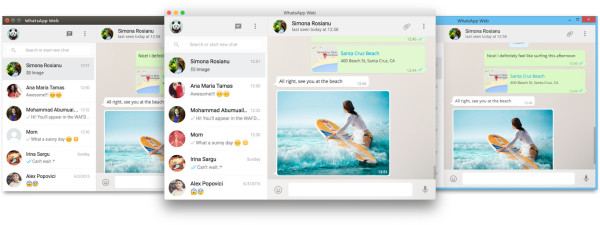










Installed it on Ubuntu 14.04 via software centre. It worked fine first. But when relaunched, it doesn’t work. Just get WhatsApp web which doesn’t close. I use Google Chrome, so clicked on it and it started downloading Chrome, which I already have.
Please help
Hi,
try this:
stop whatsapp client, then
rm -rf ~/.config/UnofficialWhatsApp
and start it
Hey, i’ve written a little script, to fix the “relaunch-issue”
It’s basically pretty simple…. just create a bash script named “whatsappfordesktop” including the following lines.
_____________________________________
#!/bin/bash
cd ~/.config/UnofficialWhatsApp/
rm -r Application\ Cache
cd ~/.config/UnofficialWhatsApp/
rm -r Cache
whatsappfordesktop
disown
____________________________________
After that simply change the path of the Unofficial WhatsApp desktop icon to the shell-script path.
Thats it! ;)
Hi Alex,
Thanks for the great application. I have started using it on my laptop runnign Ubuntu 16.04 Xenial Xerus 32 Bit. I have created the script and now running the script to start whatsapp for desktop !!!
It was so helpful. But the question is how to change the application path…
We’re newbies.. remember….
Hi
I am using ubuntu 12.04 lts on my laptop and want to install whatsapp on it.
sudo apt-get install pidgin – complete
cd / usr / lib / pidgin /
sudo wget ‘http://davidgf.net/nightly/whatsapp-purple/386/last-whatsapp.so’
the mv command gave permission denied
mv last-whatsapp.so whatsapp.so
please help
also
shailendrajt@shailendra-Neelpc:~$ wget ‘https://github.com/shirioko/WART/raw/master/WART-1.6.3.0.exe’
–2015-11-29 10:00:59– ‘https://github.com/shirioko/WART/raw/master/WART-1.6.3.0.exe’
Resolving github.com (github.com)… 192.30.252.130
Connecting to github.com (github.com)|192.30.252.130|:443… connected.
HTTP request sent, awaiting response… 404 Not Found
2015-11-29 10:01:00 ERROR 404: Not Found.
please hlp
the fix for the problem mentioned is as following:
1) log in to your whatsapp
-once logged go to:
/.config/UnofficialWhatsApp/”Application Cache”
-close the app
-remove “index” file
-then change permission for “Application Cache” from the terminal:
sudo chmod 000 “Application Cache”
I have tried the bash script suggested by Alex, but I am a human being and I could not make it to work based on the instructions on his post. This is a fix I found on GitHub page: https://github.com/Aluxian/WhatsApp-Desktop/issues/42.
The date is 4 September 2015.
I have tried it and it works great!!
Hey Angelo,
forgot to mention that you have to make the script executable and change rights to 777…
maybe this is why it’s not working for you.
sorry for that.
for me it works perfectly…. i’ve done this modification to 3 pc’s by now… everyone works just fine.
hi I have installed this whatsapp but now i want to remove it, how i can do it?
sudo dpkg -r whatsappfordesktop
i am new ubuntu user . when we start unofficial whatsup app than we get error
Failed to load resource: net::ERR_SSL_PROTOCOL_ERROR please help me for that