![]()
This quick tutorial is going to show Gnome Desktop beginners how to enable the ‘Shell theme’ drop-down box in the Gnome Tweak Tool.
A Gnome Shell theme changes shell buttons, colors, panels, etc. The setting is disabled by default in Gnome Tweak Tool, and you’ll see the prompt “Shell user-theme extension not enabled” when you hover the cursor over the alert icon.
As it prompts, you need to enable user-theme extension. While it’s not available by default, install it via following steps:
1. Open Firefox web browser and go to https://extensions.gnome.org:
Click the link text “click here to install browser extension” and follow the pop-ups to install the browser extension:
2. After that, refresh the web page, if you get an error prompt that “native host connector is not detected“,
then open terminal via Ctrl+Alt+T and run command:
sudo apt install chrome-gnome-shell

3. Finally go to https://extensions.gnome.org/extension/19/user-themes/.
Click the switch to turn on and then select install the Gnome Shell extension:
After all, restart Gnome Tweak Tool and you’ll see the Shell theme drop-down box enabled after enabled the User Themes extension.



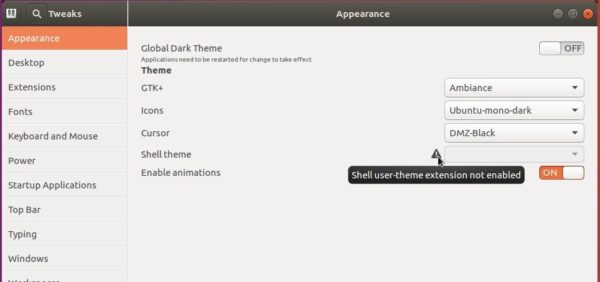
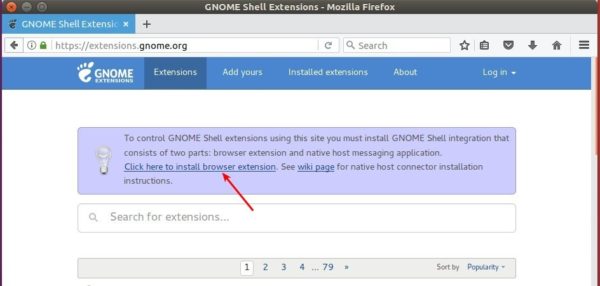
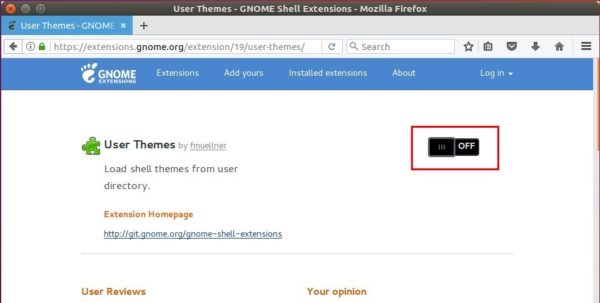
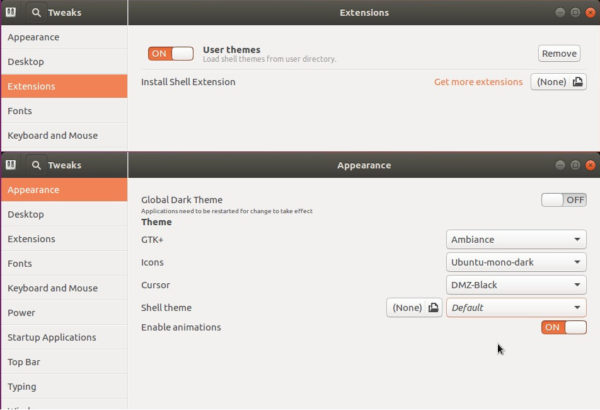










Dude, thnx a lot. Hello from Russia :)
Perfecte tú si que en saps, merçès.
not working -_- i am using ubuntu 16.04
at least you gave specific information as to what didn’t work, so that the chance of solving the problem is very high