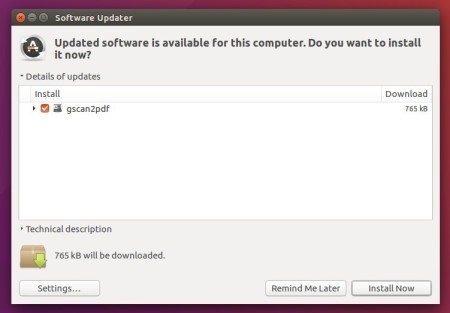![]()
Gscan2pdf, a simple graphical tool to produce PDFs or DjVus from scanned documents, reached the new 1.8.5 release a day ago with some new features.
Five clicks are required to scan several pages and then save all or a selection as a PDF or DjVu file, including metadata if required.
gscan2pdf can control regular or sheet-fed (ADF) scanners with SANE via libimage-sane-perl, scanimage or scanadf, and can scan multiple pages at once. It presents a thumbnail view of scanned pages, and permits simple operations such as cropping, rotating and deleting pages.
OCR can be used to recognise text in the scans, and the output embedded in the PDF or DjVu.
PDF conversion is done by PDF::API2. The resulting document may be saved as a PDF, DjVu, multipage TIFF file, or single page image file.
Changes in gscan2pdf 1.8.5 include:
- Add support for Poppler (pdftops) as postscript backend.
- Remove support for libsane-perl
- Reapply current scan settings for those scanners that reset them when forcing a reload
- Eliminate unnecessary strings from gscan2pdf.pot to prevent unnecessary work and confusion on the part of the translators.
- Add A3 to default paper sizes
- Translation updates.
How to Install Gscan2pdf 1.8.5 in Ubuntu:
The developer’s PPA offers the latest packages for Ubuntu 14.04, Ubuntu 16.04, Ubuntu 17.04, and derivatives.
Open terminal via Ctrl+Alt+T or by searching for “terminal” from app launcher. When it opens, do following steps:
1. Add the PPA via command:
sudo add-apt-repository ppa:jeffreyratcliffe/ppa
Type in your password (no visual feedback while typing due to security reason) when it prompts and hit Enter.

2. For those who have a previous release installed, upgrade it through Software Updater:
For the first time, you can either install it via Synaptic Package Manager or by running following commands in terminal:
sudo apt-get update sudo apt-get install gscan2pdf
How to Remove:
To remove gscan2pdf, either use your system package manager or run command:
sudo apt-get remove --autoremove gscan2pdf
And the PPA can be removed via Software & Updates utility, under Other Software tab.