For those prefer installing and removing Ubuntu packages via Synaptic package manager, you must have noticed the ‘Quick filter’ search function has been replaced by a search button.
This quick tutorial is going to show you how to re-enable the ‘Quick filter’ function in Synaptic package manager in Ubuntu 18.04, Ubuntu 16.04, and higher.
UPDATE: The tutorial is still working in today’s Ubuntu, including Ubuntu 20.04, Ubuntu 22.04, Ubuntu 23.10, and Ubuntu 24.04.
The quick filter search box is offered by ‘apt-xapian-index‘, which is a ‘recommends’ dependency package for Synaptic. Installing synaptic via Ubuntu Software or apt command without --install-recommends will exclude that optional dependency package.
So, the solution is just install the package and re-build search engine index by doing the following steps one by one:
1. Open terminal either via Ctrl+Alt+T keyboard shortcut or from application launcher. When it opens, run command to install apt-xapian-index:
sudo apt install apt-xapian-index
Type user password (no asterisks feedback) when it prompts and hit Enter to continue.
2. Then rebuild the search engine index via command:
sudo update-apt-xapian-index -vf
Finally open or re-open Synaptic package manager, and you’ll see the search box back. Unfortunately for perfectionist, the original ‘Search’ button seems not easy to be removed from tool-bar.



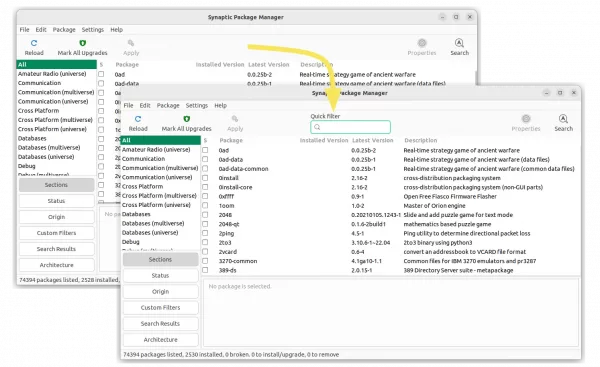
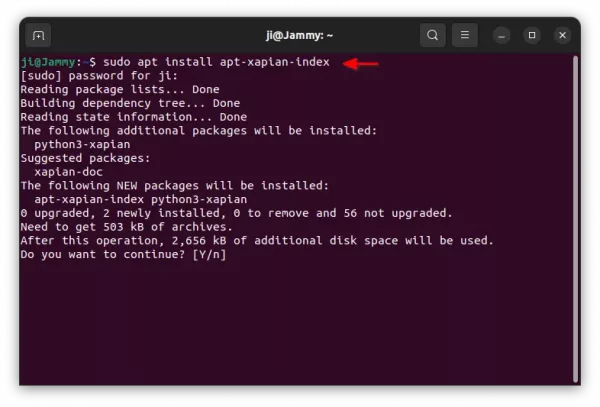
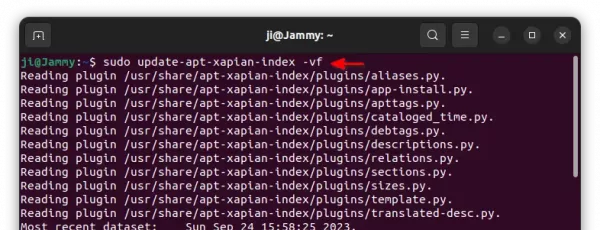











Gold! TY!
Ji, I dual boot Ubuntu Mate and a Debian based OS (Parrot Security OS). Ubuntu Mate has quick search enabled by default but Parrot does not. Will this work on Debian also, as it is not a PPA? (apt-xapian-index is included in the repository)
I really miss quick search.
I’m not sure, just try it out as Debian and Ubuntu packages are building almost with same rules, though there may be differences on patches and dependency packages versions.
Thanks Ji, It worked flawlessly.