![]()
As we still need flash player to view some websites, here’s how to install Pepper Flash or Adobe Flash in Ubuntu 19.04 for Firefox or Opera web browser.
Install Pepper Flash in Ubuntu:
Google maintained Pepper Flash is available in Google Chrome browser by default.
For Firefox or Opera users, you can install the plugin without installing Google Chrome in Ubuntu via following steps.
1. Open terminal either via Ctrl+Alt+T keyboard shortcut or by searching for ‘terminal’ from app laucher.
2. When terminal opens, run command to install the Pepper Flash:
sudo apt install pepperflashplugin-nonfree

Type user password (no asterisk feedback) when it prompts and hit Enter to continue.
3. Then install the plugin adapter to make it work in Firefox or Opera:
sudo apt install browser-plugin-freshplayer-pepperflash

Finally restart your web browser and enjoy!
Install Adobe Flash in Ubuntu:
For choice, you can install Adobe Flash plugin from Canonical partners repository.
1. Open application menu, search for and launch Software & Updates. Then navigate to Other Software tab, and enable ‘Canonical Partners’ repository.
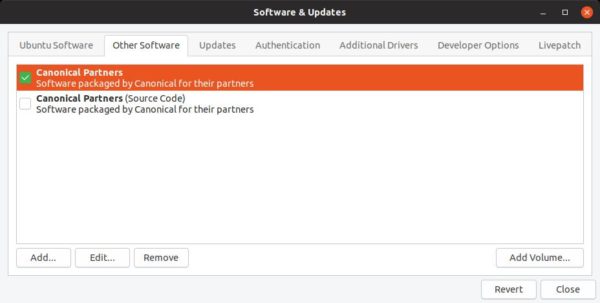
2. Refresh system package cache via command:
sudo apt update
3. And finally install the flash plugin:
sudo apt install adobe-flashplugin
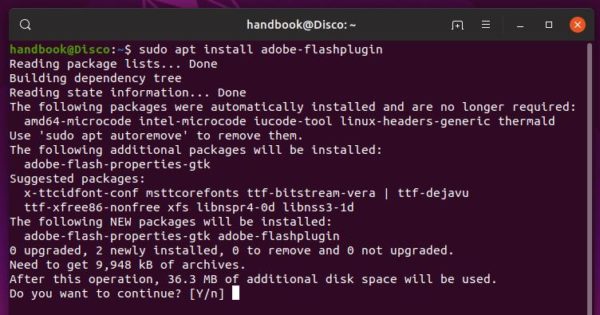
That’s it. Enjoy!




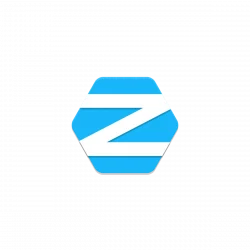










For some reason Flash Player doesn’t work on Opera, it asks to click on right button to execute but nothing happen
The same Ubuntu 19.04 issues here. Moreover on Opera, Chrome and Chromium flash is not working. but on Firefox is. Something is broken in latest Adobe PPAPI flash plugin IMHO.
Someone posted the fix for Ubuntu 19.04.
sudo apt-get –purge remove chromium-browser
sudo apt-get –purge remove adobe-flashplugin
Do the following to find a list of all the pepper stuff and then get rid of it with apt-get –purge remove ___package name___
sudo apt-cache search pepper | grep -i pepper | grep -i flash
Go here:
https://launchpad.net/ubuntu/+source/chromium-browser/74.0.3729.131-0ubuntu1
Look for Builds. Find one that fits your architecture. Mine for instance was AMD64. I clicked that. Now, from this list, you need to download two binary packages:
chromium-codecs-ffmpeg 74.0.3729.131-0ubuntu1
chromium-browser 74.0.3729.131-0ubuntu1
(Note when you click those links above on that web page, it will take you to a page that says “Downloadable files” and will have your deb file to download.
Once both deb files are downloaded, use the dpkg command to install, starting with the ffmpeg file first:
dpkg -i chromium-codecs-ffmpeg*
dpkg -i chromium-browser*
Now go into your GUI-based Apt Package Manager and look for Software Sources. Click the Other Software tab. You’ll see 2 items called Canonical Partners — click the one that is not the Source Code version and click OK or Close to enable it.
At command line, do:
sudo apt-get update
sudo apt-get install adobe-flashplugin
Now launch Chromium. When viewing a Flash component your first time on a given domain, Chromium will act kind of dumb and tell you that you need to install Flash. Click the link to install Flash. It won’t actually install Flash. Instead, a security prompt will appear to ask if you want to enable Flash. Do so. The page will load your Flash component. You can go to this page to test if you have Flash installed. Note if you see a puzzle piece, click it, choose Enable Flash, and you should see flash content like an ad plus a “Version Information” box appear. That means you have flash enabled.
hi all,
i still have problems with using flash with the firefox 67.0 browser. it showed up that flash is not installed also it showed no flash plugin by plugins in the firefox browser.
but in the terminal and synaptic package manager that it does.
i tried the tutorial from user martin crank to use the chromium browser. no chance, its not working with my ubuntu 19.04 amd64.
is there any other build to get flash work with ubuntu 19.04 or do u know another distribution with the new linux kernel where flash is working.
in ubuntu 18.10 its still working only with the google browser. but now with 19.04. its not longer working with the google chrome.
thank you in advance.
bye
ubuntu-user2019
Thank you for tutorial, it helped me a lot