![]()
Peek screen recorder 1.4.0 was released today with stability fixes and some use interface improvements. Here’s how to install it in Ubuntu 18.04, Ubuntu 19.04, and derivatives.
Peek is a handy desktop screen recorder with an easy to use interface. It supports recording to GIF, APNG, Webm, and MP4, and so far works on X11 or inside a GNOME Shell Wayland session using XWayland.
Peek 1.4.0 release highlights:
- Move app menu into application window
- New app icon
- Set window type hint to UTILITY
- Show shortcut hint in main window
- Added Recorder, Video and AudioVideo to desktop files categories
- Build fixes and updated translations.
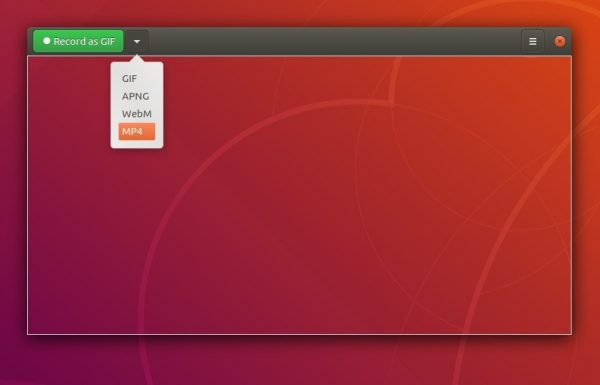
How to Install Peek 1.4.0 in Ubuntu:
Note the Peek PPA will not update for Ubuntu 16.04 any more, since the 1.4.0 release required GTK >=3.20.
1.) Open terminal either via Ctrl+Alt+T keyboard shortcut or by searching for “Terminal” from application menu. When it opens, run commands to add the Peek PPA:
sudo add-apt-repository ppa:peek-developers/stable
Type user password (no asterisk feedback) for sudo prompt and hit Enter.
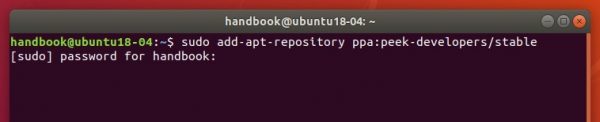
2.) Then check updates and install peek via 2 commands:
sudo apt update sudo apt install peek
For those who don’t want to add PPA, grab the .deb package for your system from PPA packages page.
Uninstall:
To remove the screen recorder, either use your system package manager or run command:
sudo apt-get remove --autoremove peek
You can also remove the PPA repository by going to Application menu -> Software & Updates -> Other Software tab.












