![]()
This quick tutorial shows how to enable the fractional scaling in Ubuntu 19.10 for both default X and wayland sessions.
The Display settings only offer two scaling values (100% and 200%) by default. For HiDPI displays, you may want fractional scaling values, like 125% or 150%, and here’s how to do the job.
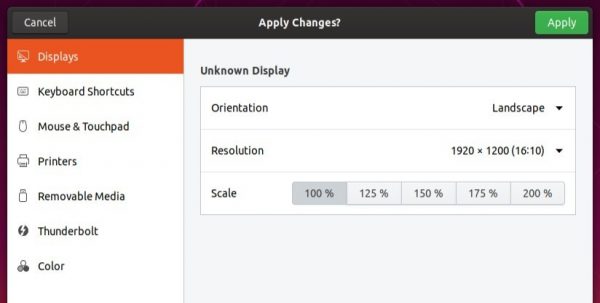
1.) Open Ubuntu Software, search for and install dconf editor.
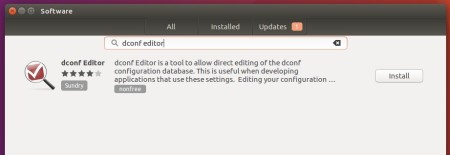
2.) Launch dconf editor and navigate to org -> gnome -> mutter.
There find out and click to go to settings for ‘experimental-features‘. Then do:
- Turn off ‘Use default value‘.
- Set Custom value to [‘x11-randr-fractional-scaling’] for default X session.
- For wayland session, set the value to [‘scale-monitor-framebuffer’]
NOTE: Fractional scaling is an experimental feature, it may have bugs. And It might reduce performance on X11.
For those familiar with Linux commands, do the job via single command:
For default X11 session, open terminal and run command:
gsettings set org.gnome.mutter experimental-features "['x11-randr-fractional-scaling']"

For wayland session, run command:
gsettings set org.gnome.mutter experimental-features "['scale-monitor-framebuffer']"

To undo the change, run command:
gsettings reset org.gnome.mutter experimental-features



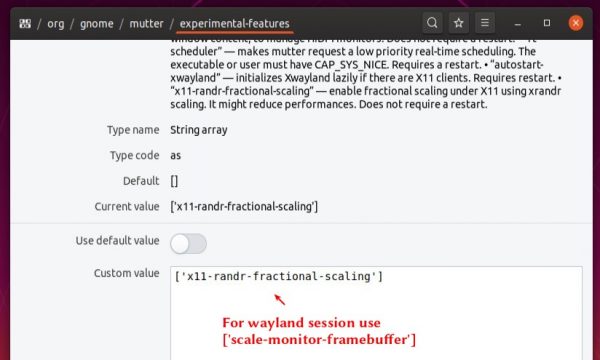












This doesn’t work on my machine. When I click any of the fractional scaling options, The apply button dissapears and it tells me that The graphics option is not available on my hardware. (using Nvidia proprietary 435)
Have you tried to change nvidia pilots to use xserver-xorg-video-nouveau instead ?
This doesn’t work on my machine either.
> echo $XDG_SESSION_TYPE
x11
> gsettings set org.gnome.mutter experimental-features "['x11-randr-fractional-scaling']"
The extra buttons (125%, …) appear but scaling does not change when they are pressed.
Using:
– Newly freshly installed Ubuntu 19.10
– NVIDIA GeForce GTX 1060
This is why I don’t use Ubuntu anymore.
Does not work on Fedora 31.
Same old 100% 200% etc menu appears.
You’re likely running Wayland. You need to specify Wayland instead of X11.
Thanks a lot. Solved my problem on a Lenovo Flex 14.
I can change from 100% to 125%, but I’m not able to change back to 100%. I re-enable ‘Use default value’ and reboot to get back to 100%. Not sure if it matters, but I have a Radeon 5700 XT w/ open source drivers. Hopefully this makes it into 20.04, would be great to be able to switch between 100% and 125% on my laptop.
I am running 19.10 with an Nvidia GPU card. Setting fractional scaling
results in a distorted display: the scaling is not performed on both horizontal and vertical axes.
Follow-up: This now works properly. On a 32″ 4K screen, scaling of 1.4 looks fine.
Unfortunately, I do not know why the distortion went away.
I am now running Ubuntu 19.10, and went through several iterations of
restart/poweroff along the way.
Bottom line: It looks like the suggested change works.
for ubuntu 19.10, it does not work temporarily.
Worded!
Thank you.
The experimental feature scales only up to 200% and removes 300% and 400% which are available by default for high resolution screen like in my case 3840 x 2160. I would love to be able to use 250%. Can you suggest how? Thank You