![]()
This quick tutorial shows how to install Gnome Shell themes in Ubuntu 19.10 / Ubuntu 18.04, which change the appearance of Gnome panel, system tray menu, notification pops, etc.
In the default Gnome desktop, you can easily change the themes of application window, mouse cursor, and icons using Gnome Tweaks tool.
Gnome Tweaks (install it via Ubuntu Software) also offers option for Shell theme, which is not enabled by default. And here’s how to enable the functionality.
Enable Shell Theme Option in Gnome Tweaks:
Shell Themes select-box is greyed out by default in Gnome Tweaks.
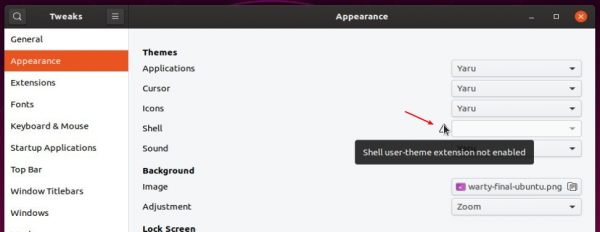
To enable it, simply open Ubuntu Software, search for and install user themes extension.
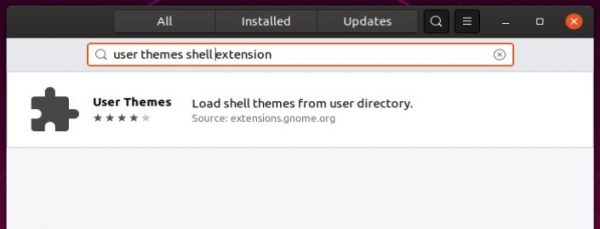
Install Gnome Shell Themes:
1.) Download the theme tarball from the web. There are many Gnome Shell themes available on gnome-look.org and deviantart.com.
2.) Open Files (Nautilus file browser) and press Ctrl+H to view all hidden file folders.
Check if .themes folder exist in user home directory, if not create one.
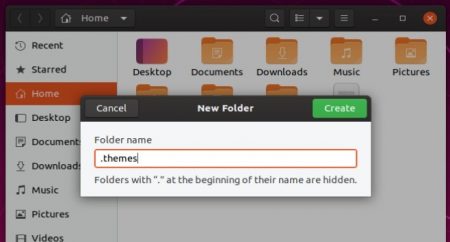
3.) Extract the previous downloaded themes, and put the theme folders into .themes directory.
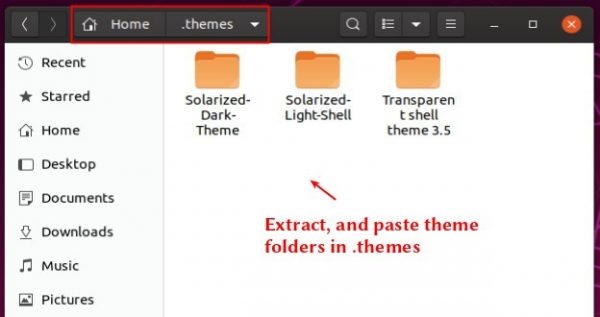
4.) Finally open or re-open Gnome Tweaks and apply an user theme from Appearance tab.
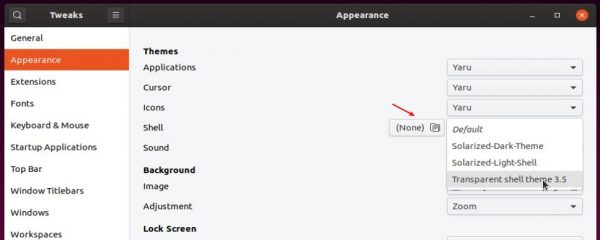



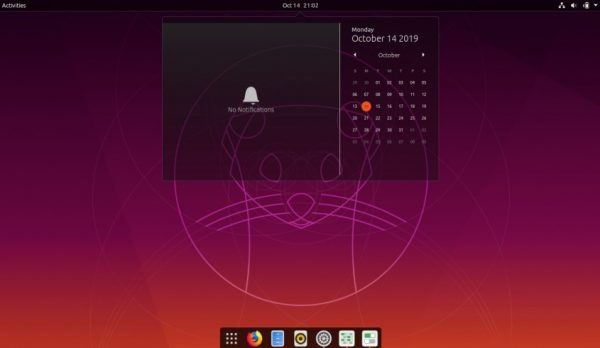










Thank you! This solved the only annoyance I had after upgrading to Ubuntu 19.10.
thanks for this but it said here that connection to your website is not secured
All
httpwebsites marked as not secured. Will switch tohttpsin near future.Didn’t work for me in Ubuntu Studio 19.10.
Ubuntu Studio has xfce desktop, not gnome-shell. This is only for gnome-shell desktop.
Some theme archives include a version number, and the actual theme folder is inside, so after extracting you have to move the theme folder up to the ~/.themes folder. THEN the Appearance > Shell menu will list the user-installed themes.
Ubuntu 19.10
5.3.0-29-generic x86_64
GNOME Shell 3.34.1
wayland
Most application menus now display the Solarized-Dark-Blue, but still not all. Chromium (snap install) still shows white menu pull-downs. Probably depends on how different application tasks are implemented. I hope all this will eventually be worked out and standardized. But I won’t hold my breath.
How in the actual hell is this something you have to install after the OS is already installed and configured? Themes are apparently just some strange thing that only 1 or 2 people are going to want in their DESKTOP OS? Really?
This is Gnome-philosophy. I don’t use it since Gnome 3. They borked it.. Reduce functionality until it hurts. These guys removed all the advantages over windows… It is really sad….