
This simple tutorial shows how to send application shortcut icons to the desktop in Ubuntu 20.04 Gnome Shell.
Want to put working folders and common used applications on your desktop? It’s easy to do this in the default Gnome desktop via following steps.
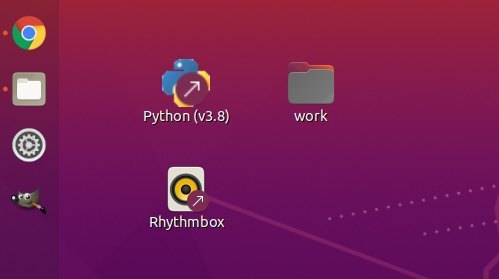
Method 1: Copy & Paste .desktop files Manually
1. First open file browser and navigate to Other Locations > Computer > usr > share > applications. The shortcut files of most installed applications are there.
Open another new file browser window, and navigate to Desktop folder.
Now drag and drop desired applications’ .desktop files to the Desktop folder.
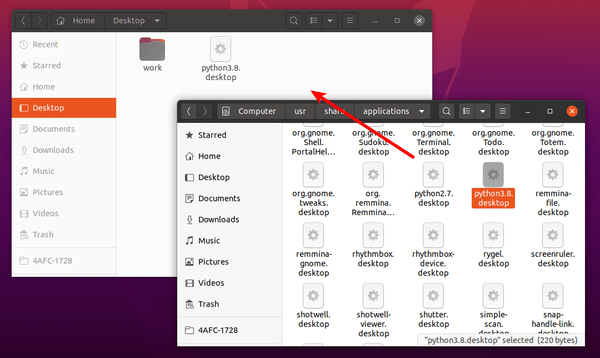
2. Then right-click on the desktop icons one by one and select ‘Allow Launching‘.
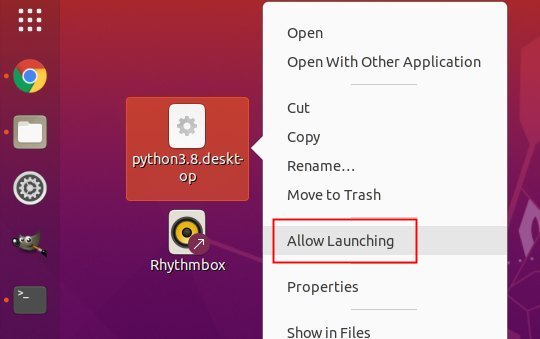
The icons should change, and will launch the applications once you click on them.
Method 2: Use an extension
There’s now a Gnome extension to make things easier! With it, user can simply search for an application and right-click on its icon, finally select “Add to Desktop” option to do the job.
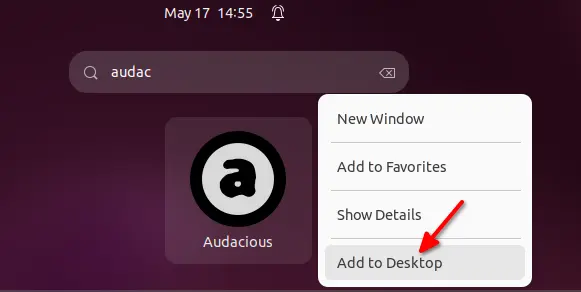
To install the Extension in Ubuntu 22.04, press Ctrl+Alt+T on keyboard to open terminal. Then, run command to install extension manager:
sudo apt install gnome-shell-extension-manager

Next, press Windows/Super key on keyboard and then search for and open the extension manager:

Finally, search for and install “Add to Desktop” extension under ‘Browser’ tab and enjoy!
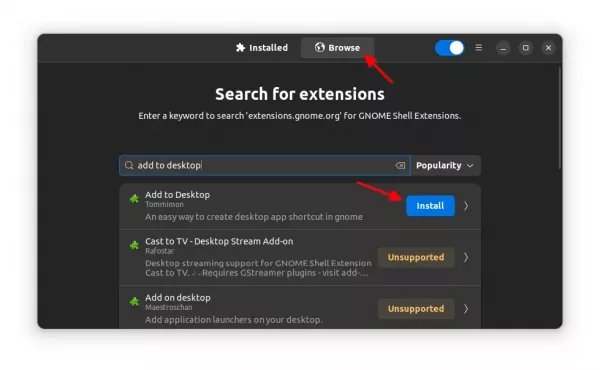
Ubuntu 20.04 user may install the extension by visiting this gnome web page.














Thank !
Even more…. to get the shortcut in the favorites bar (on the left):
Put the .desktop entry in /home/USERNAME/.local/share/applications
Now it is shown (with the given icon) if you hit the “Show Applications” (bottom-left corner).
Then, even before launching (double click) the icon, right click the icon and select “Add to favorites”.
Yep, this works.
This worked after I installed Ubuntu 20.04.
But after an update about a week ago, the icons are no longer launchable.
If I right-click on the desktop icon (firefox.desktop) there is no “Allow Launching” menu choice.
How to fix?
Thanks,
Ken in Sugar Creek
Hi, is it possible to create a shortcut on desktop directly from favorite (favorite to desktop ) or from ‘show applications” ? Thanks.
Kubuntu and Cinnamon will let you do this like Windows or MacOS
I installed my application by building from source code and making install. There is no corresponding .desktop in /usr/share/applications/. Is there any easy way to add a shotcut for it.
Thanks!
This is the perfect example of what the Ubuntu experience is like: you need to install additional software and/or tweak settings in order to get essential system functionality, like showing the desktop. Often (like in this case) functionality that was available in earlier versions, but that they purposefully decided to remove.
but WHY ??
I totally agree with you. Why in the hell would you not be able to put application icons on the desktop? Makes no sense at all.
Thanks! This works for the overwhelming majority of applications. But, I don’t see an entry for GIMP. Do you know how to make it work for GIMP?
If GIMP was installed via Snap or Flatpak, the
.desktopfile is available in another location.For SNAP package, go to File Browser -> Other Locations -> Computer -> Snap -> GIMP folder -> current -> usr -> share -> applications.
For Flatpak package, go to File Browser -> Other Locations -> Computer -> var -> lib -> flatpak -> app -> GIMP folder -> current -> active -> export -> share -> applications.
Finally do copy & paste .desktop file to the Desktop folder and finally right-click to allow launching.
This actually doesn’t work. for some reason Ubuntu wants to drive away it’s user base and has consequently made it impossible to create launchable desktop shortcuts anymore. Rumor has it they are about to become aquired by Microsoft.
no shortcuts apps
right click on the desktop icon, properties, check grants/rights (or similar) and check the box at the bottom, it will allow execution (ubuntu 21.10)
This worked for Tuxguitar but I had to VIM the .desktop icon to set the proper path to the launch script and to the icon.
It is good and working, but only once by me (20.04). At any log out/reboot all icons become again simple text file and I can repeat again the copy/paste and allowing to execute them. The icons from last session cannot stared again in any way. It is sad.
Any hint appreciated.
I use Ubuntu since 2007 but at all distro change I am total disappeared what direction is Ubuntu developed. One is sure: it become always more difficult to use (also at simplest things). I think many of us feel alone against plenty of volunteers making very good “how to”s. Developers do not understand the users which is worse than ask money for a more usable system…
Try making the file executable by right-clicking on it and go to ‘Properties’. Under ‘Permissions tab’, enable “Allow executing file as program”.
BTW, this is indeed nothing to do with Ubuntu, but GNOME desktop developers change the way how it works.
FFS, and they wonder why linux isn’t more popular, when even a simple task like this is so involved. I’m deleting linux, I’m not putting up with this crap.