![]()
Looking for detailed information about a software package, e.g., maintainer, dependencies, sources, installed size, etc?
There are a few tools to tell the information of software packages in classic .deb format in Ubuntu Linux. And here I’m going to show you one by one.
1. apt show command:
For all packages in system apt repositories (including enabled PPAs) and manually installed .deb packages, apt show command will output the information about:
- Package version
- Maintainer
- Installed-sized
- Package dependencies
- Apt-sources: where the package was installed from, or which source offers the package.
- And a brief description about the software package.
For example, apt show gnome-feeds command will output something as the picture shows.
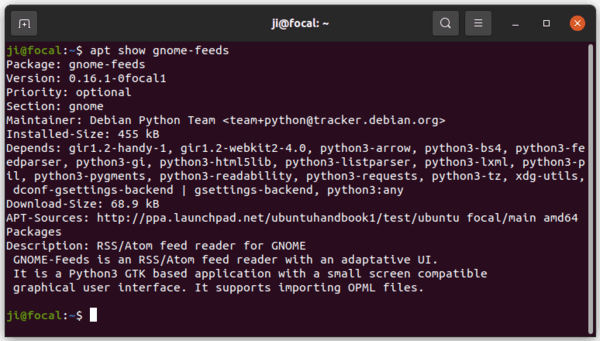
If you downloaded the deb binary and installed it manually, there will a line says ‘APT-Manual-Installed: yes‘.
2. Check package details via Synaptic Package Manager
The Synaptic Package Manager offers “Properties” button. After searching for and selecting a software package, you’re able to check details via that button.
Different to apt show command, Synaptic shows both the libraries that the software package depends on and the system packages that depends this package.
As well, it lists all the files the package will install (or installed).
To install Synaptic Package Manager, run command in terminal:
sudo apt install synaptic
3. Gdebi Package Installer
If you just grab a deb package from the web, and want to check all included files and if all dependencies are satisfied, then Gdebi Package Installer is recommended for you.
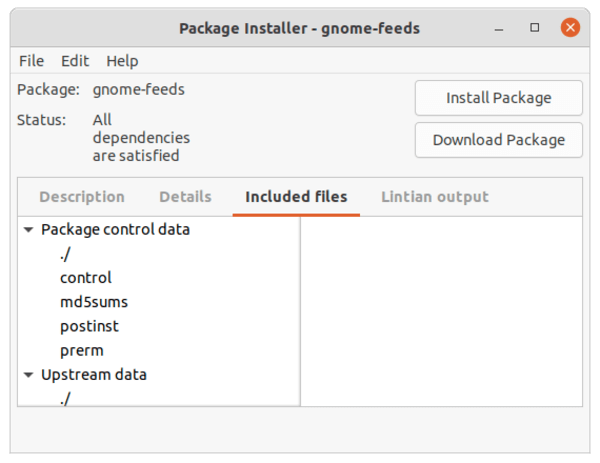
And the tool can be installed via command:
sudo apt install gdebi
4. Uncompress Deb and check details.
Also for the manually downloaded deb package, you can either open it via “Archive Manager” or extract it.
Usually you’ll see data.tar.xz which includes all files to be installed, and control.tar.xz includes a few scripts to run before/after installing or removing the deb. And there’s a document file called “control” that includes some information about the deb.



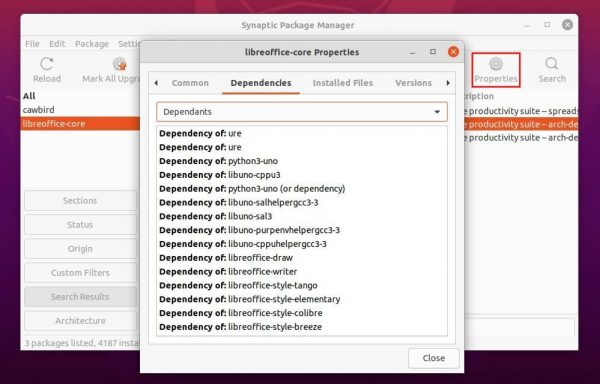
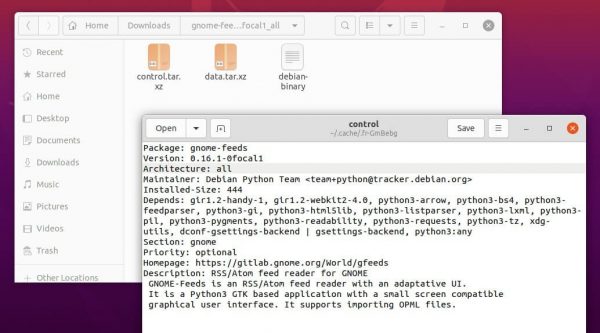









I need to know WHAT DATE a package was installed…