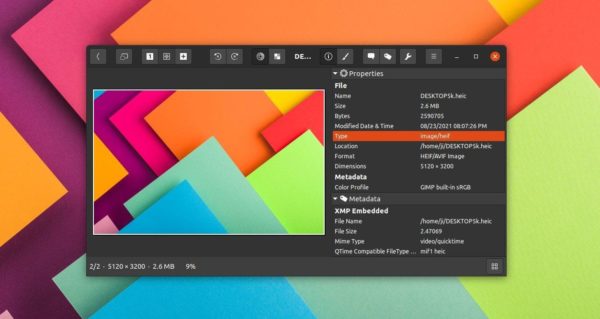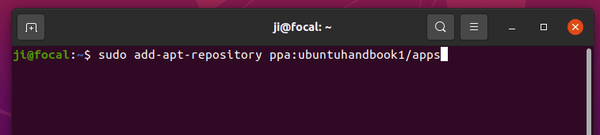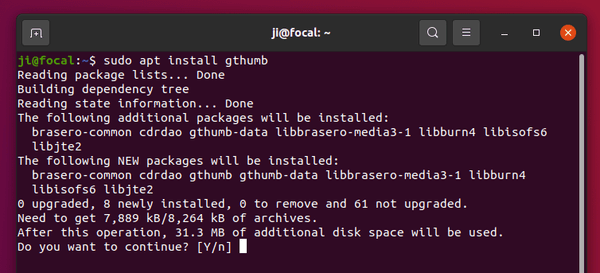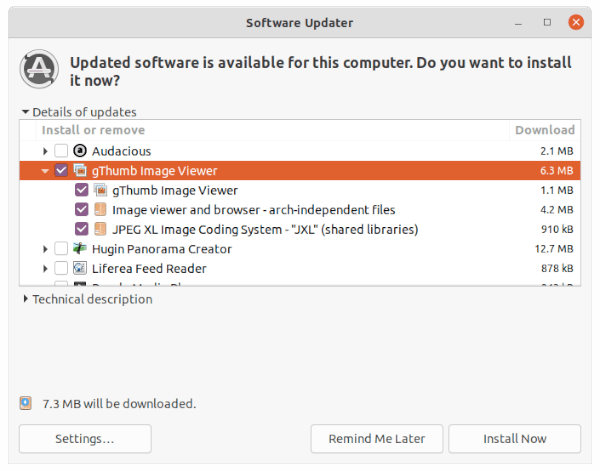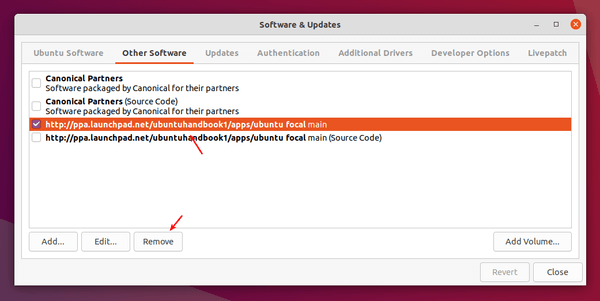gThumb image viewer and organizer announced version 3.12.0 as the new stable release series!
gThumb 3.12.0 is the new stable series since the last 3.10.x, while the 3.11.x is the development release.
What’s New in gThumb 3.12.0:
The new release includes many new features compare to the previous stable 3.10.x. They are all introduced in the 3.11 development releases, so you may already enjoy using them for a period of time.
With libheif library, gThumb now opens AVIF, HEIF (include Apple’s HEIC) images, and allows to save images as AVIF. And it supports JPEG XL images using the jpeg-xl library. A template editor is available to edit text values with special codes, for use in script commands, rename templates, print header and footer, etc.
Besides that, it improved file navigation for directory contains thousands of images. The file list now starts more thumbnailers in parallel, status bar has button to show the progress dialog. And the color picker tool shows colors in two more formats: rgb in % and hsl. Others include:
- Allow to set shortcuts to activate filters.
- Allow to mount unmounted volumes.
- Add file actions to the viewer context menu.
- Read color profiles from png files as well.
- Option to show/hide the status bar.
For those already running gThumb 3.11.4, there are only bug-fixes and translation updates.
How to Install gThumb 3.12.0 in Ubuntu:
The software does not provide official binary package. Besides building from the source tarball, you may install it via the unofficial Ubuntu PPA.
1. Add the Ubuntu PPA.
The PPA so far provides packages for Ubuntu 20.04, Ubuntu 21.04, Ubuntu 21.10, and Linux Mint 20. It contains package for Ubuntu 18.04 but lacks JPEG XL support.
Firstly open terminal either from start menu or by pressing Ctrl+Alt+T on keyboard. When it opens, paste the command below into terminal and hit run:
sudo add-apt-repository ppa:ubuntuhandbook1/apps
2. Update system package cache.
Adding PPA will automatically refresh the package cache in Ubuntu 20.04 and higher. However old versions and some Ubuntu based systems does not. To do it manually, simply run command in terminal:
sudo apt update
3. Install / Upgrade gThumb.
Finally, either run the apt install command in a terminal window to install the image viewer:
sudo apt install gthumb
Or use the Software Updater (Update Manager) utility to receive package updates. Un-check other packages from the PPA if you don’t want them.
Uninstall / Restore gThumb:
You can restore to the stock version of the image viewer and organizer by purging the PPA repository. To do so, simply run command:
sudo apt install ppa-purge && sudo ppa-purge ppa:ubuntuhandbook1/apps
You may also keep the gThumb package but remove the Ubuntu PPA, since it contains many other software packages that you don’t prefer. To do so, either run command in terminal:
sudo add-apt-repository --remove ppa:ubuntuhandbook1/apps
Or remove the repository line under ‘Other Software’ tab via Software & Updates utility.