Want to record your screen or app window with sounds? Here’s how to do this in Ubuntu 22.04 LTS.
Ubuntu 22.04 comes with built-in screen recording UI. By pressing Ctrl+Shift+Alt+R key combination on keyboard, you can open it and select recording full-screen or a selection area. However, it does not record audio!
Method 1: Switch to Xorg session:
There are a few other tools available in system repository that record desktop with audio support. However, most of them do not work in the default Wayland session. As a workaround, you may switch back to the classic Xorg session to get your apps work.
1. Firstly, save your work and log out the current session.
2. In the login screen, click your username, then select “Ubuntu on Xorg” using the bottom right gear button menu.
3. Finally, type password to login and start recording via your applications.
In case you don’t know about any screen recording app, here are some that work in Xorg session with audio support.
- Kazam
- SimpleScreenRecorder (ssr)
- vokoscreen-ng
All the 3 are available to install in Ubuntu Software. You can alternatively press Ctrl+Alt+T to open terminal, run one of the commands below to install the package in case you hate Ubuntu Software (aka Snap store):
sudo apt install kazam
sudo apt install simplescreenrecorder
sudo apt install vokoscreen-ng
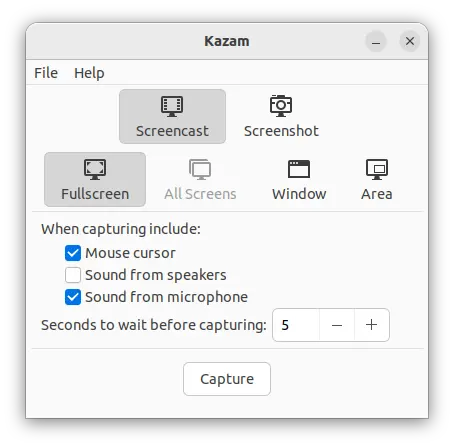
Kazam
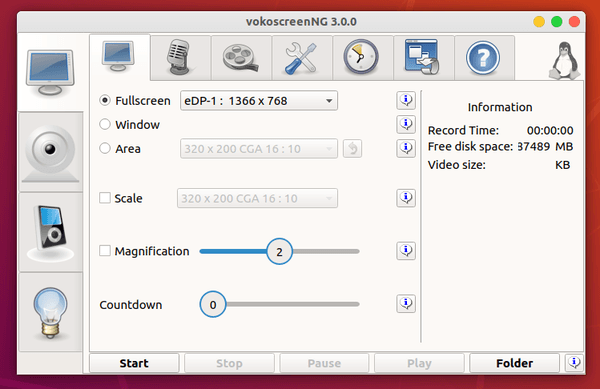
Method 2: Use Kooha
Except OBS Studio, Kooha is the only screen recorder that works great in the Wayland session as far as I know.
It supports recording your selected app window, full-screen, and selection area along with computer sound and/or microphone.
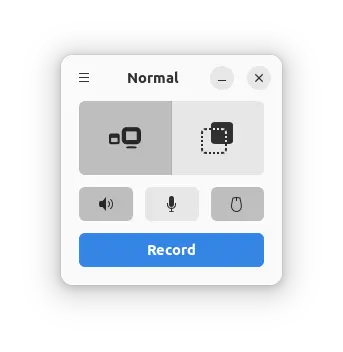
Just select the recording mode, enable audio and/or mouse cursor, and click on “Record” button. It will pop-up a new dialog allows to choose either app window or screen display, and start recording after clicking on “Share” button.
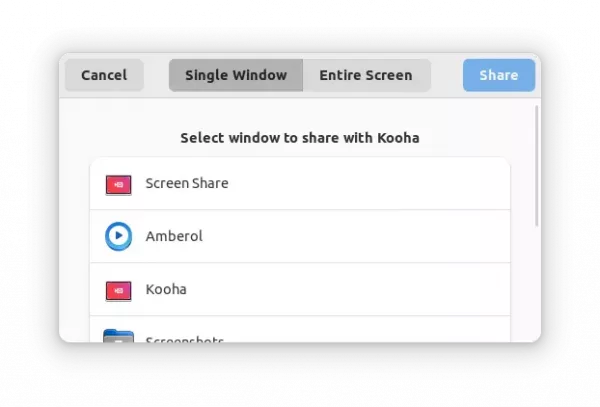
And, it can records video into WebM, MKV, MP4, and GIF file formats via the 3 lines icon menu.
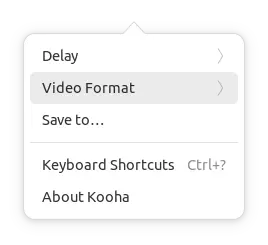
Tip: You may minimize the Kooha counting window during recording process, by clicking the app icon on the dock. Though, you need to first enable ‘click minimize’ function by running command in terminal:
gsettings set org.gnome.shell.extensions.dash-to-dock click-action 'minimize'
How to Install Kooha in Ubuntu & Other Linux
The software so far only provides Linux packages via Flatpak package. If you’re first time installing a Flatpak package, it’ll take a few hundred MB more disk space for run-time libraries.
1.) Firstly, press Ctrl+Alt+T on keyboard to open terminal. When it opens, run the command below to install the flatpak daemon:
sudo apt install flatpak
Other Linux may follow this setup guide to install the daemon.

2.) Then, install Kooha as Flatpak via command:
flatpak install https://dl.flathub.org/repo/appstream/io.github.seadve.Kooha.flatpakref
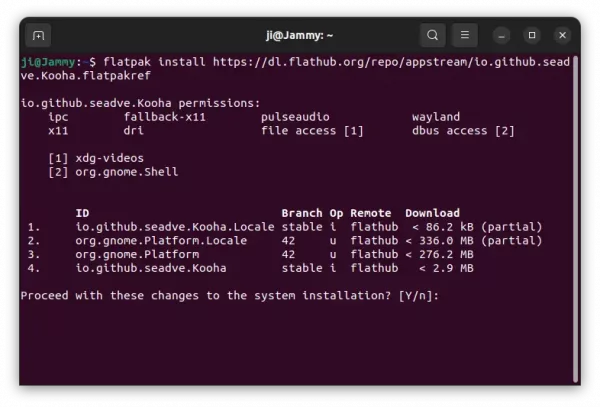
Once installed, click the top-left corner ‘Activities’, then search for and open the app:
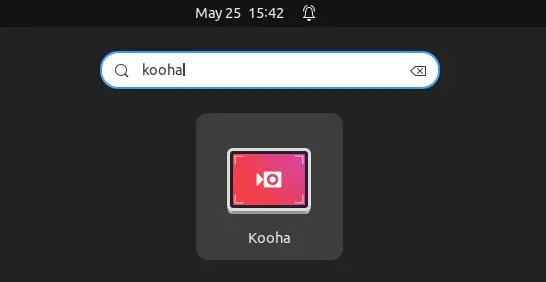
How to Remove Kooha
Also, in a terminal window (Ctrl+Alt+T) run the command below will remove the package:
flatpak uninstall --delete-data io.github.seadve.Kooha
And, clean up the run-time libraries via command flatpak uninsatll --unused.



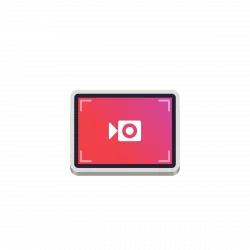
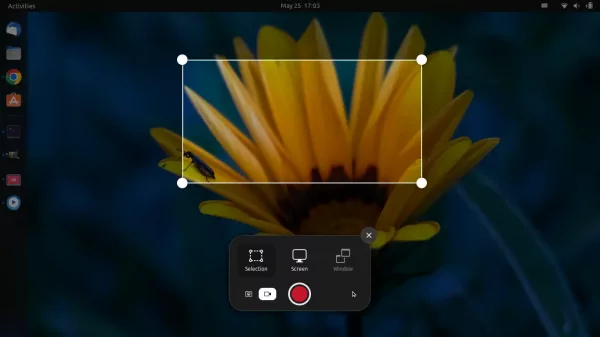
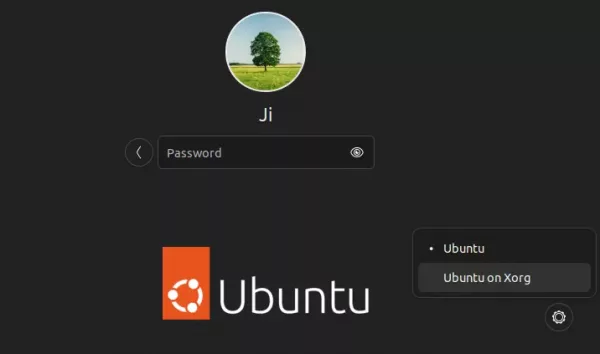









Thank you!
I run below codes, but when I search kooh ,there is no result. How to find it.
installed done successfully. Please help me bro /
sudo apt install flatpak
flatpak install https://dl.flathub.org/repo/appstream/io.github.seadve.Kooha.flatpakref
The app icon should appear in search result if installed successfully. If not, try to launch it from terminal window by running command:
It runs app but after video recording when we stop it it stuck on flushing…
This was really helpful especially because the other software where just just showing me completely black and when I switched to the Ubuntu Xorg all of them started showing pretty wll
Xorg on LTS 22, ? in my case it is crashing gui frequently leaving a stuck system so that only hard reboot works
Kooha does not work in my case.
Kazam works great in Wayland (Ubuntu 22.04.03 LTS) for me.
Sorry, I was wrong, I was logged in with X.org.
Thanks you!
A small correction on the uninstall command: “–deletedata” should be “–delete-data”.
Thank you for the instructions – Ji
I am using ubuntu for the first time (version 24.1) to get round the difficulties in my preferred setup with the new intel processors (3 types of core now) I had tried OBS but that failed saying video drivers not up to date
all worked first time for me with kooha, recorded a youtube clip in firefox with video and audio, just like i take for granted on a mac.
No need to log back out to use the xorg login either all very good