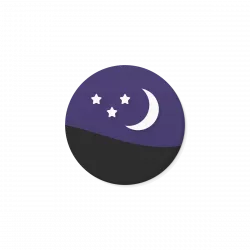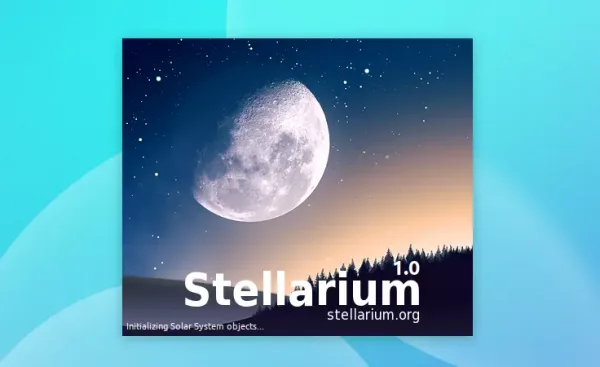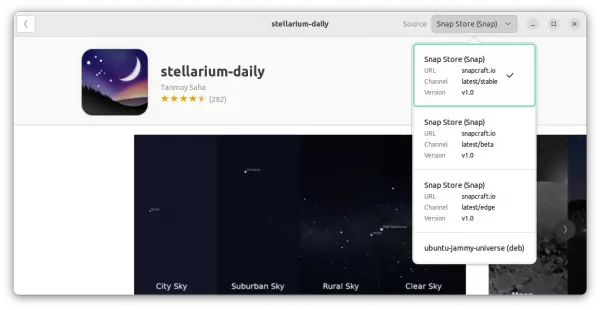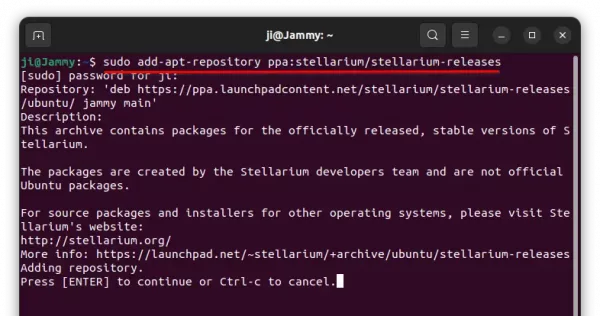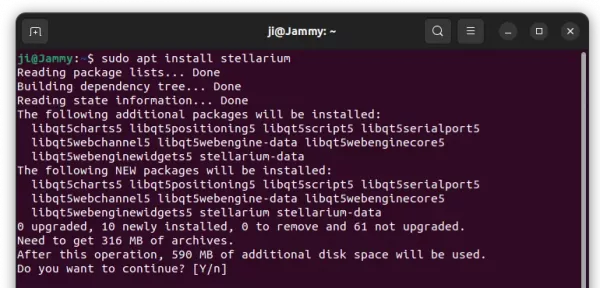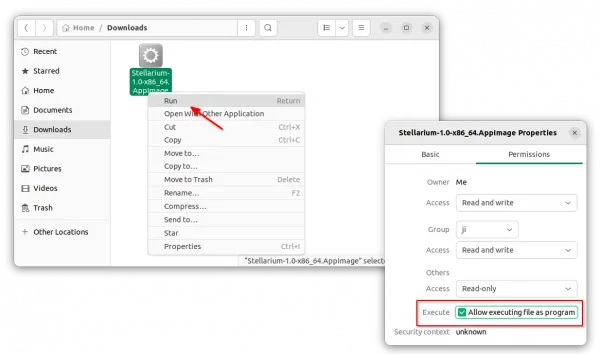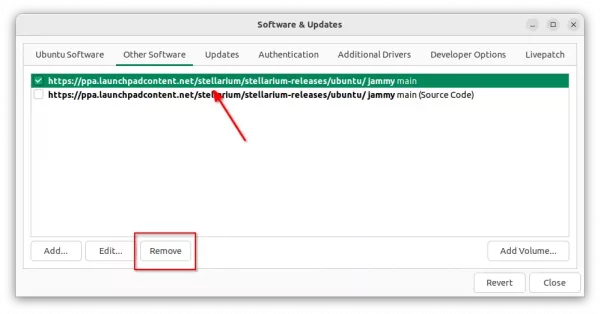After more than 20 years of development, the popular planetarium ‘Stellarium’ finally reached 1.0 release.
Stellarium 1.0 is the first released ported to Qt6 framework, though Qt5 is still supported! It features:
- A new, much better skylight model, but MacOS and OpenGL ES2 not supported.
- Many details around eclipses
- Updated Observation List features
- New features in AstroCalc tool
- HiDPI improvements
- Better dithering
- Able to use Windows location service
- New skyculture: Samoan
- Updated several skycultures
- Updates in Angle Measure, Satellites, Oculars, Remote Control, Pulsars plugins
See the release note for more about Stellarium 1.0.
How to Install Stellarium 1.0 in Ubuntu Linux
Stellarium is available to install in Ubuntu via Snap, AppImage, and PPA repository. They are built against Qt5 toolkit though.
Snap package
Snap is a software package runs in sandbox. Though it’s quite easy to install for lazy men. Simply, search for and install it from Ubuntu Software:
Ubuntu PPA
For those who prefer the native .deb package, the official PPA has built the packages for Ubuntu 20.04, Ubuntu 22.04, and Ubuntu 22.10.
First, press Ctrl+Alt+T on keyboard to open terminal. When it opens, run the command below to add the PPA:
sudo add-apt-repository ppa:stellarium/stellarium-releases
Type user password when it asks (no asterisk feedback) and hit Enter to continue.
Linux Mint user may also run the command below to refresh package cache:
sudo apt update
Finally, install the planetarium software via command:
sudo apt install stellarium
AppImage
AppImage is a non-install portable package that can be run directly to launch software app.
First, make sure your system has enabled AppImage support by opening terminal (Ctrl+Alt+T) and run command:
sudo apt install libfuse2
Then, download the AppImage from github releases page (under ‘Assets’):
Finally, right-click on the package, go to ‘Properties’ and make it executable via the tick-box under ‘Permissions’ tab. Finally, click run it to launch Stellarium:
Uninstall Stellarium
Depends on which package you installed, uninstall Stellarium snap from Ubuntu Software, or remove AppImage file from file manager.
For the PPA package, open terminal (Ctrl+Alt+T) and run command to remove it:
sudo apt remove --autoremove stellarium
And remove the PPA repository either by running the command below:
sudo add-apt-repository --remove ppa:stellarium/stellarium-releases
or use ‘Software & Updates’ utility by removing the source line under ‘Other Software’ tab: