KeePass password manager released new 2.53 version a few days ago. Here are the new features as well as PPA packages for Ubuntu users.
The new release enhanced the History tab in Edit Entry. When editing an entry, the History tab contains the ‘Dialog (unsaved)’ to represent all data entered in the current dialog, and ‘Current (TIME)’, for currently stored in the database.
As you see in the screenshot above, when selecting 2 history entries, user can click “Compare” button to get a detailed comparison between them in a new “Compare Entries” dialog.
As well, there’s now a ‘History’ option in the ‘Find’ main menu, allows to get a overview of all edit histories.
The release also added filter box, Print and Export buttons to most report dialogs (see the last 2 screenshots), including last modified entries, history, large entries, similar password clusters, password quality, history entry comparison, database file search.
Other changes in KeePass 2.53 inlcude:
- Support for running KeePass in FIPS mode.
- Add access keys in the ‘View’ -> ‘Sort By’ menu, entry templates menu, ‘Perform Auto-Type’ menu, and
- Ctrl+T for the ‘Copy Time-Based OTP’, and Ctrl+Shift+T for the ‘Show Time-Based OTP’ entry data command
- Enhance Password Depot XML import module to support the new format
- Improvements to integrate with Edge browser.
How to Install KeePass 2.53 in Ubuntu:
For native Linux password manager, I would recommend KeePassXC. Though, it’s always good to have more choices!
There’s an unofficial PPA maintains the software package, for all current Ubuntu releases (Ubuntu 18.04, 20.04, 22.04, and 22.10) and their based systems.
1. First, press Ctrl+Alt+T on keyboard to open terminal. Then run the command below to add the PPA:
sudo add-apt-repository ppa:ubuntuhandbook1/keepass2
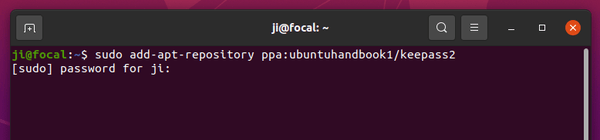
2. For old Ubuntu 18.04 & Linux Mint, you need to manually refresh package cache though it’s done automatically in Ubuntu 20.04+:
sudo apt update
3. Finally, either run the apt command below to install the package:
sudo apt install keepass2
Or use Software Updater (Update Manager) to update the package if an old version was installed on your system.
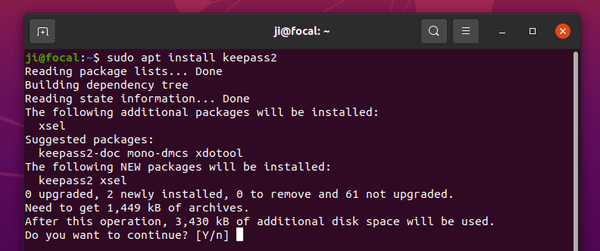
4. Since KeePass 2.52, it checks ‘KeePass.exe.config’ file on every app startup. And, it will pop-up a warning dialog due to version mis-match. The exe version number (the last 5 numbers in 2.53.0.13788) auto-generates depends on when you build the package. It cannot be totally same to the one in KeePass.exe.config file, unless it happened to build at exact same time when the official KeePass team compiled the package.
- I can’t figure out this issue due to poor bash scripting skill, but you can workaround the issue by checking version number via command:
monodis --assembly /usr/lib/keepass2/KeePass.exe
- Then edit the KeePass.exe.config file via command:
sudo gedit /usr/lib/keepass2/KeePass.exe.config
Replace
geditdepends on your DE, or usenanothat works in most Linux. - In the pop-up text editor, replace “newVersion” value with the one you got in the
monodiscommand out.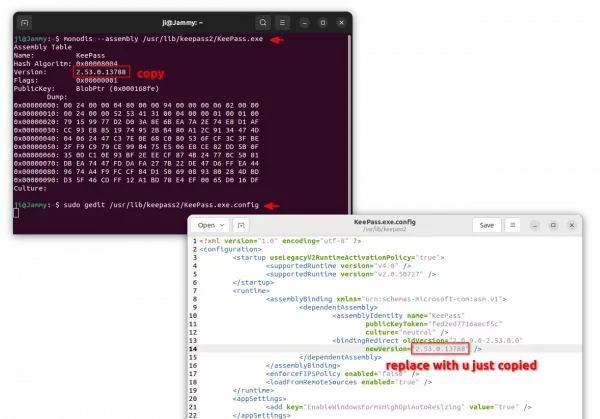
Finally, save the file and enjoy! For nano text editor, press Ctrl+X, type y and hit Enter to save.
Uninstall:
To remove the software package, also open terminal (Ctrl+Alt+T) and run command:
sudo apt remove --autoremove keepass2
And, remove the PPA, either by going to “Software & Updates -> Other Software” and remove the source line, or run the command below in terminal:
sudo add-apt-repository --remove ppa:ubuntuhandbook1/keepass2




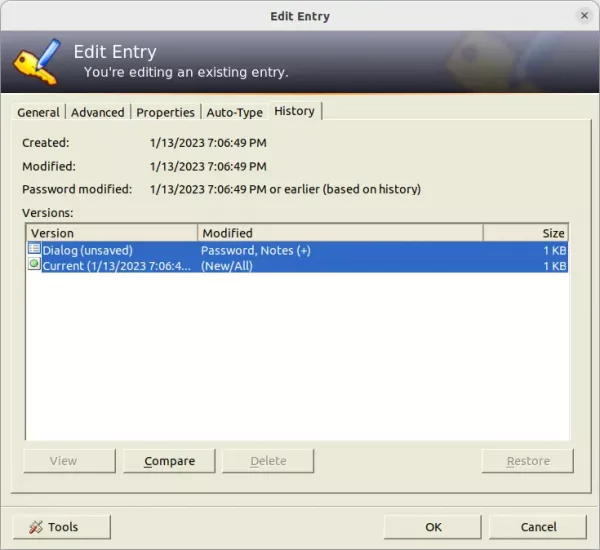
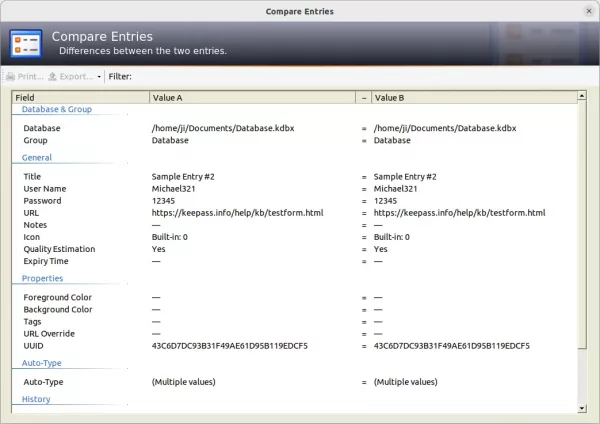
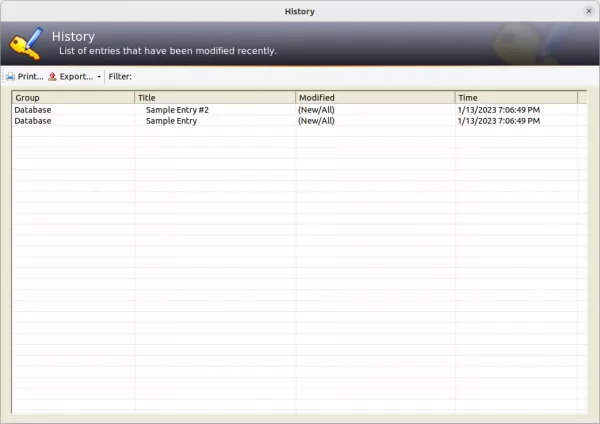
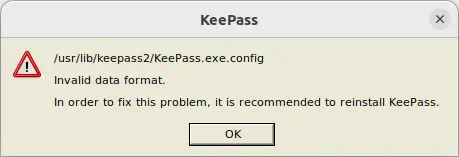









one-liner to fix the config file:
sudo sed -i ‘s/newVersion=”\([0-9\.]*\)”/newVersion=’$(monodis –assembly /usr/lib/keepass2/KeePass.exe | grep Version | sed ‘s|Version:\ *\([0-9\.]*\)$|\”\1|’)’\”/’ /usr/lib/keepass2/KeePass.exe.config
this should ideally be added to the build process.
Thanks for the tip! I’ll give it a try.