This simple tutorial shows how to install the latest Android Studio (2025.2.1 updated) in Ubuntu 22.04 and/or Ubuntu 24.04.
Android Studio, the official IDE for Android app development, is easy to install in Ubuntu in different ways! They include Snap, Flatpak, and official tarball.
NOTE: All the Android Studio packages below support only amd64 (Intel/AMD) CPU architecture type.
Method 1: Install Android Studio via Snap package
The easiest way to install the IDE is using the Snap package, which however runs in sandbox environment. At the moment of writing, the Snap package is at version 2025.1.3, though the newer 2025.2.1 is in dev channel now. Just install it and wait, it will automatically update to the latest once published.
Simply launch App Center (or Ubuntu Software for 22.04), then search & install Android Studio:

For the updates of the Snap package, either wait for automatic updates, or use command:
snap refresh android-studio
Method 2: Install Android Studio via Flatpak package
The IDE is also available to install as Flatpak package, which also runs in sandbox environment.
Linux Mint 21/22 users can simply search for & install it from “Software Manager”, though you may need to enable unverified Flatpak in preferences. And, Fedora Workstation with 3rd party repository enabled can install it from GNOME Software.
For Ubuntu users in favor of Flatpak can install the package, by running 2 commands in terminal (Ctrl+Alt+T) one by one:
- Install the Flatpak daemon:
sudo apt install flatpak
- Install Android Studio as Flatpak package:
flatpak install https://dl.flathub.org/repo/appstream/com.google.AndroidStudio.flatpakref
To check updates for the Flatpak package, use command:
flatpak update com.google.AndroidStudio
Method 3: Install Android Studio via Official Tarball
For those who don’t like running apps in sandbox, Android website provides official tarball for Linux.
Option 1: Use Ubuntu PPA
The tarball does NOT include app menu integration. Without doing the job manually, there’s an Ubuntu PPA contains script to automatically download the tarball and create app shortcut for it.
It’s a trustworthy PPA repository maintained by Maarten Fonville, a member of Ubuntu Users and KUbuntu Testers teams. And, so far supports Ubuntu 24.04, Ubuntu 22.04, Ubuntu 25.04, and Ubuntu 25.10.
1. First, press Ctrl+Alt+T on keyboard to open terminal. When terminal opens, run command to add the PPA:
sudo add-apt-repository ppa:maarten-fonville/android-studio
Type user password when it asks (no asterisk feedback) and hit Enter to continue.
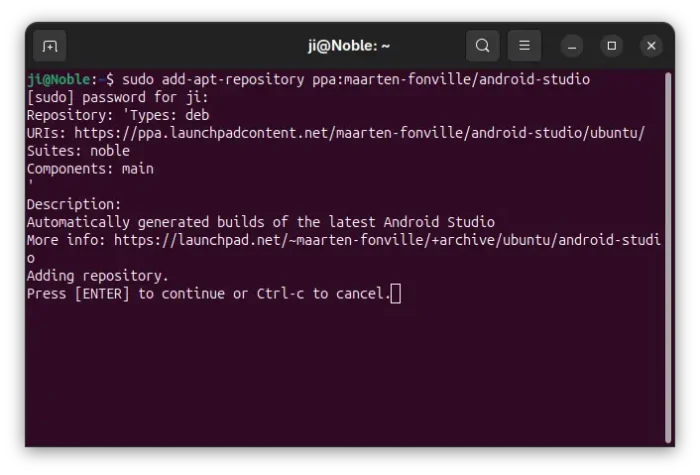
2. After adding PPA, Linux Mint user need to manually refresh system cache, though it’s done automatically now in Ubuntu.
sudo apt update
3. Finally, install the package:
sudo apt install android-studio
The PPA contains installer for multiple versions of the IDE. Besides installing the latest stable, you may also paste the last command into terminal and hit “Tab” to list other choices. For example, install the 2025.2.1 from Canary channel via command:
sudo apt install android-studio-2025.2.1
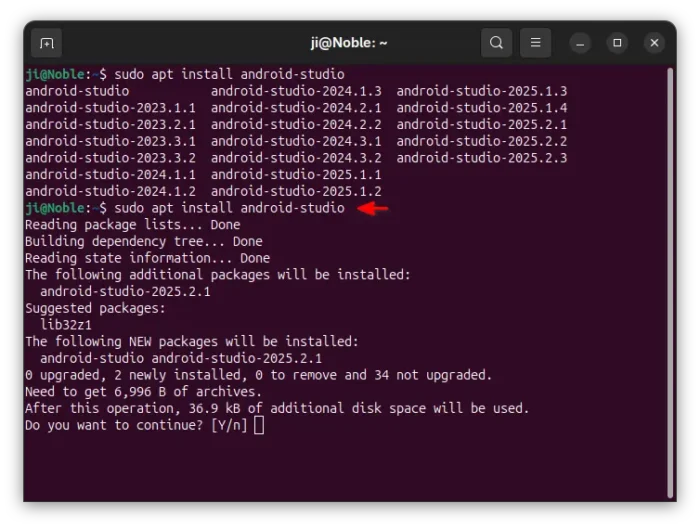
As mentioned above, the PPA package will automatically download the tarball from the official download link, install it, and create app menu integration for you.
When done, simply search for and launch the IDE from start menu, application menu, or ‘Activities’ overview depends on your Desktop environment.
Option 2: Manually download & install the tarball
If you don’t trust any third-party sources, simply go to Android website via the link below and click download the tarball.
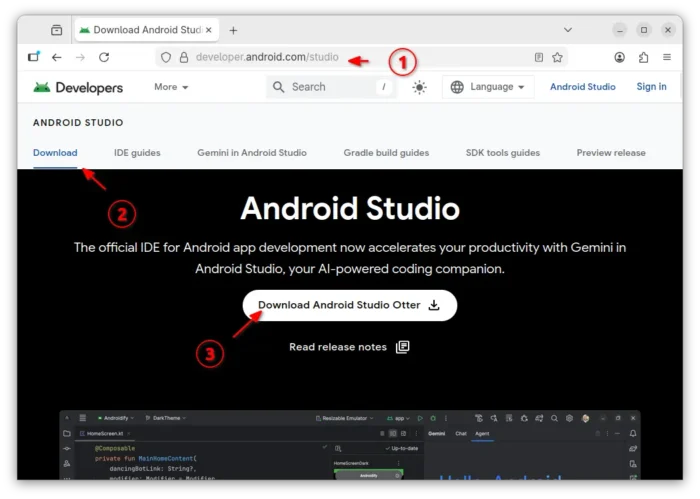
Then, extract the tarball, and move the sub-folder to anywhere as you want for long time use. In my case, I created “MyApps” in user home, then move the android-studio folder into that directory.
To create app shortcut from launching Android Studio from start menu:
- First launch text editor and add following lines to an empty file:
[Desktop Entry] Version=1.0 Type=Application Terminal=false Name=Android Studio Comment=Integrated Android developer tools for development and debugging. Exec=/path/to/studio.sh Icon=/path/to/studio.svg Categories=GNOME;GTK;Development;IDE;
- Replace
/path/to/studio.shand/path/to/studio.svgaccording where you save the source folder. Press Ctrl+L in that folder to quickly copy the PATH. - Finally, save the file to
.local/share/applicationsas nameandroid-studio.desktop
If everything’s done properly, you should be able to launch it from your system main menu few moments later.
Uninstall Android Studio
Depends on how you installed the package, remove the IDE by:
- For the Snap package, simply remove from Ubuntu Software.
- For Flatpak package, open terminal and run command:
flatpak uninstall --delete-data com.google.AndroidStudio
Also run
flatpak uninstall --unusedto remove useless run-times. - For Ubuntu PPA package, run command:
sudo apt remove --autoremove android-studio*
If you downloaded & installed the tarball manually, then just remove the source folder as well as .desktop shortcut file under .local/share/applications directory.



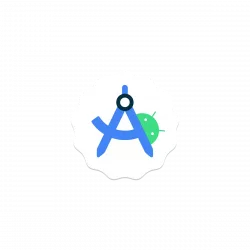
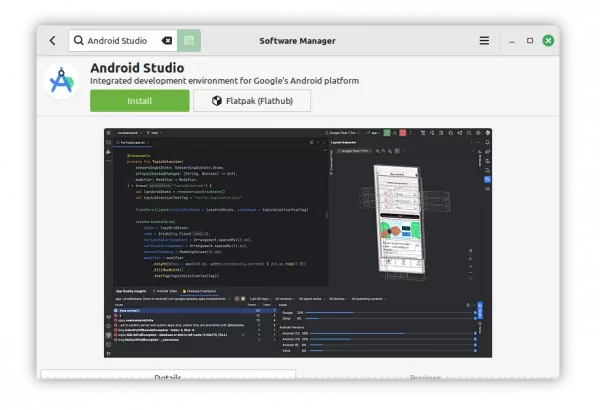
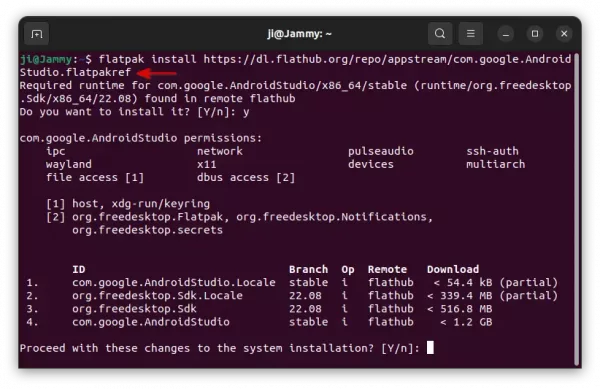
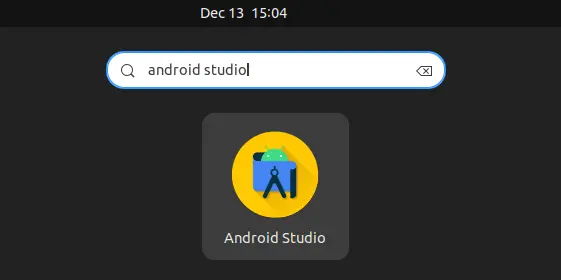
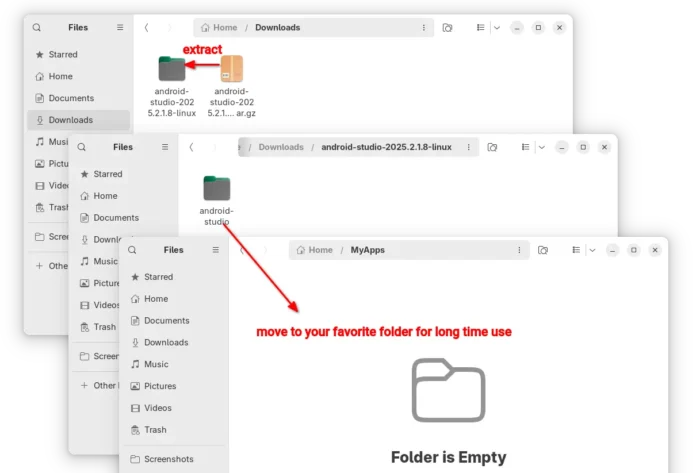
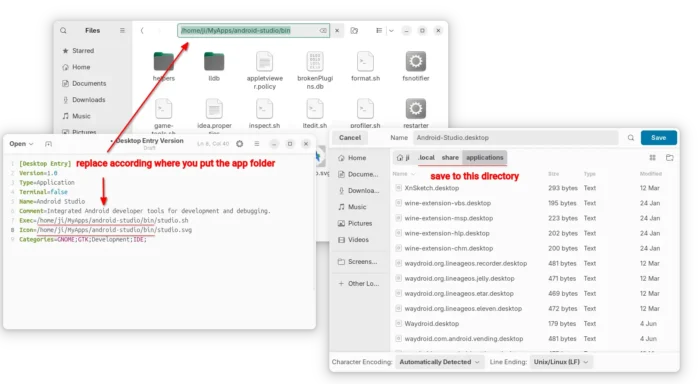











I installed it using JetBrains Toolbox
Thanks for your information, i try on ubuntu 24.04 ‘noble numbat’ development branch