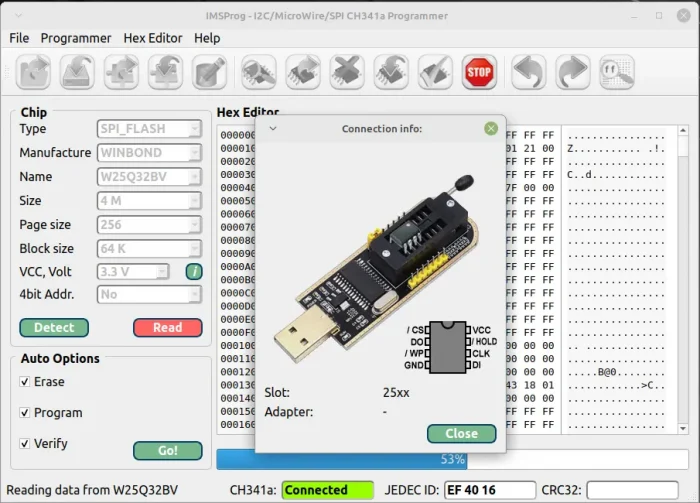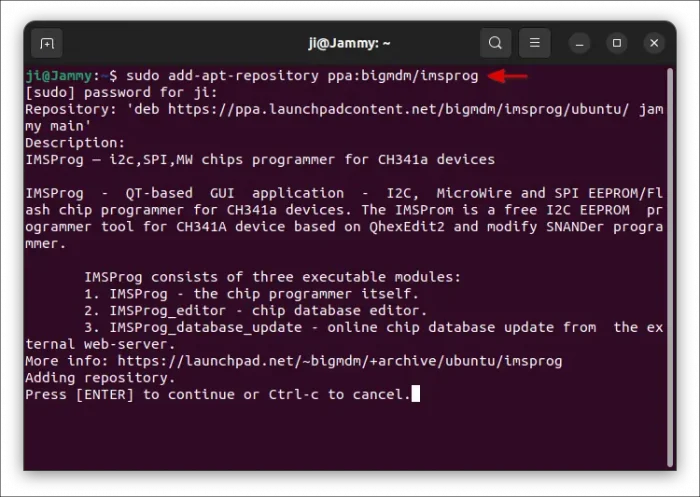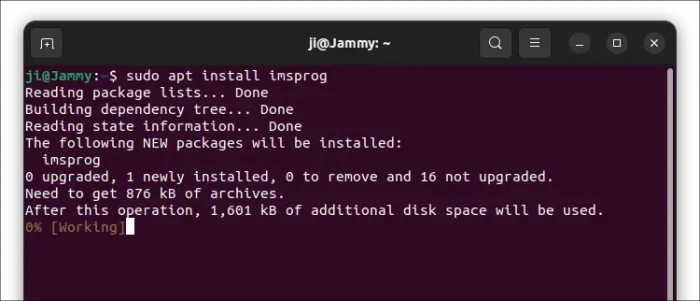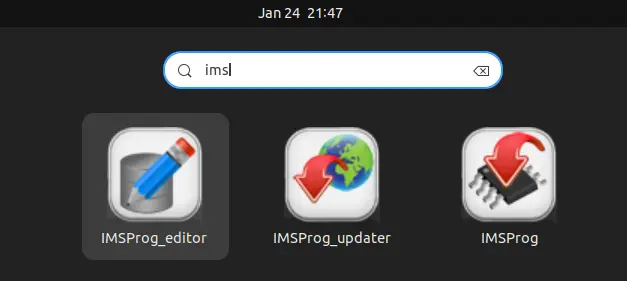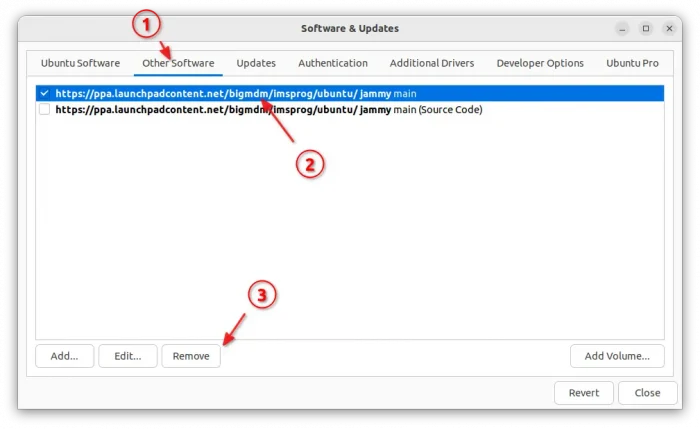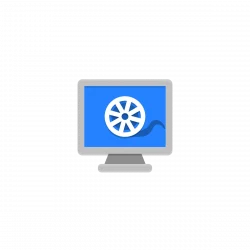Got a CH341a series USB programmer? Here’s a graphical free I2C EEPROM programmer tool for Linux Desktop.
There are a number of programs for Windows, such as CH341Programmer, NEOProgrammer, and ASProgrammer, for working with popular “green” and “black” CH341a devices, but it lacks a graphical interface for Linux.
So, Linux IMSProg was born to provides a graphical interface to read, write, erase and test I2C, SPI and MicroWire EEPROM/Flash chips (24xxx, 25xxx, 93xxx, 95xxx series).
It’s a free open-source tool based on Qt5, that uses QHexEdit2 for hex editor widget and a modified set of the SNANDer programmer libraries.
How to Install IMSProg in Ubuntu
It has an official PPA, so far supports for current Ubuntu LTS (Ubuntu 22.04 & Ubuntu 20.04) and based systems such as Linux Mint 21.x/20.x
1. First, press Ctrl+Alt+T on keyboard to open terminal. When it opens, run command to add the PPA:
sudo add-apt-repository ppa:bigmdm/imsprog
Type user password (no asterisk feedback) when it asks and hit Enter to continue.
2. Then, run command to install the tool:
sudo apt install imsprog
Linux Mint users need to run sudo apt update first to manually refresh package cache.
Once installed, search for and launch the tool from start menu or ‘Activities’ overview depends on your desktop environment.
You can remove and insert CH341a programmer into computer’s USB port while running the app, but it must keeps connected when performing read, write, erase, and test operations on the chip. See more in IMSprog website.
Uninstall
To uninstall the tool, simply open terminal (Ctrl+Alt+T) and run command:
sudo apt remove --autoremove imsprog
Also remove the Ubuntu PPA, either by running command:
sudo add-apt-repository --remove ppa:bigmdm/imsprog
or by removing the source line in “Software & Updates” tool under “Other Software” tab.