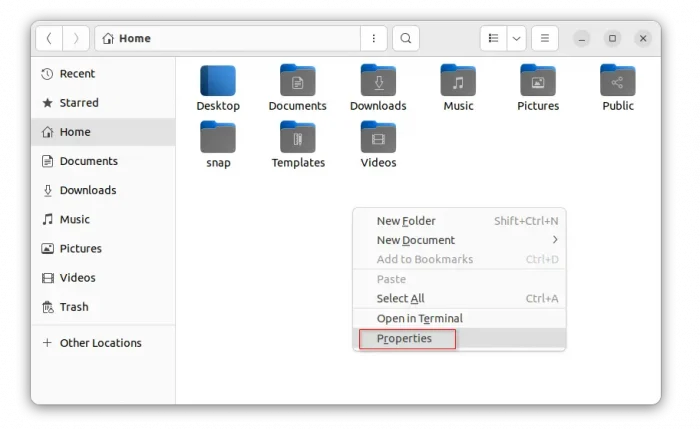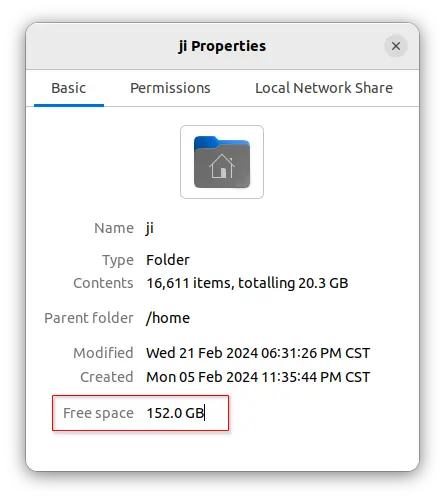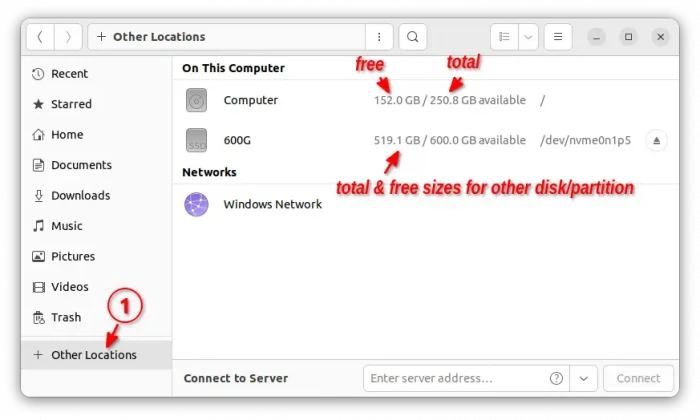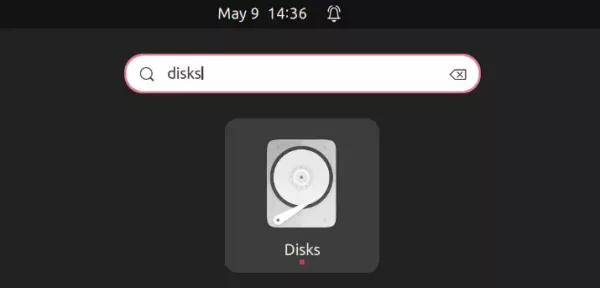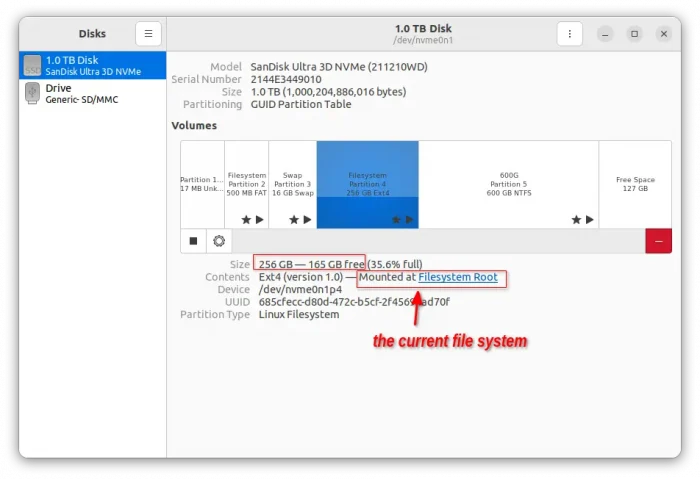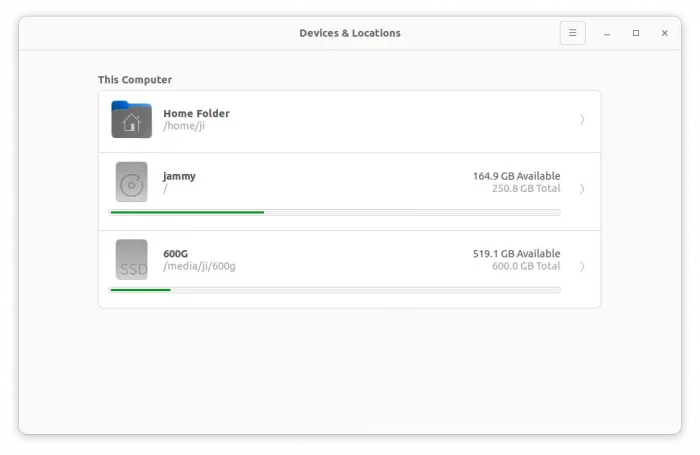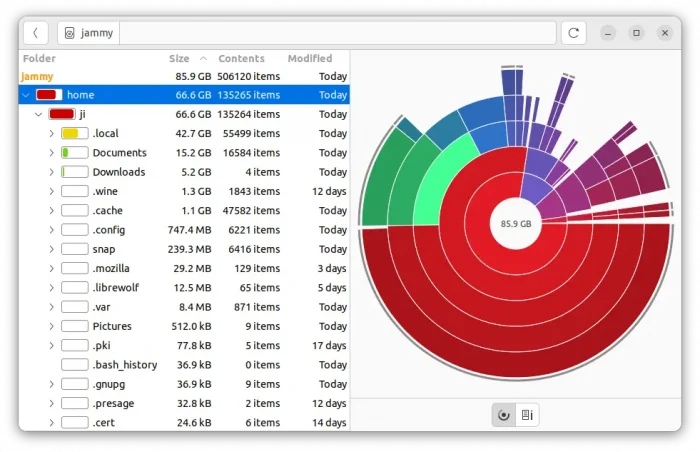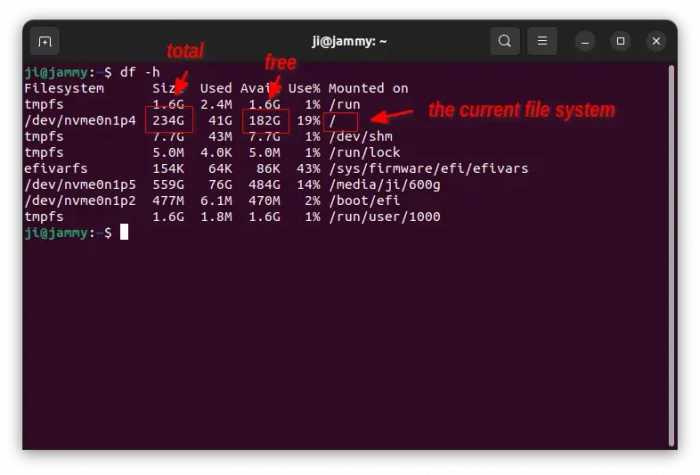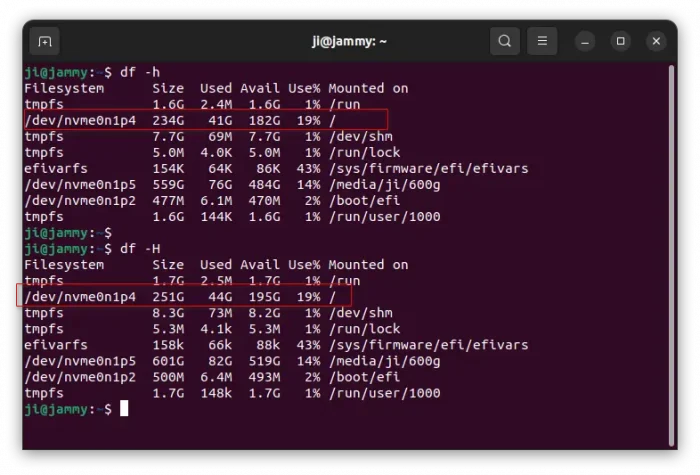When going to download or install something that takes much disk space, it’s better to first check if there’s enough free space left in your system.
This is super easy to do the job in Ubuntu & other Linux. And, I’m going to show you how in both graphical and command line ways.
Though the title said for Ubuntu, this tutorial works in most other Linux. The graphical way may vary depends on desktop environment, but the Linux command works in most, including Debian, Fedora, Arch, openSUSE.
Option 1: Graphical Ways to Check Free Disk Space
Method 1: Most file manager displays the free space in Properties dialog. Simply, right-click on empty area in file manager and select Properties.
In the pop-up dialog, it should display a line with info about the free space. You can also use the method by opening the ‘Properties’ dialog for any other storage devices, such as USB and external disk, to check free space for them.
Method 2: For choice, navigate to the Other Locations. Then check the volume available at /. It also shows the free and total sizes of all other mount-able disk volumes.
Method 3: Most Linux with GNOME desktop has a tool called “Disks“. User can search for and launch it from overview screen.
The tool lists all the disk drives installed on your machine. By selecting a drive from left pane, you’ll see all volumes in it, including boot efi, swap area, and un-allocated space.
And, the one mounted at / or filesystem root is your Linux partition. Just see the size section for that volume to check free space.
Method 4: GNOME also has a Disk Usage Analyzer tool available out-of-the-box. With it, you can see the free space and total size of both system (/) and other volumes.
By clicking one volume in screenshot above, will open the page telling you that which files are eating your disk space. Then you can decide which files to remove or which apps to uninstall to free up space.
Option 2: Use Linux command to check free space
As far as I know, most Linux has a df command line tool to report file system disk space usage.
Simply open a terminal window (for Ubuntu, press Ctrl+Alt+T), then run command:
df -h
Then go check the line mounted on /, for total, free, and used volume space.
The command above printer sizes in powers of 1024. You may use -H flag instead to use powers of 1000, hence the output numbers are bigger.
df -H