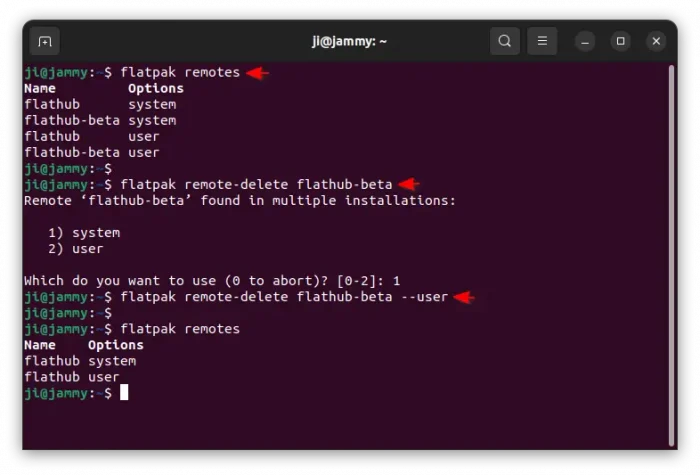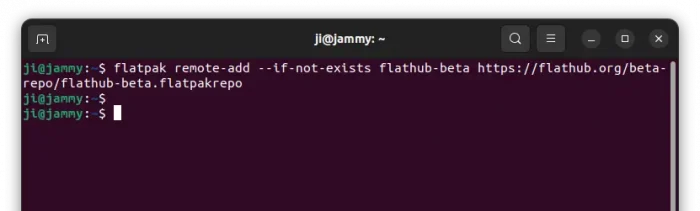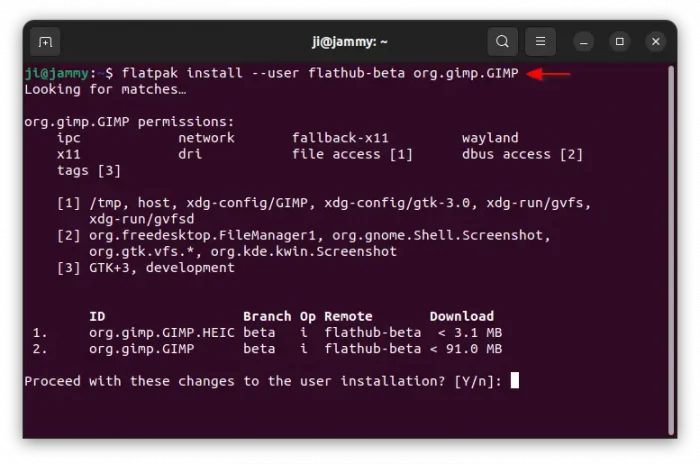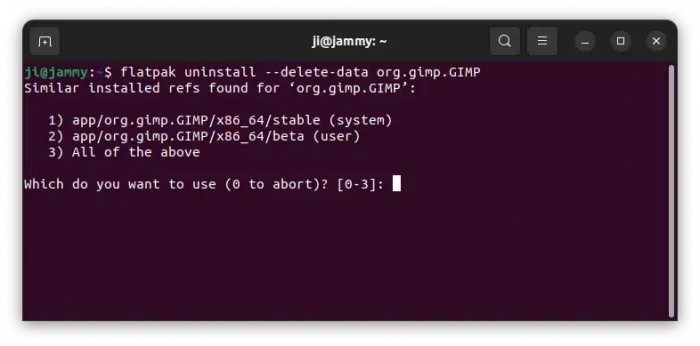This simple tutorial shows how to install Beta version of your Flatpak app package from Flathub Beta repository in Ubuntu Linux.
Flatpak now is one of the top popular package formats for Linux. It runs in sandbox, allowing to easily manage software permissions and installing latest apps without worrying about dependency issues.
Most software developers publish their Flatpak app packages through Flathub repository. And for testing purpose, Flathub also provides a Beta repository.
There used to be beta.flathub.org web page for browsing and installing beta apps. The page however does no longer present in the website, though the beta apps are still installable.
Step 1: Enable Flatpak support
Some Linux, such as Fedora, Linux Mint, Pop!_OS, has Flatpak support out-of-the-box. But most others do not.
For Debian, Ubuntu, and their based systems, just open up a terminal window (Ctrl+Alt+T) and run command to enable it:
sudo apt install flatpak
While most other Linux can follow the official setup guide instead.
Step 2: Add Flathub Beta Repository
Before installing Beta apps, you need to first add the Flathub beta repository. To do so, just open terminal and run command:
flatpak remote-add --if-not-exists flathub-beta https://flathub.org/beta-repo/flathub-beta.flatpakrepo
The command above installs the Beta repository for installing apps to the default system directory. If you would like to install them to local directory (so no SUDO permission required), also run command:
flatpak remote-add --if-not-exists --user flathub-beta https://flathub.org/beta-repo/flathub-beta.flatpakrepo
Step 3: Install an App from Flathub Beta
Not all the apps (listed in flathub.org) provide Beta version. As there’s no web page to browse, you may run command below to print them all in terminal window:
flatpak remote-ls --app flathub-beta
For choice, use grep option (e.g., flatpak remote-ls --app flathub-beta |grep "gimp") to search from them. NOTE: Some apps are there available as Beta, but MAY be old and abandoned!
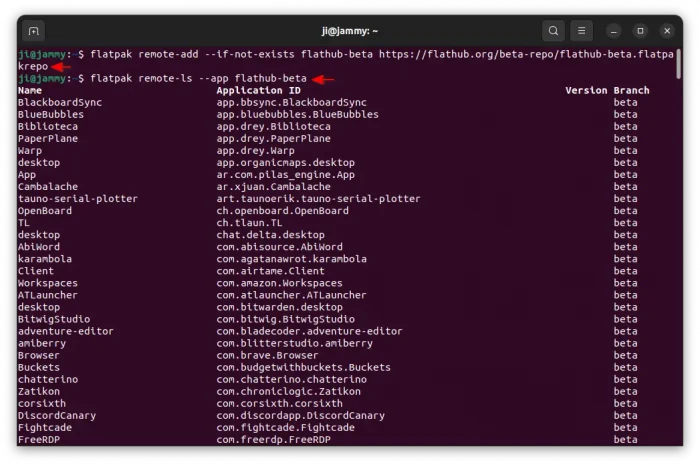
To install an app from the Beta repository, use command:
flatpak install flathub-beta app.id.here
For example, install GIMP Beta (the Dev version) as Flatpak package, use command:
flatpak install --user flathub-beta org.gimp.GIMP
here --user flag tells to install the app to user’s local directory. You need to first add the Beta repository to local first (see Step 2).
Step 4: Launch Flatpak Beta app
Like other apps, you can search for and launch the beta app from start menu (or ‘Activities’ overview in GNOME).
However, if you have both Stable and Beta versions of same app installed, then only one app icon is visible in menu.
For choice, you may run the command below to launch the Beta version (replace org.gimp.GIMP depends which app you installed):
flatpak run --branch=beta org.gimp.GIMP
Or, switch the app icon between Stable and Beta, by running command:
flatpak make-current --user org.gimp.GIMP beta
In last command, replace beta with stable if you want to make use the Stable version. And, skip --user if the app was installed without that flag.
Uninstall Flatpak Beta App
To uninstall a Flatpak package, simply run command in terminal (replace org.gimp.GIMP accordingly).
flatpak uninstall --delete-data org.gimp.GIMP
If both the Stable and the Beta versions installed, it will ask to type number to select which version to uninstall.
For choice, you may add beta flag in the end to tell to remove the Beta version. So the command will be:
flatpak uninstall --delete-data org.gimp.GIMP beta
Also, run flatpak uninstall --unused can free up some disk space by removing useless run-time libraries.
For choice, you may also remove the Flathub Beta repository. To do so, just run command:
flatpak remote-delete flathub-beta
If both system and user versions installed, it will prompt to choose which one to remove. You can of course add --user flag in command to tell which to remove:
flatpak remote-delete flathub-beta --user
NOTE: Remove a Flathub repository will also uninstall all the packages installed from it.