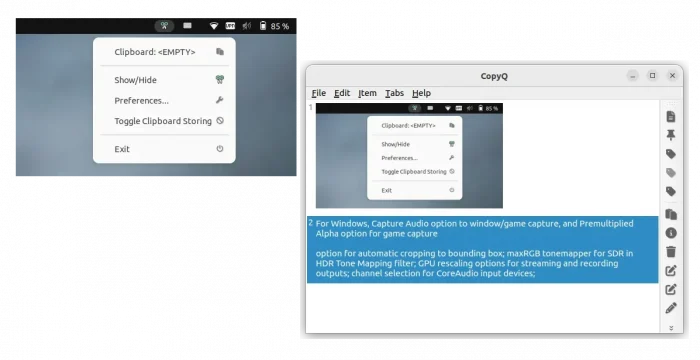CopyQ, the popular free open-source clipboard manager, announced new 8.0.0 release today!
The new release features new arm64 build packages for MacOS, Debian, and Raspberry Pi. The packages for Windows and MacOS are now based on Qt6 framework. The 64-bit Windows packages now install the app to “Program Files” instead of incorrect “Program Files (X86)“. User has to remove the old path after installing the new version.
For Linux, CopyQ 8.0.0 adds cmake option -DWITH_X11=OFF to disable X11 support, and build option to disable auto-start, which is useful for Flatpak package so far does not support this feature due to permission issue.
For security, the release also disallows storing and processing data from password managers, such as KeePass, KeePassXC, 1Password, and some browsers in private mode.
Other changes in CopyQ 8.0.0 include:
- Increase history limit to 100,000.
- Allow overriding item activation using
paste(). - New script functions:
onItemsAdded(),onItemsRemoved(),onItemsChanged(),onItemsLoaded(),onTabSelected(). - Allow using Ctrl+C to copy items even if search entry box is focused unless
it has a selection - Store large data items in separate location for less memory usage.
- Show global shortcuts in menu
How to Install CopyQ 8.0.0
For the release note, as well as download links for Windows exe, MacOS dmg, and Debian deb packages, go to:
For Ubuntu 20.04, Ubuntu 22.04, Ubuntu 23.10, and Ubuntu 24.04, there’s also an official PPA contains the package for Intel/AMD platforms. Simply press Ctrl+Alt+T to open terminal, then run commands below one by one to add PPA and install CopyQ.
sudo add-apt-repository ppa:hluk/copyq
sudo apt update
sudo apt install copyq
And for most Linux, CopyQ is also available as Flatpak package that runs in sandbox.
Fedora 38/39 (with 3rd party repository enabled) and Linux Mint 21 can search for and install the package from either Gnome Software or Software Manager.
While Ubuntu and Debian users can run the 2 commands below one by one to install the Flatpak package:
sudo apt install flatpak
flatpak install https://dl.flathub.org/repo/appstream/com.github.hluk.copyq.flatpakref
Uninstall CopyQ
For CopyQ clipboard manager installed as .deb (either from PPA or direct download), open terminal (Ctrl+Alt+T) and run command to uninstall it:
sudo apt remove --autoremove copyq
To remove the PPA, use command:
sudo add-apt-repository --remove ppa:hluk/copyq
For the Flatpak package, just run command to uninstall:
flatpak uninstall --delete-data com.github.hluk.copyq
Also run command flatpak uninstall --unused to clear useless run-time libraries.