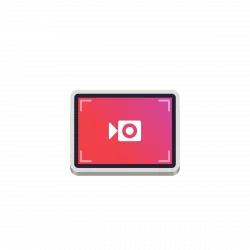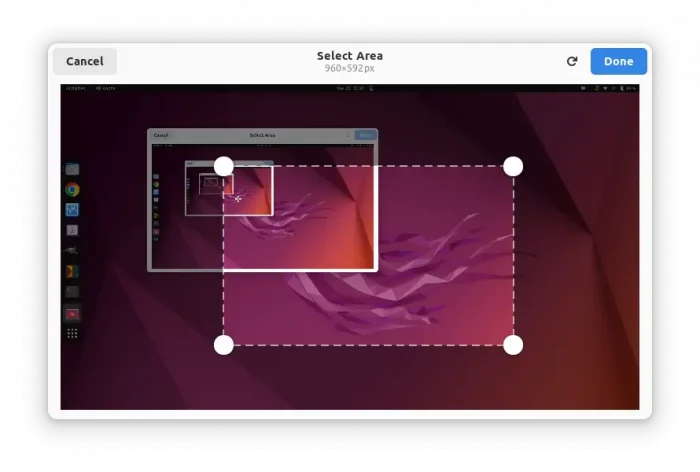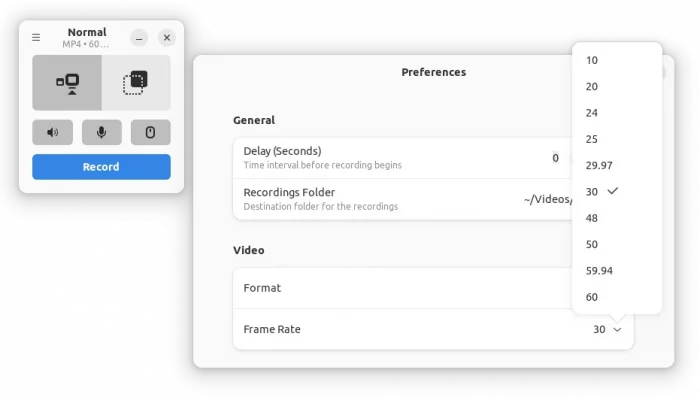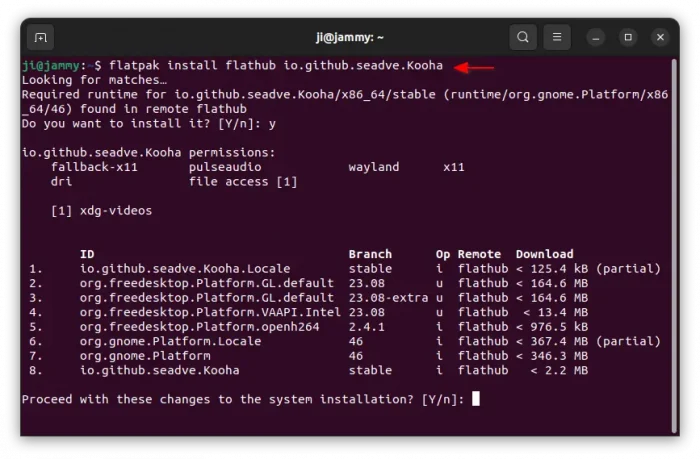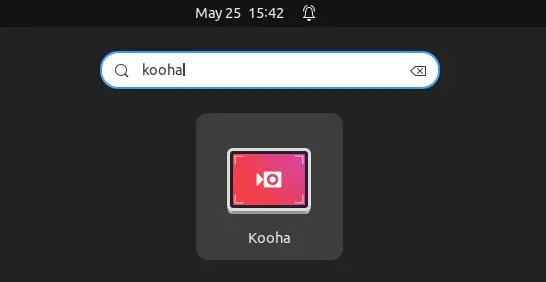Kooha, the small free open-source screen recording app, release new 2.3.0 version a few days ago.
Kooha is one of the first apps support Wayland, the default display server in recent Ubuntu and Fedora workstation releases. Since GNOME’s built-in screenshot/screencast tool does not support recording audio, it is a good alternative to record full screen or rectangular area with microphone and desktop audio support. And, it can record your desktop screen into WebM, MP4, GIF, and Matroska formats.
In last 2.2.x release series, Kooha added new area selection UI for better Wayland support. In the new 2.3.0 release, the area selection window now is resizable, so you can have a bigger view when selecting recording area. And, previous selected area is now remembered to make it easy to redo recording last area.
The release also improved the UI, to display current video format as well as FPS (frame rate) in the main app window. The ‘Preferences’ dialog also includes an easy option to select video frame rate.
Other changes in Kooha 2.3.0 include:
- Inhibit idle and log out while recording.
- Progress is now shown when flushing the recording
- Fix audio stuttering on long recordings
- Record audio in stereo rather than mono when possible
- Recordings are no longer deleted when flushing is cancelled
- Fix too small area selector window default size on HiDPI monitors
How to Install Kooha Screen Recorder
Kooha is available to install as Flatpak package for most Linux.
Fedora 38/39 (with 3rd party repository enabled) and Linux Mint 21.x can search for and install it from either GNOME Software or Software Manager.
For Ubuntu, and other Linux, follow the steps below one by one to install the app as Flatpak package:
- First, press
Ctrl+Alt+Ton keyboard to open terminal, then run command to enable Flatpak support:sudo apt install flatpak
For other Linux, follow the official setup guide to enable the package format support.

- Then, install the app as Flatpak package by running the command below in terminal:
flatpak install https://dl.flathub.org/repo/appstream/io.github.seadve.Kooha.flatpakref
- If you’ve already installed the app as Flatpak package, then try upgrading it by running command:
flatpak update io.github.seadve.Kooha
Once installed, search for and launch the app either from start menu or ‘Activities’ overview depends on your desktop environment.
First time installing Flatpak app may need log out and back in to make app icon visible.
Uninstall Kooha
To uninstall the recording app, open terminal (Ctrl+Alt+T) and run command:
flatpak uninstall --delete-data io.github.seadve.Kooha
Also run flatpak uninstall --unused to remove useless run-time libraries.