Want to do performance test on your graphics card? Here I’m going to introduce some for you that work on Linux desktop.
Benchmark or stress test is a way to measure your hardware performance, tell if it’s working the way it should be, and compare with other devices.
When you got a new device, installed new drivers, or changed some configuration options, you may do the performance test on the device. And, here are some tools for benchmarking GPU in Linux.
1. FurMark
FurMark, aka GPU Burner, is a popular free application to do OpenGL and Vulkan stress-test and benchmark for GPUs.
It provides a scene that a big donut is falling infinitely, that can stress test or benchmark your GPU with either OpenGL or Vulkan API. And, it supports screen resolutions ranging from 400×300 to 7680×4320.
As well, it supports uploading the your test results to a online database, though optional. There (click “Scores” in bottom of app window) you can compare to other GPUs by viewing their scores.
Get FurMark
FurMark is available for Linux as 7zip package via the link button below:
It’s a portable non-install package. Just download it, extract and navigate to the app folder, finally double-click run “FurMark_GUI” file to launch it.
2. GpuTest (FurMark 1)
If you would like to perform the test with the classic FurMark 1, then GpuTest is available for choice. It’s very old (last updated in 2014), though still works in my case in Ubuntu 24.04 with little modify on the python script.
Besides FurMark 1 scene, it also supports cool TessMark, GiMark, PixMark Julia, PixMark Piano, PixMark Voloplosion, and Plot3D animations. Also, it has a online scores platform. However, only OpenGL graphics API is support.
Get GpuTest
GpuTest is available to download via the link below:
Linux users can go to this page directly for the download link.
As mentioned, the Python script for launching the GUI is outdated. You have to do following steps one by one to make it work Ubuntu 24.04.
- First, download and extract the Linux zip archive via the link above.
- Then, navigate to the extracted folder, and open “gputest_gui.py” via text editor.
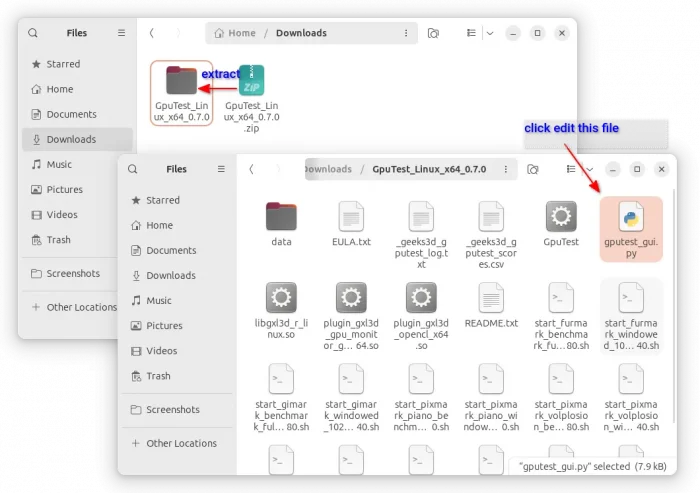
- When file opens, do:
- replace Tkinter with tkinter in line 10.
- Add bracket in line 93, so it will be
print ("\nPlease select a test (FurMark is the default test).")
Finally, right-click on blank area in that folder and select “Open in Terminal“. Then, in the pop-up terminal window, run commands:
- First, run command to install the required python3-tk module:
sudo apt install python3-tk
- Then, run the python script to launch the app window:
python3 gputest_gui.py
As you see, the app window so far supports screen resolution up to 1080p. If you want to try it with higher resolution, e.g., 4k, try the command below from-in the app folder:
./GpuTest /test=fur /width=3840 /height=2160 /gpumon_terminal /benchmark /print_score
To do stress test until you close the window, just skip /benchmark /print_score command options.
3. HardInfo
HardInfo, aka System Profiler and Benchmark, is a free open-source tool to report Linux system and hardware information.
The app includes a “GPU Drawing” tool that can benchmark your GPU, and provides result score (higher is better). However, there seems no online database to compare your score with others.
But it’s a choice to tell if your GPU is working the way it should be, or if it gained performance improvements after made system configuration changes.
Get HardInfo
HardInfo is available in most Linux repositories. For Ubuntu, simply launch Ubuntu Software or App Center, then search & install it via Deb package.
To start benchmark with it, either go to “GPU Drawing” in left pane, or use menu "View -> BenchMark".
4. Basemark GPU
Basemark GPU is a professional evaluation tool to benchmark GPU on both mobile and desktop platforms, including Windows, Linux, macOS, Android, and iOS.
It supports all major graphics APIs, including OpenGL, Vulkan, and Microsoft DirectX 12, and provides game-like scene with up to tens of thousands of individual draw calls per frame.
The benchmark tool provides an online database, allowing to compare to other devices through the scores.
Get Basemark GPU
The software is available to download via the link below:
For Linux, it provides both portable tarball and Flatpak package that works in most Linux.
In my case, I chose the Flatpak package, which can be installed by running the 2 commands below one by one in terminal:
sudo apt install flatpak
flatpak install https://dl.flathub.org/repo/appstream/com.basemark.BasemarkGPU.flatpakref
5. Blender Benchmark
Blender, the popular free open-source 3D animation software, also provides a benchmark tool to measure CPU and GPU performance.
Different to the 4 apps above, Blender Benchmark tool seems NOT rendering animated screen. It shows 3 static scene with benchmarking process bars, and results score of samples per-minute for each scene.
User can choose to submit results (need login) or just quit app window afterward, and compare to other devices through its online database (see download link below).
Get Blender Benchmark
The download page as well as online score database are available via the link below:
For Linux, it’s a single executable file. Just extract and click run the file will launch the app.
6. OCCT
OCCT is a popular all-in-one computer hardware stability testing, benchmark, and monitoring tool. It was Windows only software that recently add native Linux support.
OCCT supports 3D Adaptive and Video Memory stress test, and offers monitoring support with table and graph view. It’s good choice to identify your computer hardware instability issues, such as overheating.
To get OCCT, first go to its website through the link below:
Select download “OCCT FOR LINUX”, then you’ll get a single executable file. Just right-click on it and go to “Properties”, then enable “Executable as Program” permission, finally, click run it to launch the program.



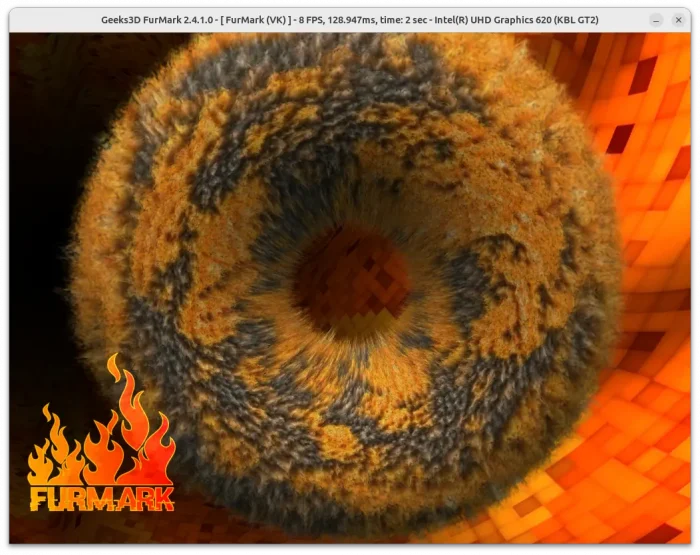
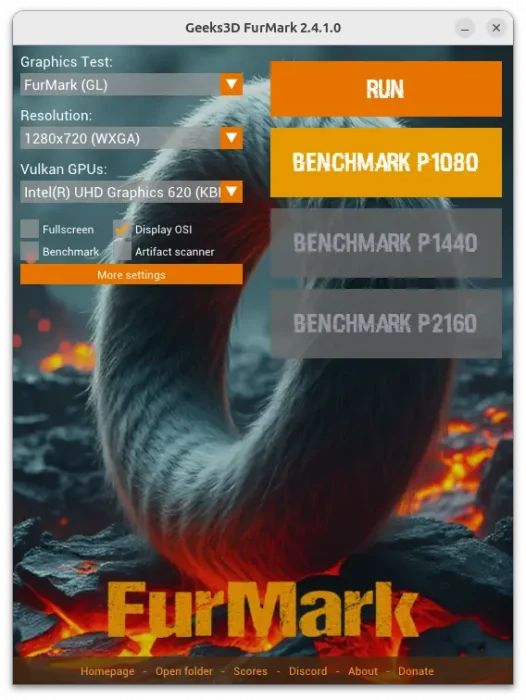
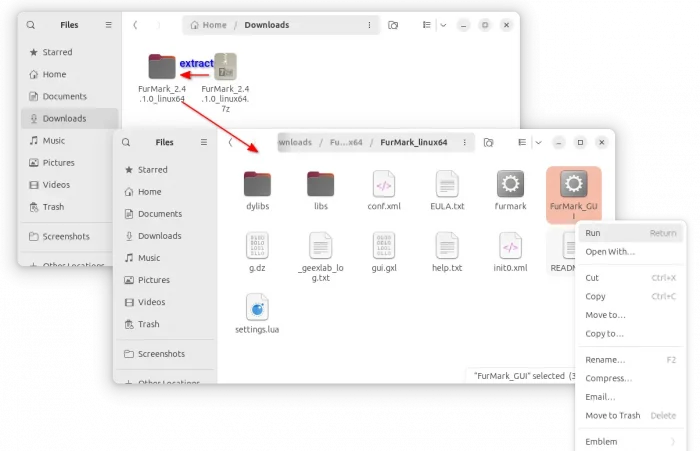
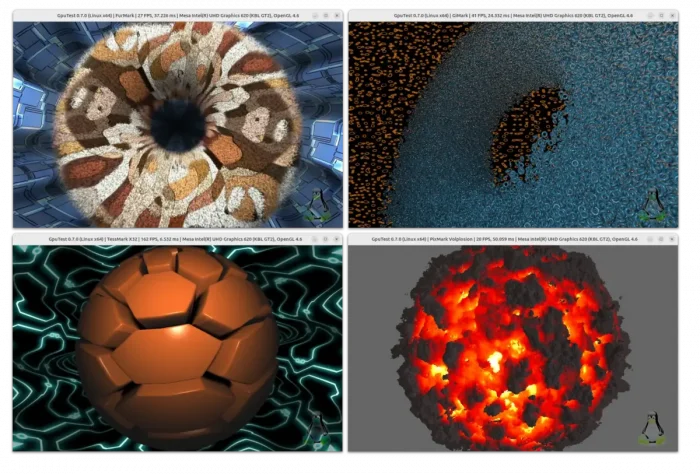
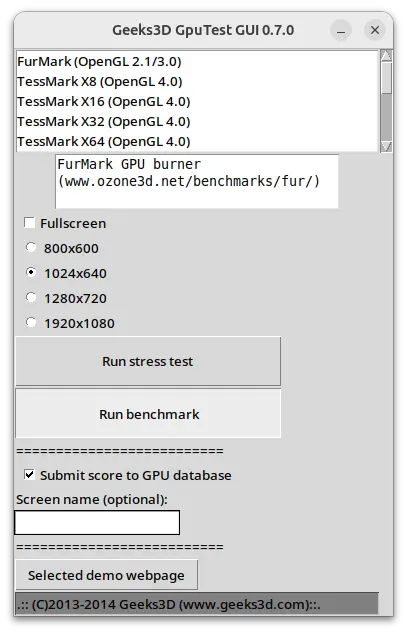
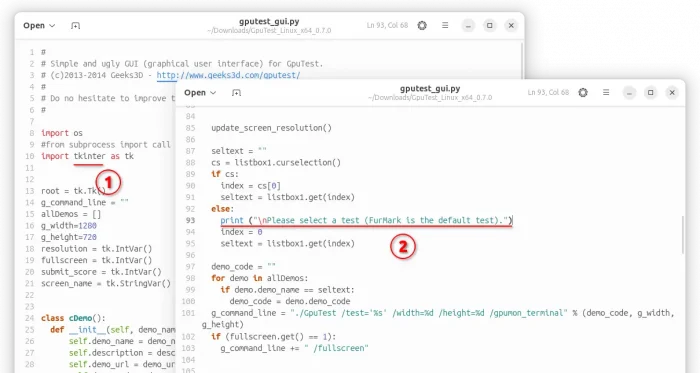
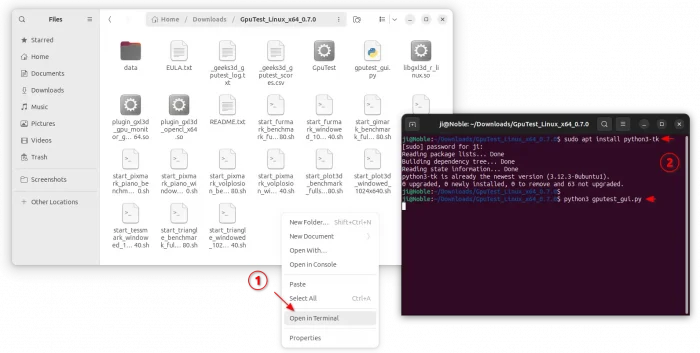
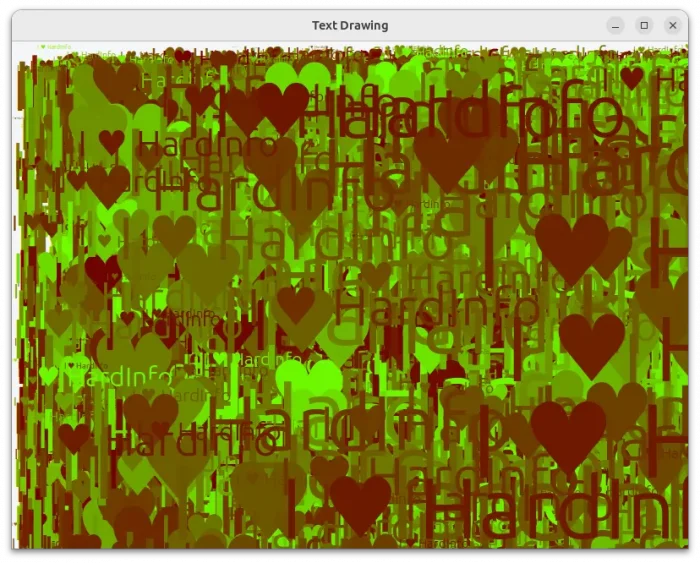
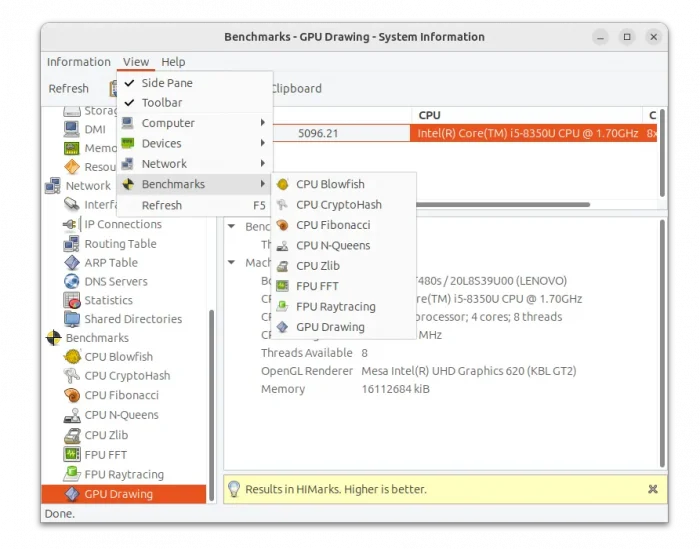
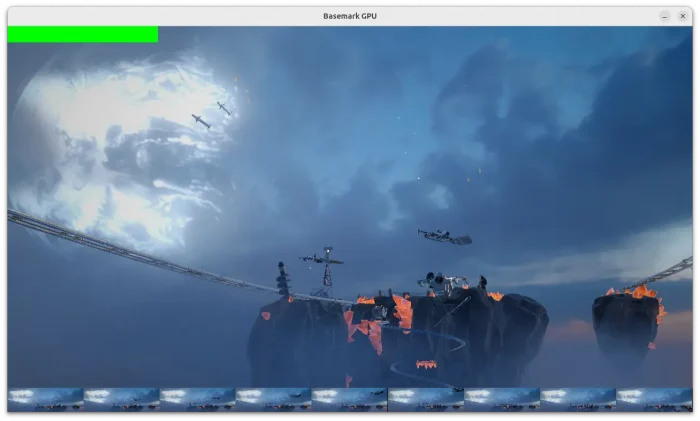
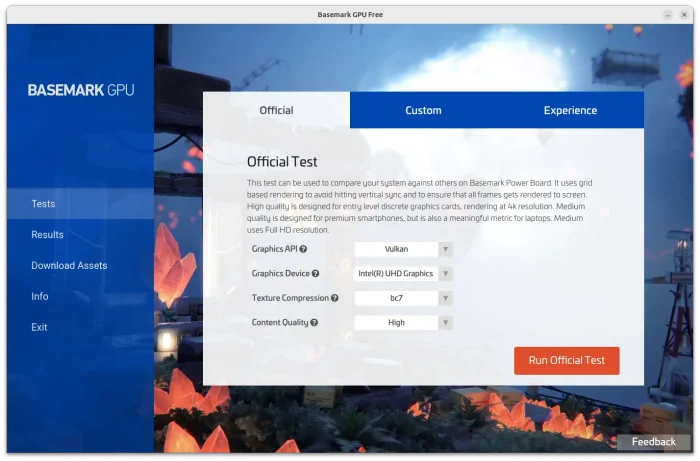
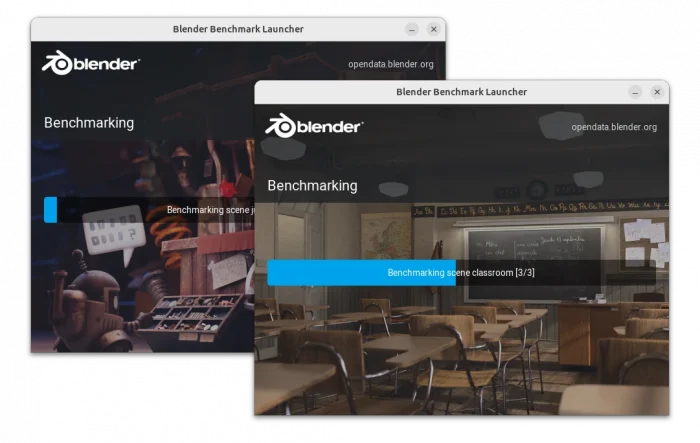
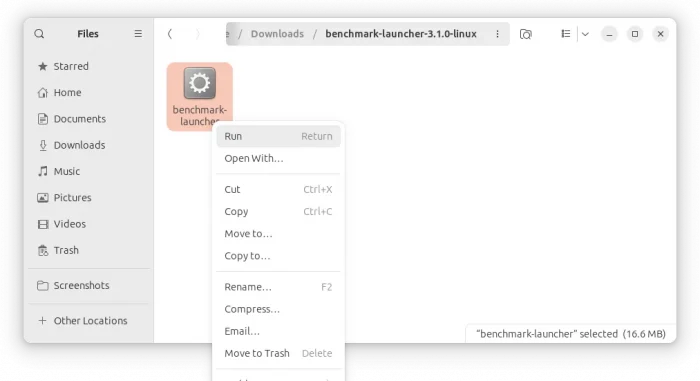
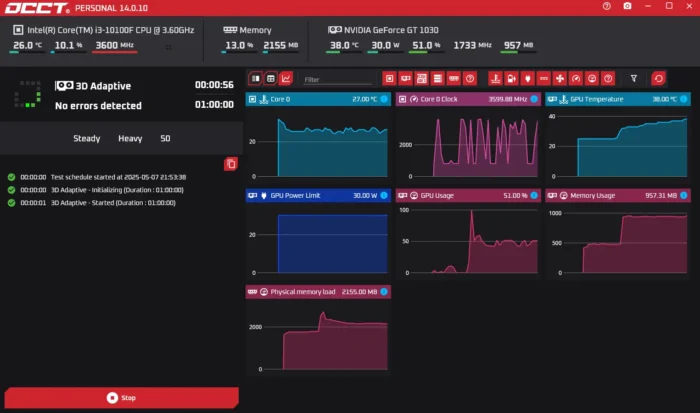
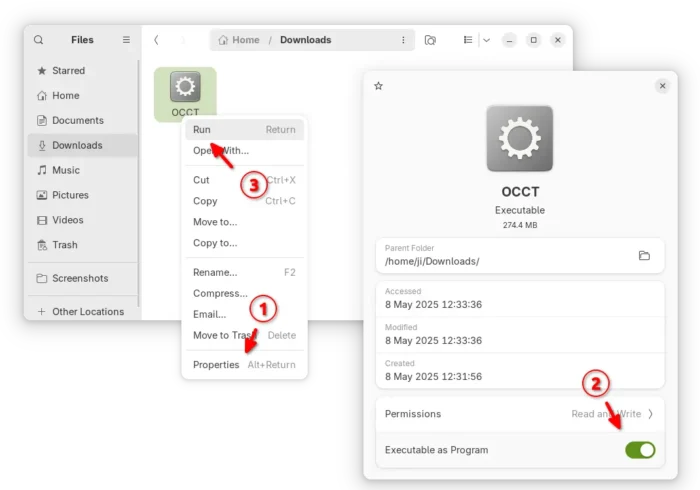










Excellent.
I use Ubuntu since 2005 (5:04 – I missed the 4.10) and, after having tried Suse (1998) RedHat, and many others. With Ubuntu, I finally was able to ditch Windows on about 2008.
But… thanks for the Handbook and, particularly, for the graphics card bench-markers explained above. I am not a gamer, but I do some CAD and 3D manipulations. I use an old RX590 and I tested it with FurMark. The results of the card (for me) are pretty good. And I compared it with an even older NVIDIA GeForce (730) I have around.