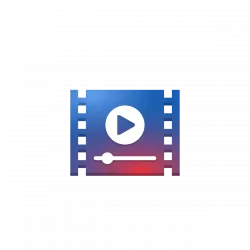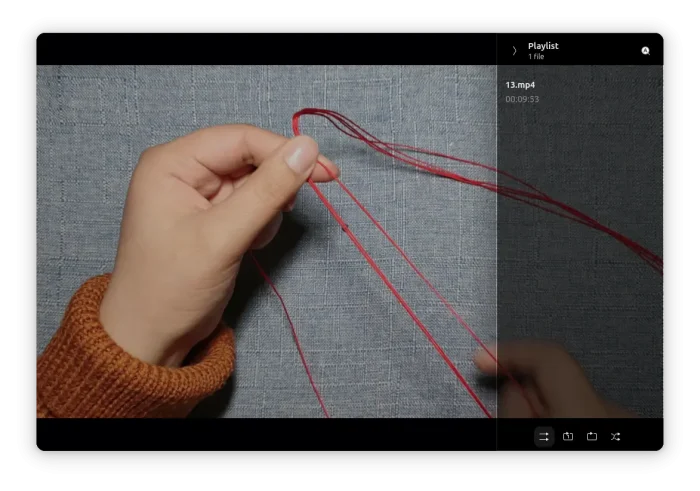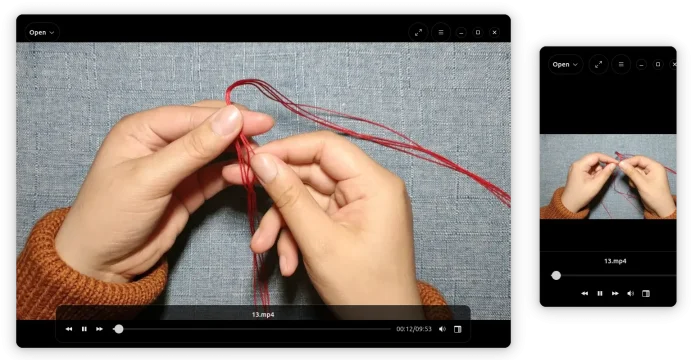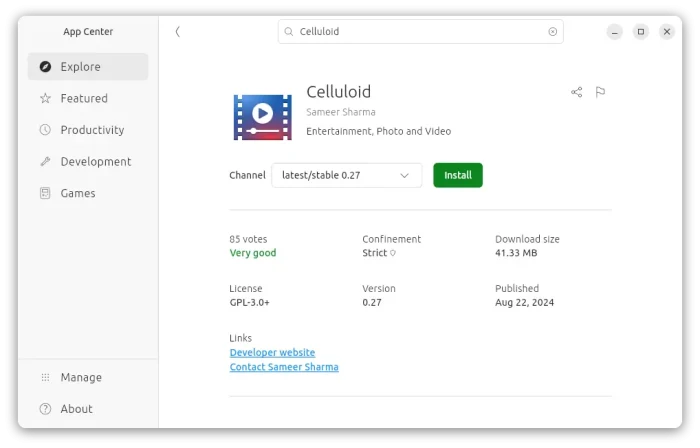Celluloid, the GTK4 front-end of MPV media player, released new 0.28 version few days ago.
Celluloid is a free open-source media player uses MPV as backend. It features GTK4 and Libadwaita for its modern and adaptive GUI that’s well integrated in GNOME desktop.
The new Celluloid updated its UI with recent Libadwaita libraries. As you see in the screenshot above, the playlist has been redesigned to work like a full-height sidebar with semi-transparent background.
The “+” icon in top-left has been replaced by “Open” to be more clear for users who’re new to this player. Rather than using full-width floating control bar, the new release also shortened it and added a border.
And, when enable “Use floating controls in windowed mode” in Preferences, the header bar will also be changed to be floating style in the release. Due to this change, there’s no longer “Use a floating header bar in windowed mode” option in the Preferences.
Because of the UI changes, the Preferences dialog also removed following toggle options:
- Always show title buttons.
- Give focus to the window when opening new files.
- Use skip buttons to control the playlist.
Like core GNOME apps, Celluloid is now allowing to press F10 keyboard shortcut to trigger the hamburger menu, and Ctrl+N to open new app windows.
Other changes in Celluloid 0.28 include:
- Add support for loading Lua modules from script-modules.
- Display video length in playlist.
- Make next/previous buttons control playlist position by default.
- Add Irish translation
- Drop Autotools in make files.
- Bug fixes and API changes.
How to Install Celluloid Player in Ubuntu
The easiest way to install the player is using the Snap package, which is available in App Center (or Ubuntu Software), though it’s still at v0.27 at the moment of writing.
While, there’s also official Flatpak package that works in most Linux.
Debian/Ubuntu users may open terminal (Ctrl+Alt+T) and run 2 commands below one by one to enable Flatpak support and install Celluloid Flatpak package:
sudo apt install flatpak
flatpak install https://dl.flathub.org/repo/appstream/io.github.celluloid_player.Celluloid.flatpakref
Then, either log out and back in and launch, or run flatpak run io.github.celluloid_player.Celluloid to start from terminal.
For users who prefer the native .deb package, there’s also an Ubuntu PPA available for choice. However, it supports only Ubuntu 24.10 and Ubuntu 25.04 so far on Intel/AMD platform, because it requires GTK >= 4.16.0 the Ubuntu 24.04 and earlier do not match.
To add the PPA and install Celluloid deb package, run commands:
sudo add-apt-repository ppa:xuzhen666/gnome-mpv sudo apt update sudo apt install celluloid
Uninstall
To remove the player installed from PPA, use the command below in terminal:
sudo apt remove --autoremove celluloid
Then also run the command below to remove the PPA repository:
sudo add-apt-repository --remove ppa:xuzhen666/gnome-mpv
For the Flatpak package, uninstall it via command:
flatpak uninstall --delete-data io.github.celluloid_player.Celluloid
Also run flatpak uninstall --unused to remove useless runtime.