For beginners who want to install (or already have) Windows apps / games through wine, here’s a new graphical app to make things stupid simple!
It’s WineCharm, a free open-source Python written application that uses GTK4 + LibAwaita for a modern UI well integrated with GNOME Desktop.
Wine is a popular free open-source software for running Windows apps or games in Linux and macOS. It has quite a few front-end, such as Bottles, Lutris, and PlayOnLinux.
WineCharm is a new one designed to simplify running and managing Windows applications on Linux through Wine.
It supports installing/running Windows apps through .exe or .msi files, and importing apps through wine folders.
It offers per app setting options to choose which wine to use, Add/Remove app shortcut, view log, backup, and configure environment variables.
While, advanced users can configure more by using app specific Wine options, editing scripts, and open app folder either in terminal or file-manager for more operations.
Besides per app options, it also has global settings page, allowing to download/install multiple Wine versions (e.g., wine-proton for gaming, wine-wow64 for 32-bit Windows apps on 64-bit Linux, and wine stable/devel), set default Wine, import/export, and delete wine runners.
As well, it supports creating and managing templates, setting Wine arch (64-bit or 32-bit), and single prefix mode to save space.
How to Install WineCharm
The app is available to install as Flatpak package in most Linux to run in sandbox environment.
Linux Mint and Fedora Workstation (with 3rd party repository enabled) may search & install it directly from either Software Manager and GNOME Software.
While, Debian, Ubuntu and other Linux may run the commands below one by one to install:
- First, open terminal (press
Ctrl+Alt+Tin Ubuntu) and run command to install Flatpak daemon:sudo apt install flatpak
For other Linux, follow the official setup guide to enable Flatpak support.
- Then, run the command below to install the Flatpak package:
flatpak install https://dl.flathub.org/repo/appstream/io.github.fastrizwaan.WineCharm.flatpakref
Finally, search for and launch the app from either GNOME Overview or the start menu depends on your desktop. If app icon is not visible, try to log out and back in.
And, to check updates for the app package, use command:
flatpak update io.github.fastrizwaan.WineCharm
Uninstall:
To uninstall WineCharm flatpak package, use command:
flatpak uninstall --delete-data io.github.fastrizwaan.WineCharm
NOTE: If you want to keep the apps installed via WineCharm, skip --delete-data option in last command.
And, run the flatpak uninstall --unused command to remove useless run-time libraries.



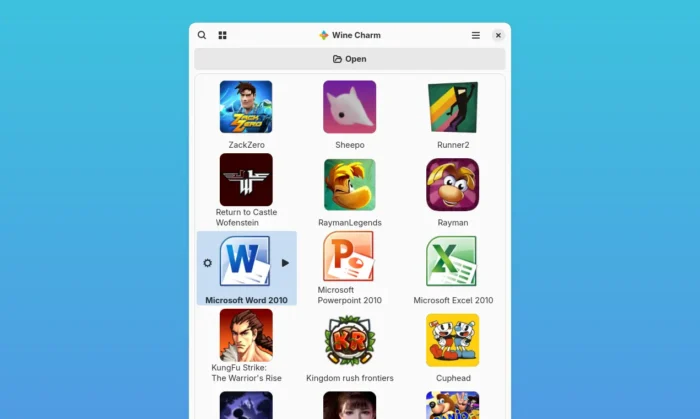
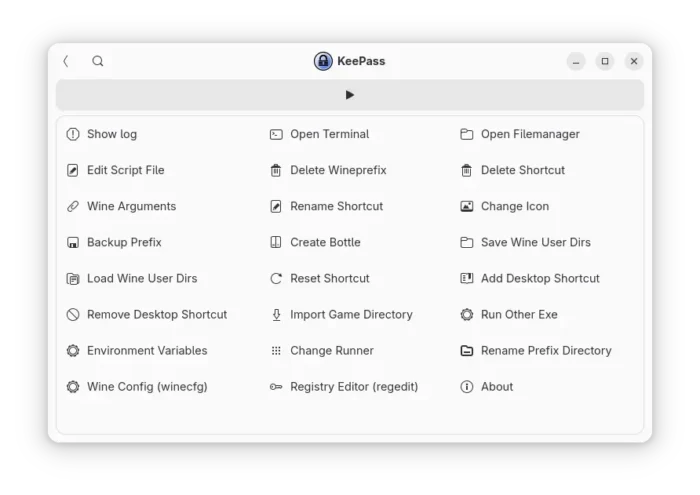
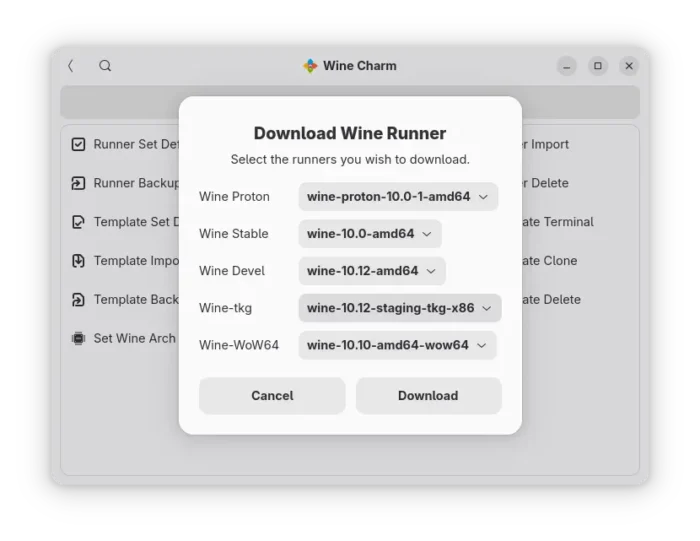

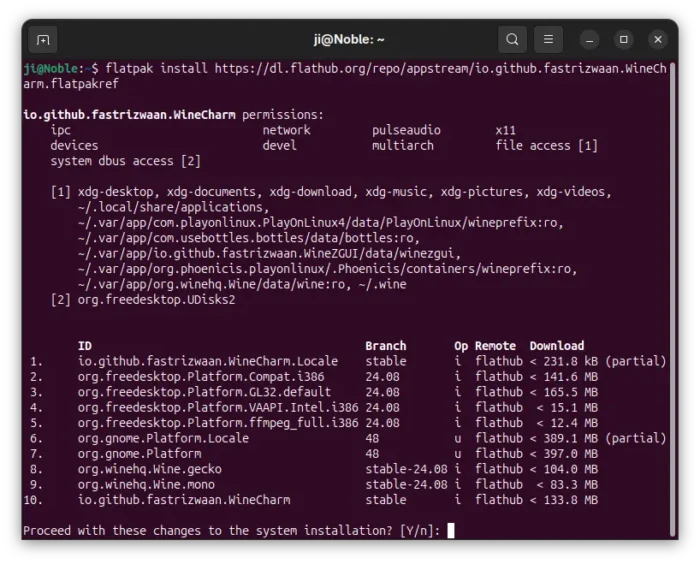
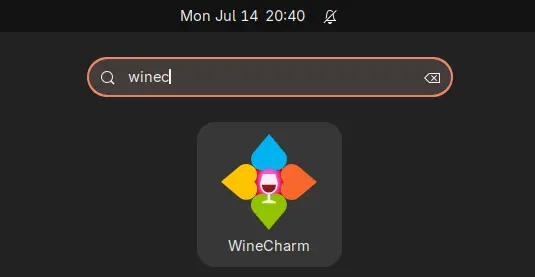









Ji, do you think ‘WineCharm’ is any better than Play On Linux or Bottles (which is in financial troubles)? It seems they all work sporadically for me. Some software runs, some runs but with limitations and some I cannot get to run at all.
Also can it run .netframe, that so many Windows programs depend on? I have not found a way to do that. Garmin Express update is a good example of that. I cannot run it on Linux as it requires .netframe which I cannot get to run on Linux.
As you said, wine is not perfect. Some apps run good, some run with limitations, and some even not run at all with it. And, many apps need specific configurations, run-time environments, and even certain wine versions for running good.
All the apps you mentioned are the graphical front-end for wine. WineCharm makes easy to manage installed apps and wine environments. PlayOnLinux lists apps/games in app window allowing to install as easy as few mouse clicks. And, Bottles features pre-configured environments, various optimizations and options for gaming.
WineCharm is so far no way better than others, as they are doing different things.
And both .netframe and Garmin Express run with wine according to this winehq page. For other apps, search the database via link below:
https://appdb.winehq.org/objectManager.php?sClass=application&sTitle=Browse+Applications&iappVersion-ratingOp0=5&sappVersion-ratingData0=Platinum&sOrderBy=appName&bAscending=true
Thanks Ji,
I have never seen this before and have searched high and low. I will give it a try and hopefully be successful. It is the last thing I need to ditch Windows 100%.
The other was Quicken. I was still running Quicken 2002 and after the last Windows update it said this software will not run on this computer. I didn’t want to use an online subscription service for my personal finance, so I replaced it with MoneyDance (paid app but runs as a .deb) and am entirely happy with that.