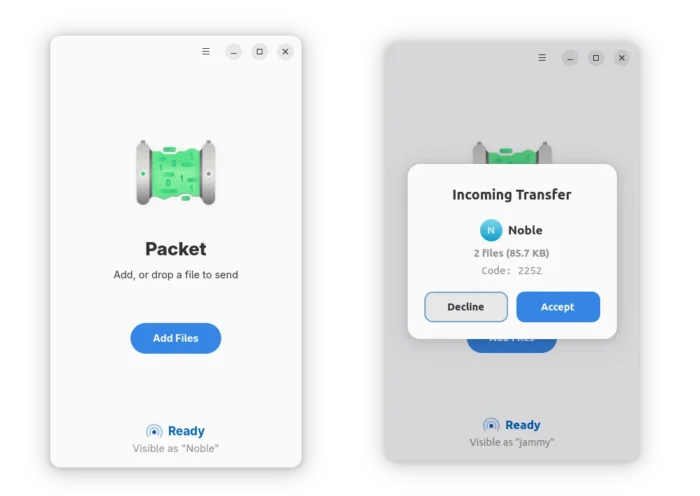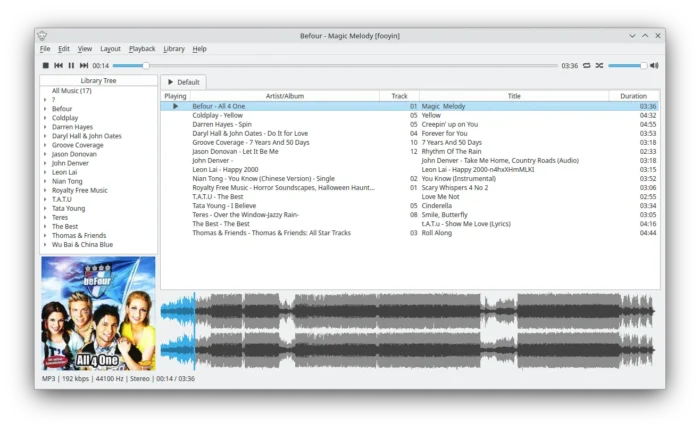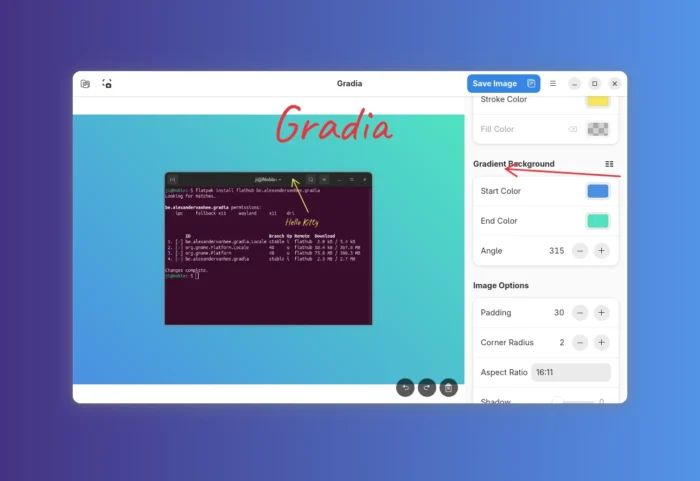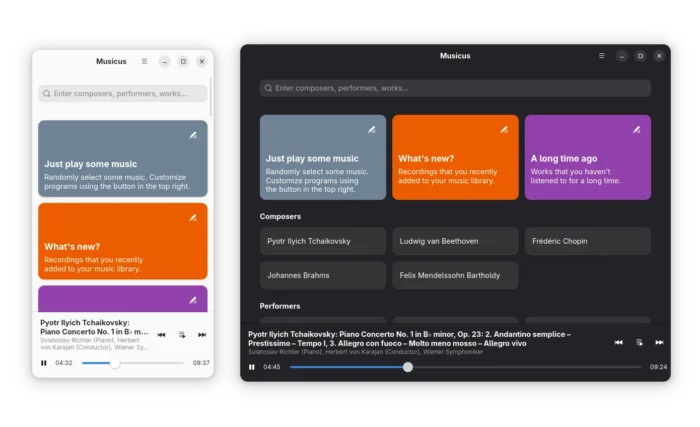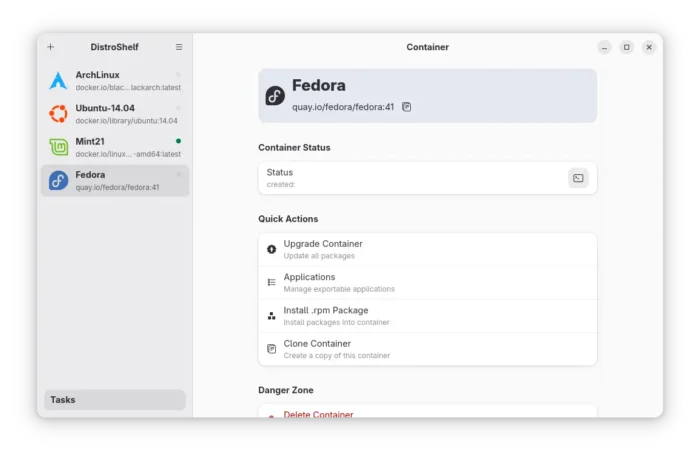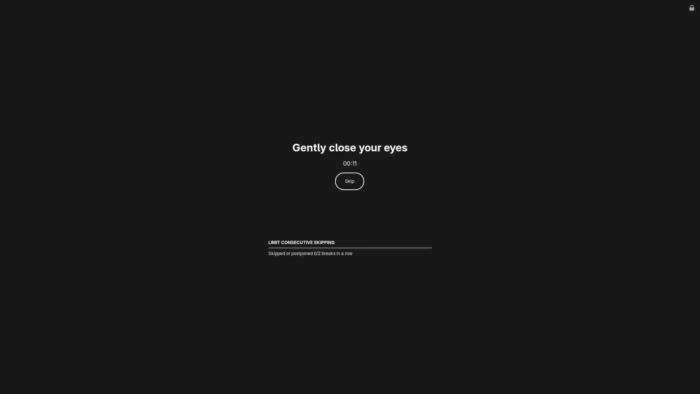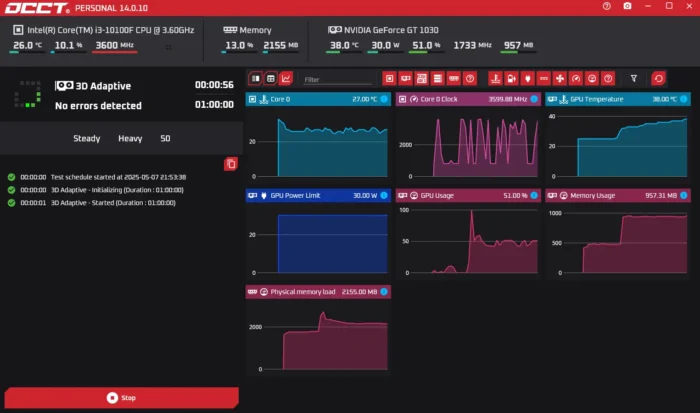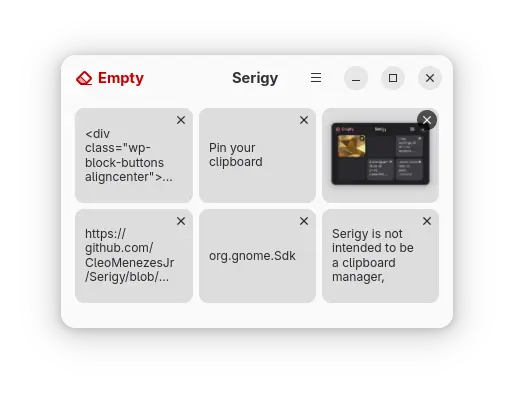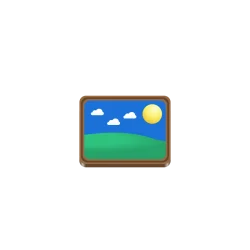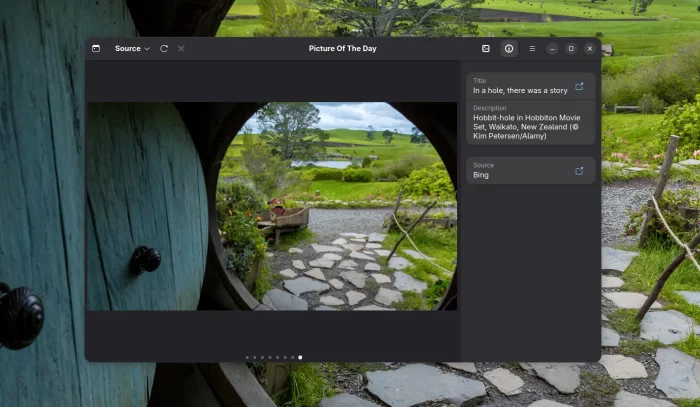Want to try out different wallpapers, icons, and/or app themes in Linux? There’s new app lets you browse tons of wallpapers, icons, GTK and Gnome Shell themes, and install any one with single click.
It’s Linux Theme Store, a free open-source Rust written application that features GTK4 user interface designed for GNOME.