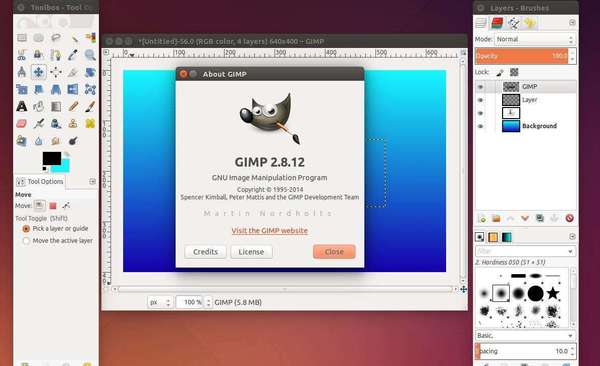The popular GIMP image editor has been updated to version 2.8.12 with a lot of bug fixes. Here is how to install or upgrade it in Ubuntu 14.10, Ubuntu 14.04, Ubuntu 12.04 and their derivatives.
GIMP, GNU Image Manipulation Program, is a raster graphics editor[5] used for image retouching and editing, free-form drawing, resizing, cropping, photo-montages, converting between different image formats, and more specialized tasks.
Changes in GIMP 2.8.12:
Core:
- OSX: Fix migration code for old GIMP directories
- Fix brush sizes when used from plug-ins
- Windows: Allow to Explorer-open files with UTF-8 characters in the filename
- Make XCF loading more robust against broken files
GUI:
- Make sure the widget direction matches the GUI language
- Remove the option to disable the warning when closing a modified image
- Fix canvas overlay widgets (like the text options) for tablets
- Make DND work between images in one dockable
Libgimp:
- Make gimp_image_get_name() return the string used for the image title
Plug-ins:
- Make script-fu-server more secure by listening to 127.0.0.1 by default and add a warning about changing that IP. This breaks the procedure’s API, but for security reasons.
- Bring back proper script-fu translations
General:
- Massively clean up and fix the OSX build and bundle
- Add Jenkins tutorial
- Documentation updates
- Bug fixes
- Translation updates
Install / Upgrade GIMP in Ubuntu:
GIMP packages are available in PPA for all current support Ubuntu releases, Ubuntu 14.10, Ubuntu 14.04, and Uubntu 12.04.
As the PPA description says, you can always install or upgrade to the latest GIMP in Ubuntu by running below commands one by one in terminal (press Ctrl+Alt+T to open terminal):
sudo add-apt-repository ppa:otto-kesselgulasch/gimp sudo apt-get update sudo apt-get install gimp
After you added the PPA, you can receive updates using Software Updater
That’s it. Enjoy!