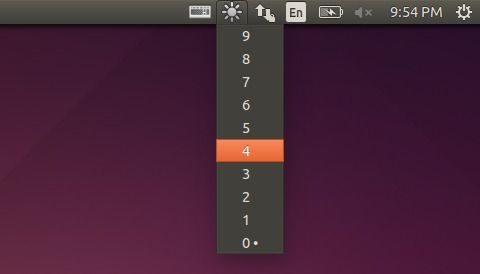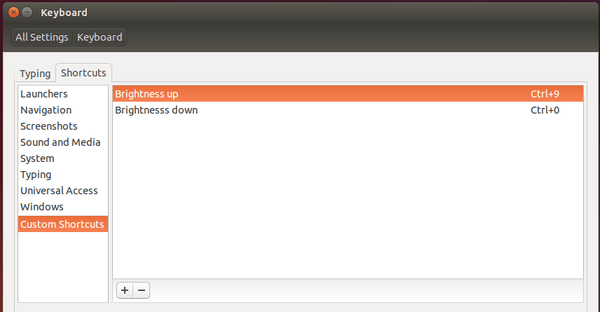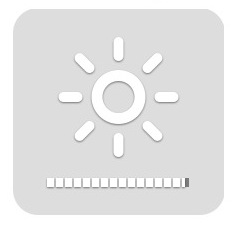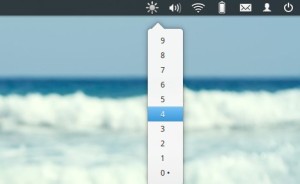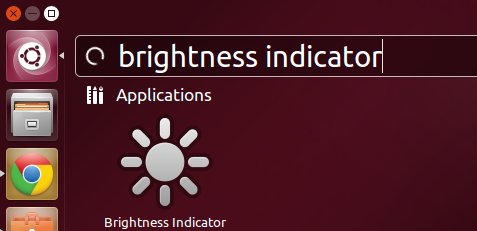The Fn brightness control doesn’t work on your Ubuntu Laptop? Try indicator-brightness, an applet on panel to set your screen brightness, which also supports keyboard shortcuts.
The indicator-brightness is inspired by the original Gnome brightness applet, it allows the Unity users to set screen brightness by using the indicator menu or the scroll wheel of your mouse over the indicator icon. With it, you can assign custom keyboard shortcuts to control brightness with your keyboard.
Install Brightness Indicator Ubuntu 14.10:
It’s easy to install the applet though the developer doesn’t update the package for Ubuntu 14.10. And it works good on my laptop.
To install it, click the link below to go to the developer’s PPA package repository and download the .deb installer for Ubuntu 14.04 Trusty.
Select download the “indicator-brightness_0.4~bzr11~ubuntu14.04.1_all.deb”. Once downloaded, double-click the package to open it with Ubuntu Software Center and finally click the “install” button.
Once installed, start the applet from the Unity Dash and enjoy!
To add custom shortcuts to control screen brightness:
Open System Settings and navigate to “Keyboard -> Shortcuts tab -> Custom Shortcuts”.
Click the plus sign to add two new shortcuts with:
- name: Brightness up
command:/opt/extras.ubuntu.com/indicator-brightness/indicator-brightness-adjust --up
- name: Brightness down
command:/opt/extras.ubuntu.com/indicator-brightness/indicator-brightness-adjust --down
Assign shortcut keys to them and done!