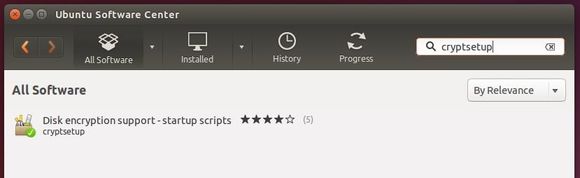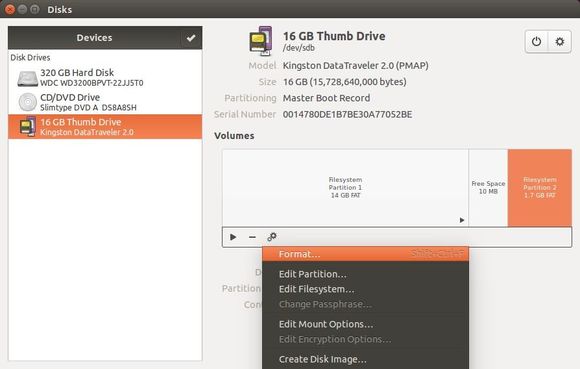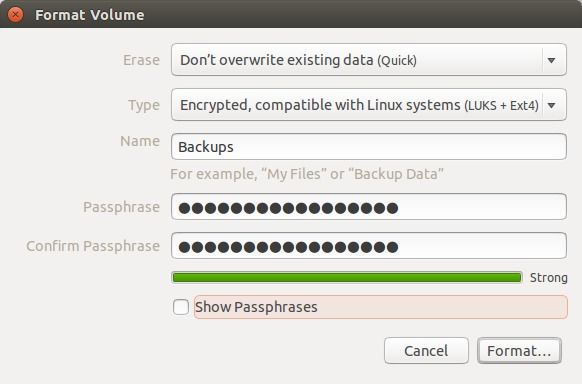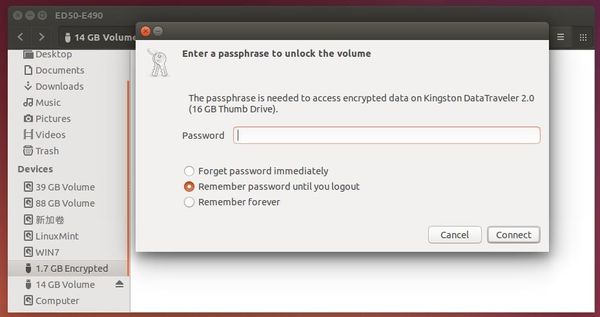If you have an USB flash drive or USB partition only for use in Linux computers, it’s easy to add a password protect to the drive or partition via LUKS+EXT4 in Ubuntu Linux using the default Disks utility. And below is the how-to.
Before getting started, you have to backup date from the USB flash driver or the partition.
1. Search for and install cryptsetup package in Ubuntu Software Center to add disk encryption support to the default Gnome Disks utility.
2. Launch the Disks utility from the Unity Dash or Application Menu. Plug in your USB flash drive and you will see it in the left pane.
To encrypt the drive, first highlight the partition and click the icon on the left of minus sign to unmount it. (In the case below, I’m going to unmount the 1.7GB partition)
3. Click the gear icon and select Format …
4. On next window, select encryption type “Encrypted, compatible with Linux systems (LUKS + EXT4)” from the drop-down list, type in a drive/partition name, and set your password.
That’s it. Next time you plug in the USB stick, you should be asked to input password to get access the partition.