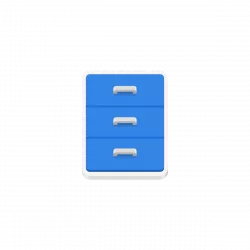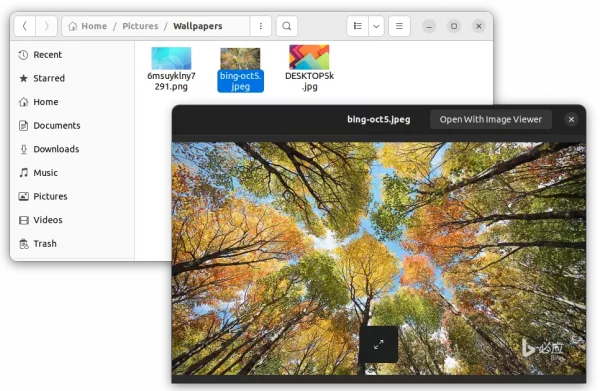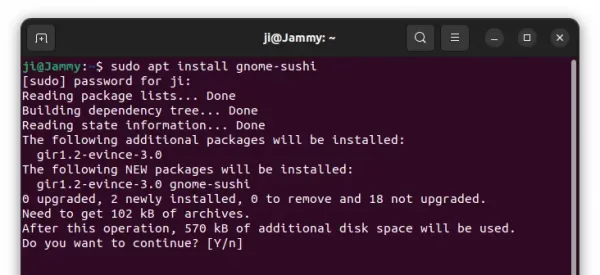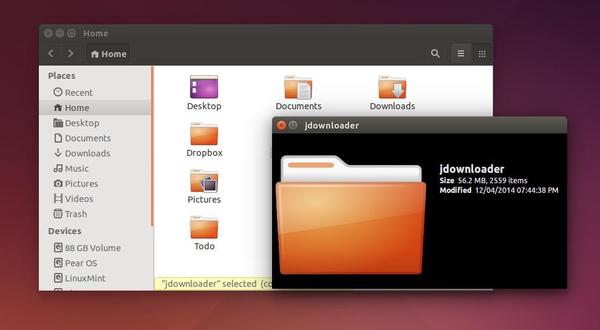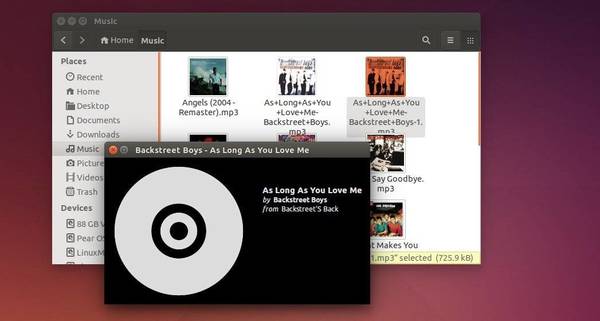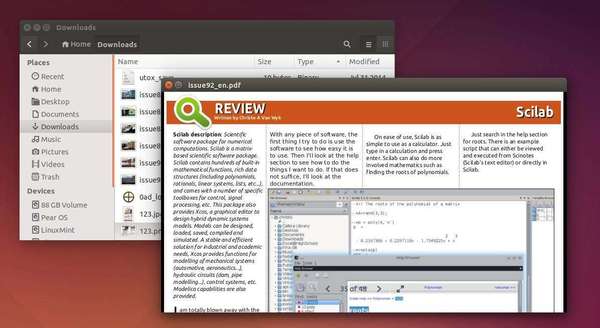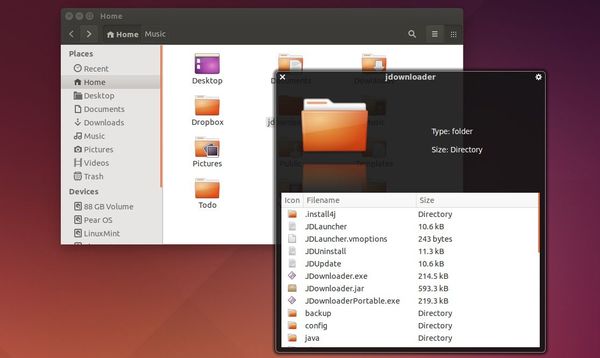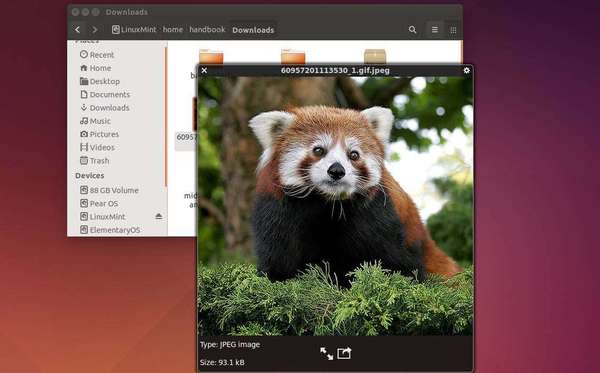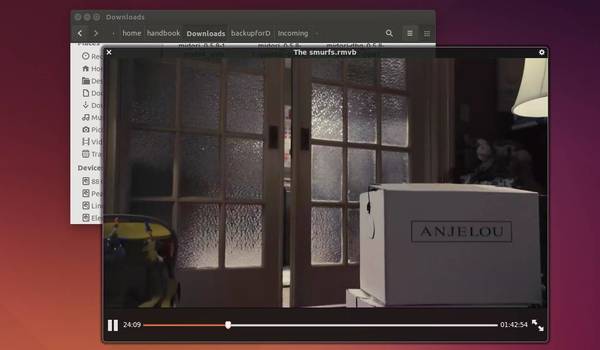Looking for ways to get quick look at your files in Ubuntu, Fedora, or other Linux with GNOME? Try Sushi file previewer!
It’s a free open-source project present more than 10 years. I’ve almost forgotten about it, until I saw that Ubuntu desktop team proposed to install Sushi by default in 23.04 release
GNOME Sushi runs as a DBus-activated service. With it, user may hit Space Bar on keyboard to quick preview selected file in a pop-up window. And, hit the Space Bar again will close it.
It supports previewing photo images, audio, video, plain documents, PDF, XML, and SVG files.
I did remember it also preview selected folder with the basic information, including total size, contained items, modified time etc. However, it does not work in my case in Ubuntu 22.04 may be due to GTK4 port.
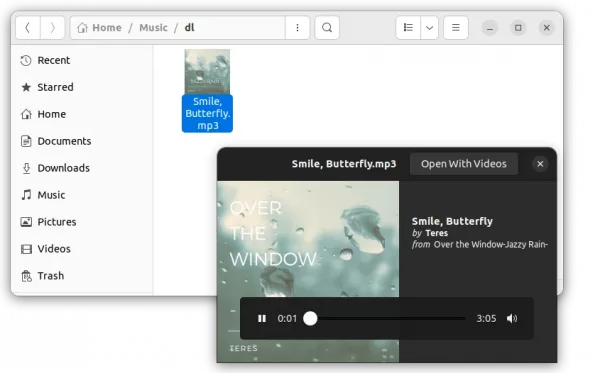
Sushi can be efficient when you have a large list of files to preview. Just hit Space-bar to open preview window, use arrow keys (←, →) allow to quickly preview next or previous files.
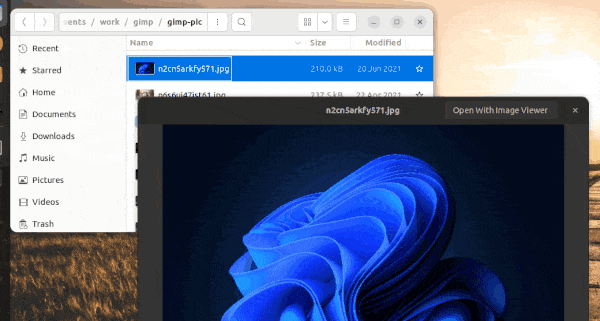
How to Install GNOME Sushi
Firstly, open terminal either by searching from ‘Activities‘ overview screen or by pressing Ctrl + Alt + T on keyboard.
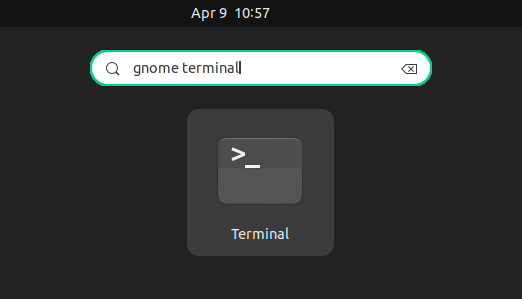
When terminal opens, run the command below to install it:
sudo apt install gnome-sushi
Fedora user may run sudo dnf install sushi command to get the package
After installation, it should run silently at background. Just open ‘Files’ (aka Nautilus file manager), highlight your file and hit Space bar to try out!