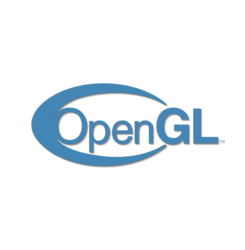
Mesa 3D graphics library 19.3 was released a few days ago. Here’s how to install it in Ubuntu 18.04, Ubuntu 19.04, and Ubuntu 19.10.
Mesa 19.3 is a big release that features:
- Intel OpenGL 4.6 support
- New Vulkan extensions both for Radeon RADV and Intel ANV
- Initial Intel Tiger Lake support
- AMD Navi 14 support (Radeon RX 5500 XT!)
- Zink is added for experimental OpenGL over Vulkan
1. Open terminal either from application launcher or by pressing Ctrl+Alt+T on keyboard. When it opens, run command:
sudo add-apt-repository ppa:kisak/kisak-mesa
Type user password (no asterisk feedback) when it prompts and read the PPA description before pressing Enter to continue.

2. After adding the PPA, do system update via command:
sudo apt-get dist-upgrade
apt-get update is not required any more in Ubuntu 18.04 since adding PPA automatically refreshes system package cache.
3. Finally check your driver version via command:
glxinfo | grep "OpenGL version"
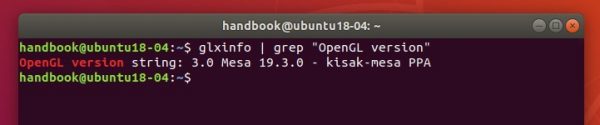
Uninstall:
To restore changes and downgrade to the default drivers shipped in your Ubuntu, run command:
sudo apt-get install ppa-purge && sudo ppa-purge ppa:kisak/kisak-mesa



















