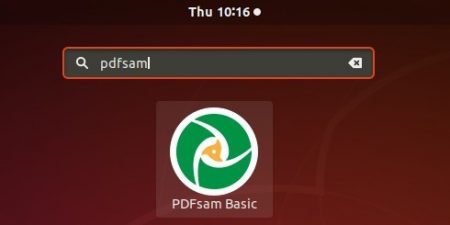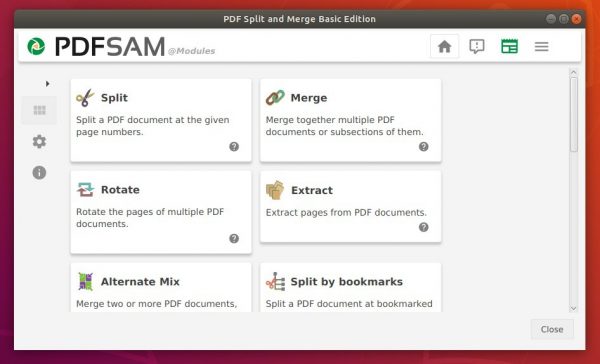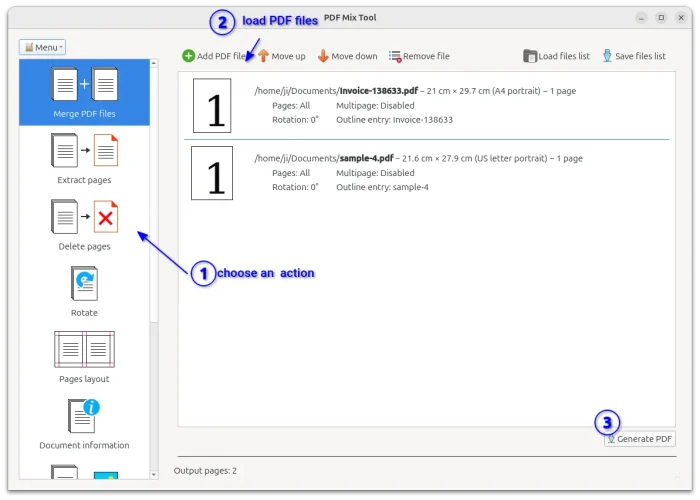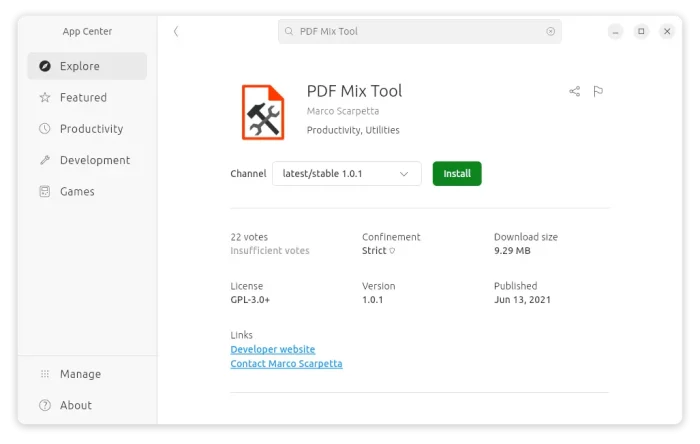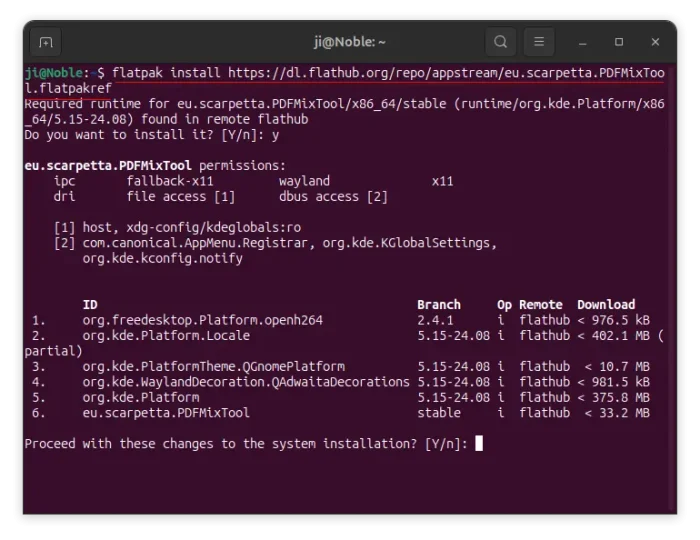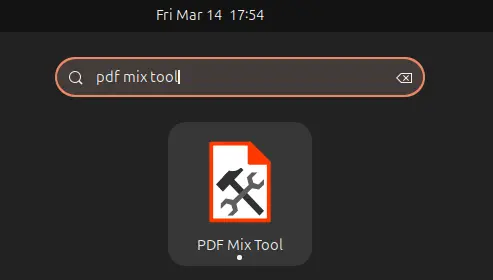![]()
PDF Split and Merge (PDFsam) is an open-source and easy-to-use desktop application to extract pages, split, merge, mix and rotate PDF files.
PDFsam is available in Ubuntu universe repository. However, it’s always old and won’t receive future software updates.
The latest release at the moment of writing is PDFsam 4.0.4 released a day ago with following changes:
- Upgraded PDF engine (Sejda) to latest version (3.2.84)
- Upgraded AdoptOpenJDK to latest version (11.0.4)
- Upgraded translations
- Drag and drop of directories now asks the user if he wants to also add PDFs in subdirectories
- Numerical sort of file names starting with digits
- Fixed a couple of bugs
How to Install PDF Split and Merge 4.0.4 in Ubuntu:
The software offers official .deb package for 64-bit Ubuntu available to download at the link below:
Grab the pdfsam_x.x.x_amd64.deb package and install it either via Gdebi (install it from Ubuntu Software) or just by double-clicking.
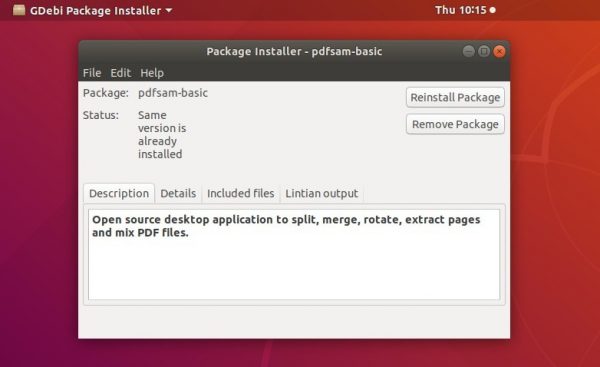
Once installed, launch it from system application menu and enjoy!